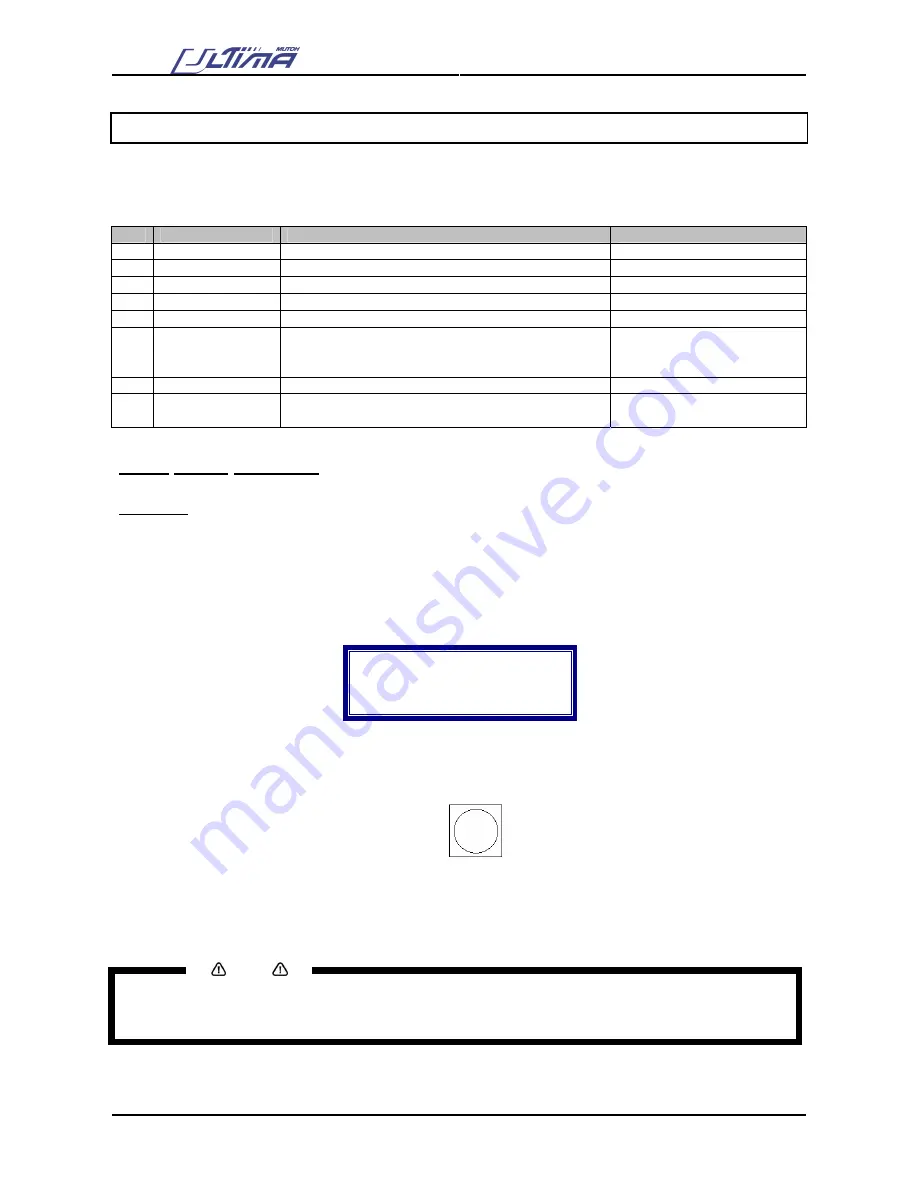
Installation Instructions English - Ultima
33
AP-75125, Rev 2.2, 20/04/07
3.2. DIRECT KEY ACCESS
On the operation panel are keys to directly change or control some values of the Ultima cutting plotter.
Following items can be changed / controlled directly via the operation panel.
No Function
Description
Short-key
1
Force
Control/change the force of the Ultima.
[FORCE] key
2 Speed
Control/change the speed of the Ultima.
[SPEED] key
3
Offset
Control/change the offset of the Ultima.
[OFFSET] key
4
Tool
Control/change the tool setting of the Ultima.
[TOOL] key
5
Origin
Control/change the origin of the Ultima
[ORIGIN] key
6
Contour Cutting
In this menu you can start an “manual”, “auto no
barcode”, “barcode multi” or “barcode single”
alignment procedure.
[CONTOUR CUTTING] key
7
Test
Perform one of the test plots onto the Ultima.
[TEST] key
8
Presets
Select an user previously saved in the Ultima
cutting plotter.
[PRESETS] key
3.2.1. Force selection
Tool force
is the amount of downward pressure that the cutter applies on the tool.
To change or control the tool force, please perform the instructions mentioned below.
Step 1 :
Press the [FORCE] key.
Step 2 :
The actual FORCE setting for the selected tool will now be shown on the display. Viewing of the
value can be performed in PAUSE as well as in READY mode.
Force
Actual : 30
New : 30
In
gram
Step 3 :
Press the [UP] or [DOWN] key to change the force setting.
Step 4 :
Press the [FORCE] key. The Ultima will cut following picture.
Step 5 :
Check the patterns. Especially look for good quality of the corners and easy weeding. If this is
not the case readjust the FORCE selection.
Step 6 :
Press the [ENTER] key to confirm the FORCE selection.
Notes
To cancel the changes of the parameter, press the [CANCEL] key. The display will show the previous
value for the parameter.
When you press the [EXIT] key the changed value will be ignored and you go back to the previous menu.
Summary of Contents for Ultima SC-1400D
Page 1: ...Operation Instructions English...
Page 2: ......











