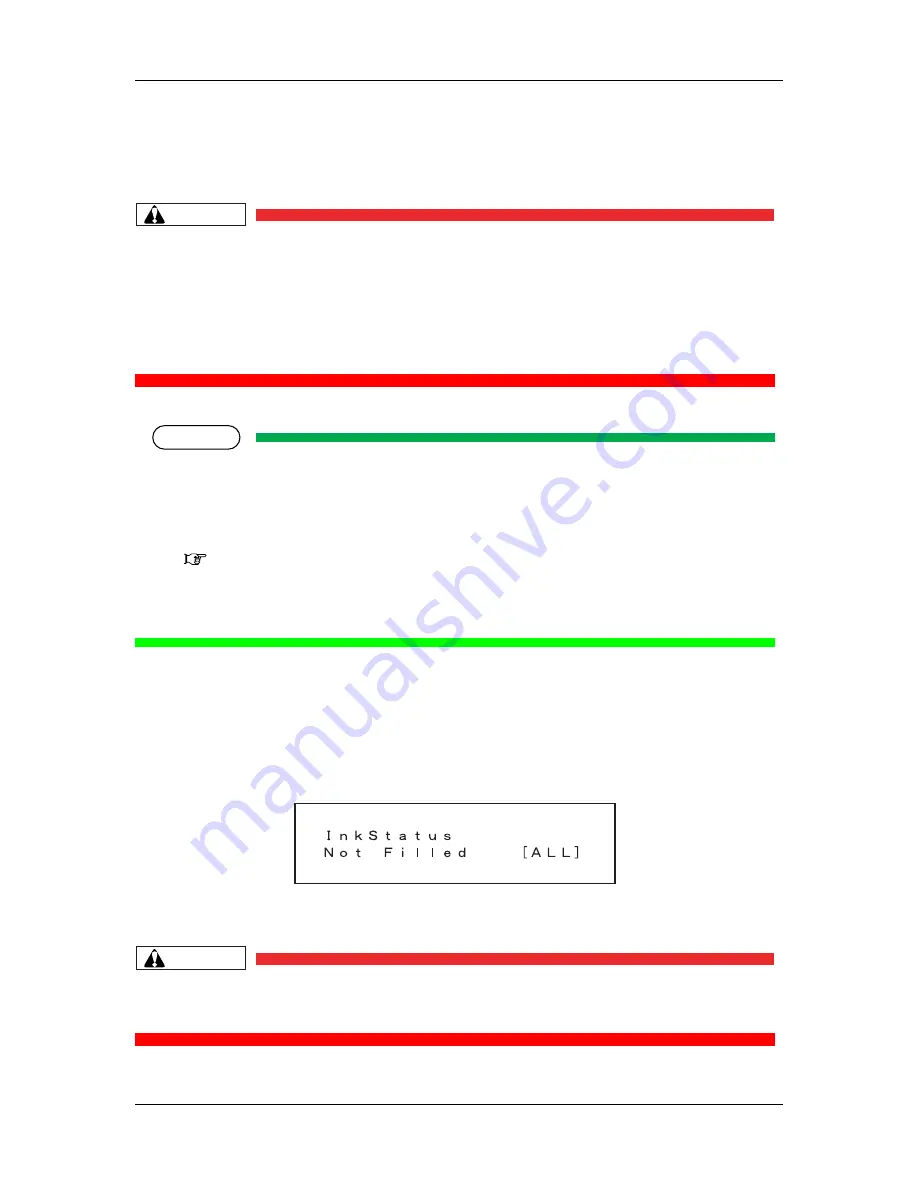
3.5 Installing ink cartridges
CAUTION
•
When handling ink cartridges, be careful that ink does not get in your eyes or
on your skin. However, if this happens, flush the area immediately with water.
Otherwise, your eyes may become congested or inflamed slightly. If you feel
discomfort, consult a doctor immediately.
•
Do not disassemble ink cartridges. Otherwise, ink may get in your eyes or on
your skin.
NOTE
•
•
•
•
•
•
•
CAUTION
•
Be careful not to pinch your fingers when opening and closing the ink
compartment cover.
Summary of Contents for Falcon RJ-8000
Page 7: ... 10 ...
Page 9: ...1 3 Important safety instructions WARNING ...
Page 10: ... CAUTION ...
Page 11: ... ...
Page 12: ... ...
Page 14: ... 2 Back Part 4 6 5 ...
Page 15: ... 3 Scroller 7 ...
Page 17: ......
Page 18: ......
Page 19: ......
Page 21: ...2 3 Part names and functions 2 3 1 Front ...
Page 22: ...2 3 2 Back 1 3 8 7 2 11 5 4 4 6 12 9 10 ...
Page 24: ... 1 Operation keys NOTE 2 LCD monitor and status lamps ...
Page 25: ......
Page 26: ...2 4 Printer status 2 4 1 Normal 2 4 2 Setting menu display ...
Page 28: ...NOTE ...
Page 29: ......
Page 30: ...3 Basic Installation 3 1 Introduction ...
Page 35: ...1 ...
Page 38: ...NOTE ...
Page 40: ... 1 ...
Page 41: ... 1 2 1 ...
Page 42: ...NOTE NOTE ...
Page 44: ...1 3 3 2 1 2 1 2 ...
Page 45: ...NOTE 2 1 2 1 ...
Page 46: ...3 6 2 Loading roll media 1 1 2 ...
Page 48: ...NOTE 1 2 1 ...
Page 49: ...NOTE 1 2 1 2 5mm ...
Page 50: ... TIP 1 2 3 4 1 2 3 4 ...
Page 52: ...NOTE NOTE NOTE ...
Page 53: ...CAUTION Be careful not to pinch your fingers when opening and closing the front cover 1 1 2 1 ...
Page 54: ...NOTE NOTE 1 22 5mm ...
Page 55: ...TIP 3 6 4 Setting media type TIP ...
Page 56: ... NOTE ...
Page 57: ...3 7 Testprinting ...
Page 58: ...3 7 1 Setup List NOTE TIP ...
Page 60: ...3 7 3 Alignment NOTE ...
Page 61: ...3 7 4 Color palette TIP ...
Page 62: ...3 7 5 Maintenance record TIP ...
Page 63: ......
Page 65: ...3 8 3 Connecting the centronics interface TIP 1 2 ...
Page 67: ...3 9 Installing the printer driver TIP 3 9 1 Installing the driver for Windows 95 98 ...
Page 68: ... ...
Page 69: ... TIP NOTE ...
Page 70: ...3 9 2 Installing the driver for Windows NT4 2000 NOTE NOTE ...
Page 71: ... ...
Page 72: ...TIP NOTE ...
Page 73: ... NOTE ...
Page 74: ...4 Handling the printer 4 1 Introduction 4 2 Drawing flow NOTE ...
Page 75: ...4 3 Using media 4 3 1 Media type NOTE TIP 4 3 2 Cautions on handling media ...
Page 76: ...NOTE 4 3 3 Precaution on storing media NOTE 4 3 4 The printing area ...
Page 77: ... 1 Roll media 2 Sheet media 4 3 5 Media feed compensation ...
Page 80: ......
Page 81: ...4 4 Menu setup on the operation panel TIP 4 4 1 Setup menu ...
Page 82: ...NOTE ...
Page 83: ......
Page 84: ...TIP 4 4 2 Ink status menu NOTE ...
Page 85: ...4 4 3 Origin setup menu NOTE TIP ...
Page 86: ...4 4 4 Test print menu 4 4 5 Media setup menu F1 F2 ...
Page 87: ...4 4 6 Media type menu Current Parameter ...
Page 88: ...4 4 7 User media menu NOTE ...
Page 89: ...4 4 8 Ink amount menu 4 4 9 InkDry menu 4 4 10HeadHeight menu ...
Page 90: ...NOTE 4 4 11Stiff menu 4 4 12Thickness menu µ µ µ µ µ µ ...
Page 91: ...4 4 13Media feed compensation menu TIP µ µ µ ...
Page 93: ...4 4 16Cut size menu TIP ...
Page 94: ...4 4 17Top feed menu 4 4 18Media cut menu ...
Page 95: ...NOTE 4 4 19Shortest cut menu 4 4 20Printing mode menu ...
Page 96: ...4 4 21Printing mode setup menu ...
Page 97: ...4 4 22Color mode menu ...
Page 98: ...4 4 23Printing quality menu ...
Page 99: ...4 4 24InterLace Setup menu ...
Page 100: ...4 4 25Printing direction menu 4 4 26Repeat printing menu 4 4 27Repeat times menu ...
Page 101: ...4 4 28Interval time menu 4 4 29Head speed menu ...
Page 102: ...4 4 30Command setup menu NOTE ...
Page 103: ...4 4 31Command select menu 4 4 32Print step menu ...
Page 104: ...4 4 33Print position menu 4 4 34Terminator menu 4 4 35Image resolution menu ...
Page 105: ...4 4 36Online time out menu ...
Page 106: ...4 4 37Overwrite menu 4 4 38Halftone menu ...
Page 107: ...4 4 39Layout setup menu NOTE 4 4 40Layout method menu ...
Page 108: ...4 4 41Joint printing menu 4 4 42Cutting position Menu ...
Page 109: ...4 4 43Function setup menu 4 4 44CMY K menu ...
Page 110: ...4 4 45Scale menu 4 4 46Mirror menu ...
Page 111: ...4 4 47Roll Media setup menu 4 4 48Roll media length menu ...
Page 112: ...4 4 49Centronics menu 4 4 50Network setting menu NOTE NOTE ...
Page 113: ...4 4 51IP address menu ...
Page 114: ...4 4 52Subnet mask menu 4 4 53Gateway menu ...
Page 115: ...4 4 54DHCP menu 4 4 55MAC address menu ...
Page 116: ...4 4 56Version menu 4 4 57Utility menu ...
Page 117: ...4 4 58ErrorDisplay menu 4 4 59Media detection menu TIP ...
Page 118: ...4 4 60Power on cleaning menu 4 4 61Media width menu NOTE ...
Page 119: ...4 4 62File management setup menu NOTE ...
Page 120: ...4 4 63Write mode menu NOTE 4 4 64Re plot menu TIP ...
Page 121: ...NOTE 4 4 65File delete menu F1 F2 F3 F4 ...
Page 122: ...NOTE 4 4 66Re name menu NOTE ...
Page 123: ...4 4 67Format menu NOTE ...
Page 124: ...4 4 68Initialize setup menu ...
Page 125: ......
Page 126: ...4 4 69All Initialize menu 4 4 70Media setup Initialize menu ...
Page 128: ...4 4 74Function setup Initialize menu 4 4 75Roll media setup Initialize menu ...
Page 129: ...4 4 76Centronics Initialize menu 4 4 77Network Initialize menu 4 4 78Utility Initialize menu ...
Page 130: ...4 4 79File management Initialize menu 4 4 80WEB password initialize menu 4 4 81Data dump menu ...
Page 131: ...4 4 82Head clean menu TIP NOTE ...
Page 132: ...4 4 83Cutter change menu TIP 4 4 84Wiper clean menu TIP ...
Page 133: ...4 4 85Tank change menu TIP ...
Page 135: ...NOTE 4 5 3 Feeding media 1 ...
Page 136: ... NOTE 4 5 4 Print mode check ...
Page 137: ...4 6 Operations after printing 4 6 1 Cutting media ...
Page 138: ...NOTE 4 6 2 Media cutting procedure NOTE ...
Page 140: ... 2 1 3 ...
Page 141: ......
Page 145: ...NOTE NOTE NOTE 5 2 2 Replacing roll media 1 ...
Page 147: ...1 1 2 1 ...
Page 148: ...TIP NOTE 1 2 1 ...
Page 149: ...TIP 1 2 ...
Page 150: ...5 2 3 Replacing the cutting blade 1 Replacement time 2 Types 1 2 1 ...
Page 151: ... 3 Replacement procedure TIP ...
Page 152: ...NOTE NOTE 1 1 2 ...
Page 154: ...NOTE 1 1 2 ...
Page 155: ... 5 2 4 Replacing the waste liquid tank 1 Replacement Time ...
Page 157: ...NOTE 2 1 ...
Page 158: ......
Page 160: ...5 3 2 Cleaning inside the printer 1 Cleaning frequency 2 Cleaning procedure 1 ...
Page 161: ...NOTE 5 3 3 Head cleaning 1 1 ...
Page 163: ...NOTE 5 3 4 Cleaning the cleaning wiper ...
Page 164: ...TIP TIP ...
Page 165: ...CAUTION Be sure not to pinch your fingers while opening and closing the front cover 1 2 1 ...
Page 168: ...TIP TIP ...
Page 169: ... ...
Page 171: ... 2 After the transfer TIP TIP 1 2 2 1 ...
Page 172: ...TIP TIP 5 5 2 Transporting the printer NOTE ...
Page 173: ......
Page 180: ... 18 White or black lines appear on printouts 19 Lines are missing on printouts ...
Page 181: ...6 3 Error messages 6 3 1 Status messages 1 Displays the operational status 1 TIP ...
Page 183: ... 2 Error messages regarding warnings of the remaining ink TIP 3 Other error messages ...
Page 184: ...TIP 6 3 3 Data error display and solutions NOTE ...
Page 185: ...6 3 4 Command error display and solutions NOTE 6 3 5 Error requiring a restart ...
Page 186: ...NOTE ...
Page 187: ...6 4 When media jams occur 6 4 1 How to remove a piece of media roll media NOTE 1 ...
Page 189: ...NOTE CAUTION Be sure not to pinch your fingers while opening and closing media cover 1 1 ...
Page 190: ......
Page 191: ......
Page 192: ...7 Appendix 7 1 Introduction 7 2 Product Specifications ...
Page 193: ... ...
Page 197: ... 2 Roll media NOTE 3 Cloth for cleaning the cleaning wiper 4 Other supplies ...
Page 199: ... NOTE 1 1 1 2 1 1 2 ...
Page 200: ...TIP 7 5 2 How to use the winding unit TIP 7 5 3 Installation of the hard disk 1 2 ...
Page 201: ...NOTE NOTE HDD HDD HDD HDD 1 ...
Page 202: ...TIP 7 5 4 How to use the scroller optional NOTE 1 ...
Page 203: ...NOTE 1 2 2 1 1 1 2 2 1 2 ...
Page 204: ...1 2 2 1 2 1 ...
Page 205: ...7 5 5 Using scroller stocker NOTE 1 2 1 ...
Page 206: ...NOTE 1 1 2 2 1 ...
Page 207: ...7 6 Glossary A B C D H I ...
Page 208: ... J L M ...
Page 209: ... N O P R ...
Page 210: ... S U ...
Page 211: ......
Page 212: ...RJ 8000 Operation Manual Setup Menu Configuration Diagram Memo ...
Page 217: ...Setup Menu Configuration Diagram RJ 8000 Operation Manual ...
Page 218: ......






























