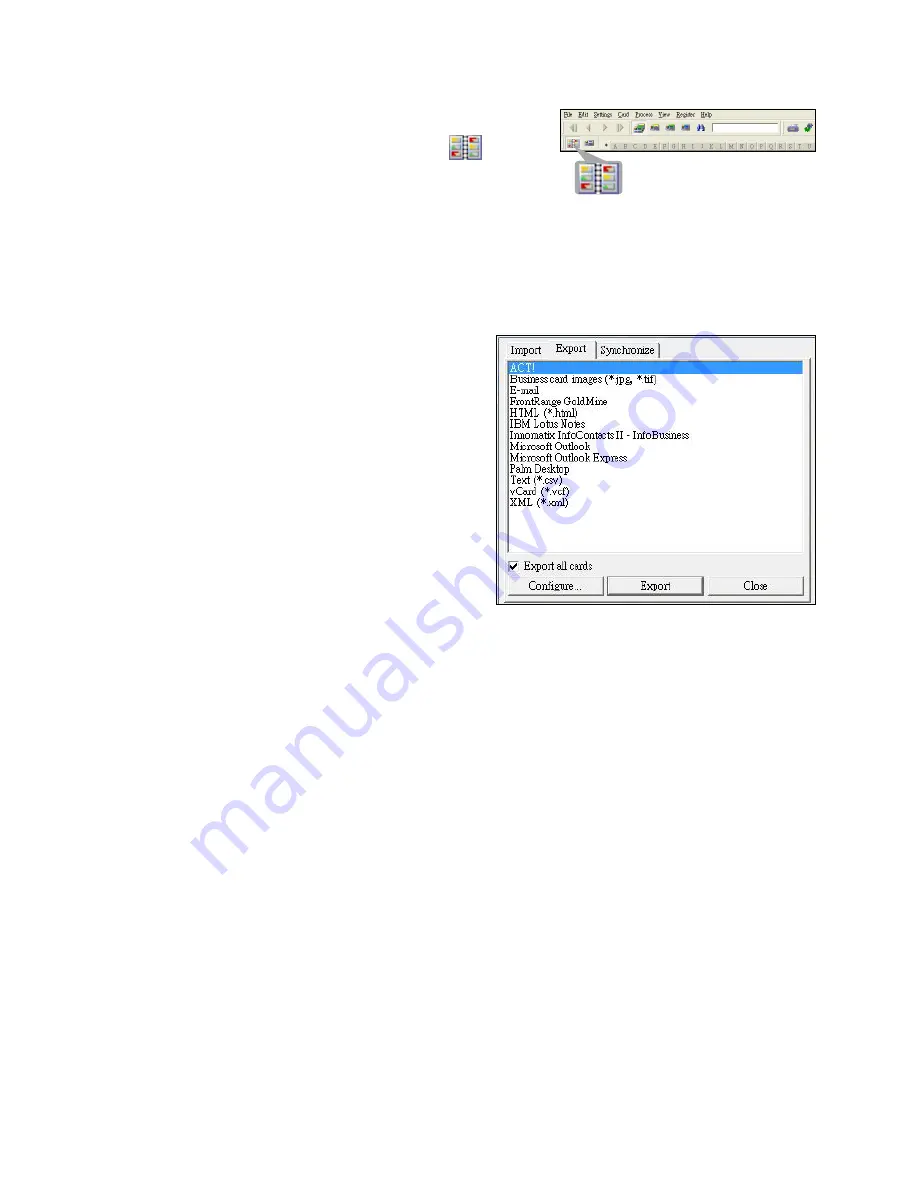
1
Export and Synchronize
• To export and synchronize the data with
other softwares, please switch to
(
Album view
).
1. Click
File
>
Import, Export and Synchronize...
>
Synchronize
tap.
. Click
Export
tab.
3. Select a preferred format you
wish to export the scanned
business card, and then click
Export
. The supported formats
include as follow: *.jpg, *.tif,
E-mail, FrontRange GoldMine,
HTML(*.html), IBM Lotus Notes,
Innomatix InfoContacts II, Outlook,
Outlook Express, Palm Desktop,
Text (*.csv), vCard(*.vcf) and
XML(*xml).
4. Alternatively, repeat the steps above 1- to select
Synchronize
.
5. Select a preference software you wish to synchronize the scanned
business card, and then click
Synchronize
. The supported softwares
included are as follow: ACT!, FrontRange GoldMine, IBM Lotus
Notes, Outlook, Outlook Express, Palm Desktop and Pocket PC.
For more BCR functions, please refer to Cardiris Help located in
Help
>
Help Topics
.






























