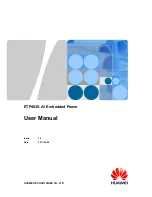02
52
52
Portable DVD Player
Portable DVD Player
Angle
Recorded onto some DVD discs are scenes which have been si mul ta neous ly
shot from a number of dif fer ent angles (the same scene is shot from the front,
from the left side, from the right side, etc.). With such discs, the ANGLE button
can be used to view the scene from different angles.
Chapter Number
These numbers are recorded on DVD discs. A title is subdivided into many
sections, each of which is numbered, and specifi c parts of video
presentations can be searched quickly using these numbers.
DVD
These refer to a high-density optical disc on which high-quality pictures and
sound have been recorded by means of digital signals. Incorporating a new
video compression technology (MPEG II) and high-density recording
technology, DVD enables aesthetically pleas ing full-motion video to be
recorded over long periods of time (for instance, a whole movie can be
re cord ed).
DVD has a structure consisting of two 0.6 mm thin discs which are adhered to
each other. Since the thinner the disc, the higher the density at which the
information can be recorded, a DVD disc has a greater capacity than a
single 1.2 mm thick disc. Since the two thin discs are adhered to each other,
there is the potential to achieve double-sided play sometime in the future for
even longer duration play.
Subtitles
These are the printed lines appearing at the bottom of the screen which
translate or transcribe the dialogue. They are recorded on DVD discs.
Time Digit
This indicates the play time which has elapsed from the start of a disc or a
title. It can be used to fi nd a specifi c scene quickly. (It may not work with
some discs.)
Title Number
These numbers are recorded on DVD discs. When a disc contains two or more
movies, these movies are numbered as title 1, title 2, etc.
Track Number
These numbers are assigned to the tracks which are recorded on audio CDs.
They enable specifi c tracks to be located quickly.
I
5-3 Defi nition of Terms
I
Summary of Contents for PL736
Page 2: ...02 ...