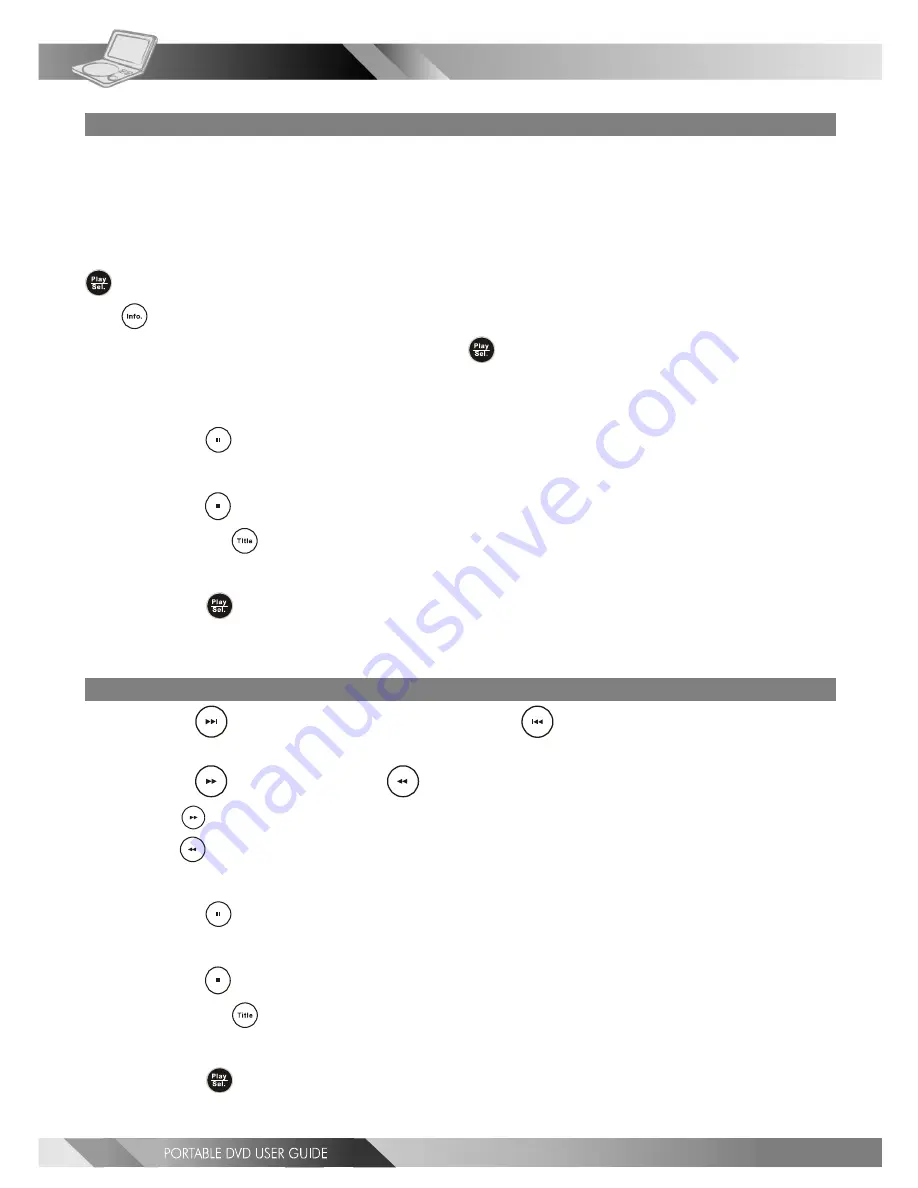
16
3-1 Playing Kodak Picture CDs
Basic Playback
You can play Kodak picture CDs for viewing on the screen.
Load a kodak picture CD.
After few seconds, the portable DVD player starts to play back the pictures in slide show automatically.
OR
You can press the number buttons corresponding to the order of the picture, then press
<PLAY/SEL.>.
Press
<INFO.>
, the current picture number and total picture numbers will show on the screen. Press the number
button corresponding to the order of the picture, then press
<PLAY/SEL.>
. The portable DVD player will begin
the slide show from the selected picture.
*To pause slide show
---Press
<PAUSE>, the slide show will pause.
*To stop slide show
---Press
<STOP>, then enter Thumbnail mode.
<<
Note:
Press
<TITLE>
, you can also enter Thumbnail mode.>>
*To resume slide show
---Press
<PLAY/SEL.> again.
Slide Show
1
Press
<NEXT> to view the next picture or
<PREVIOUS> to view the previous
picture.
2
Press
<RIGHT> button or
<LEFT> button to rotate the picture.
Press
<RIGHT>
button to rotate right by 90 degrees.
Press
<LEFT>
button to rotate left by 90 degrees.
*To pause slide show
---Press
<PAUSE>, the slide show will pause.
*To stop slide show
---Press
<STOP>, then enter Thumbnail mode.
<<
Note:
Press
<TITLE>
to enter Thumbnail mode.>>
*To resume slide show
---Press
<PLAY/SEL.> again.
Special F
Special F
Special F
Special F
Special Functions
unctions
unctions
unctions
unctions






























