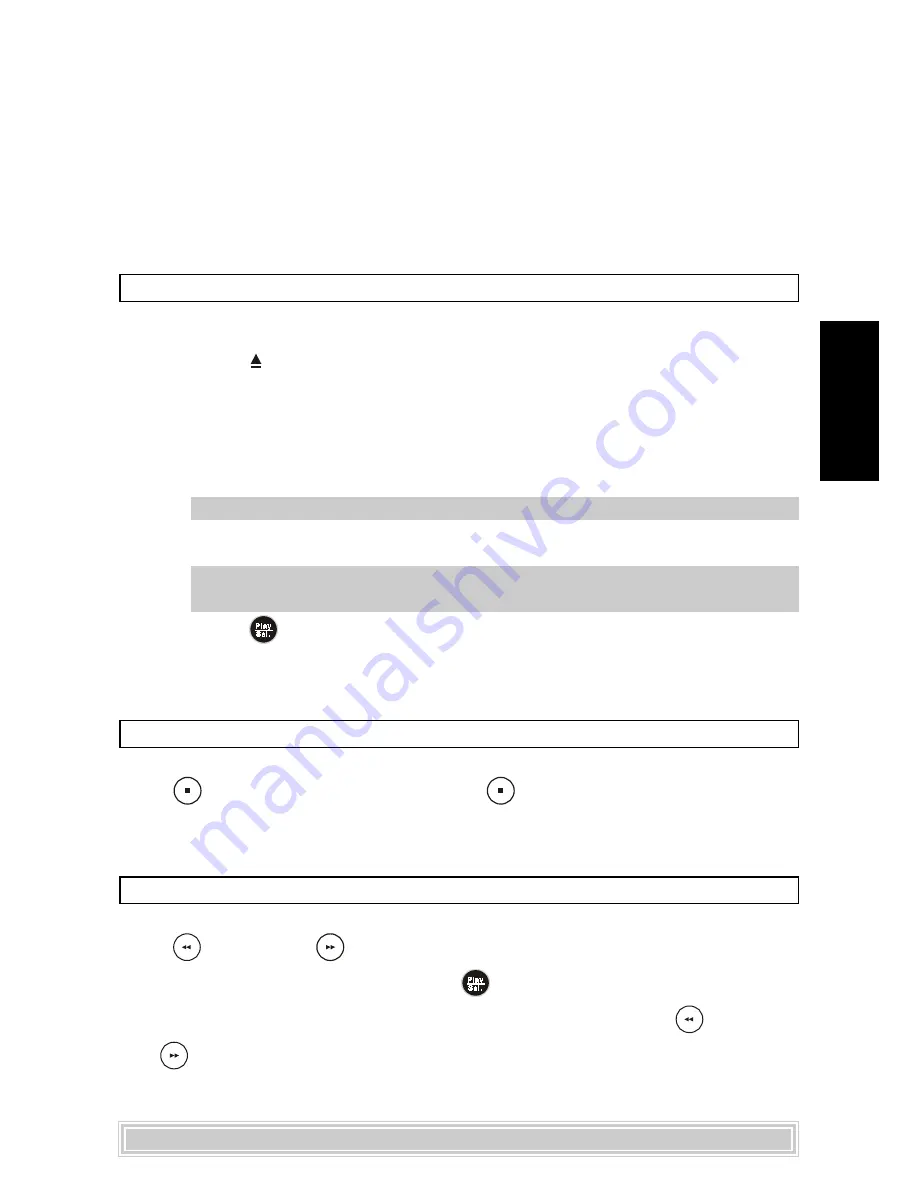
5
English
Preparations
Please connect this portable DVD player to Power and connect it with earphones/head-
phones or connect it to external equipments. If connect it to external equipments:
Press on the power button of the TV set, and select “Video” as the TV input.
Press on the power button of the stereo system if the player has been connected to a
stereo system.
Push the AV OUT/IN slide to AV OUT.
Basic Playback
1.
Press
<POWER>
on.
2.
Press
<OPEN>
to open the disc cover.
3.
Hold the edge of the disc to put it in the center with the printed side up.
4.
Close the disc cover.
Close the disc cover and this portable DVD player starts the playback if the
disc does not have any menus recorded on it.
If the disc has one or more titles recorded on it, a menu screen will appear on
the screen.
Note:
Proceed with step 5 and 6 when a menu is available on the disc.
5.
Press
<UP> <DOWN>
<LEFT>
<RIGHT>
button or number
button(s) to select the preferred title.
Note:
To select a title, input the number, i.e. 1 for chapter 1, 10 for
chapter 10 and etc.
6.
Press
<PLAY/SEL.>
.
The portable DVD player now starts the playback the selected item.
Stopping Playback
Press
<STOP>
once to prestop. Press
<STOP>
twice to stop.
Rapid Advance/ Rapid Reverse
Press
<F.BWD>
or
<F.FWD
>during playback.
Normal playback is resumed when you press
<PLAY/SEL.>
.
The speed of rapid advance or reverse playback changes with each touch of the
<F.BWD>
or
<F.FWD>
.











