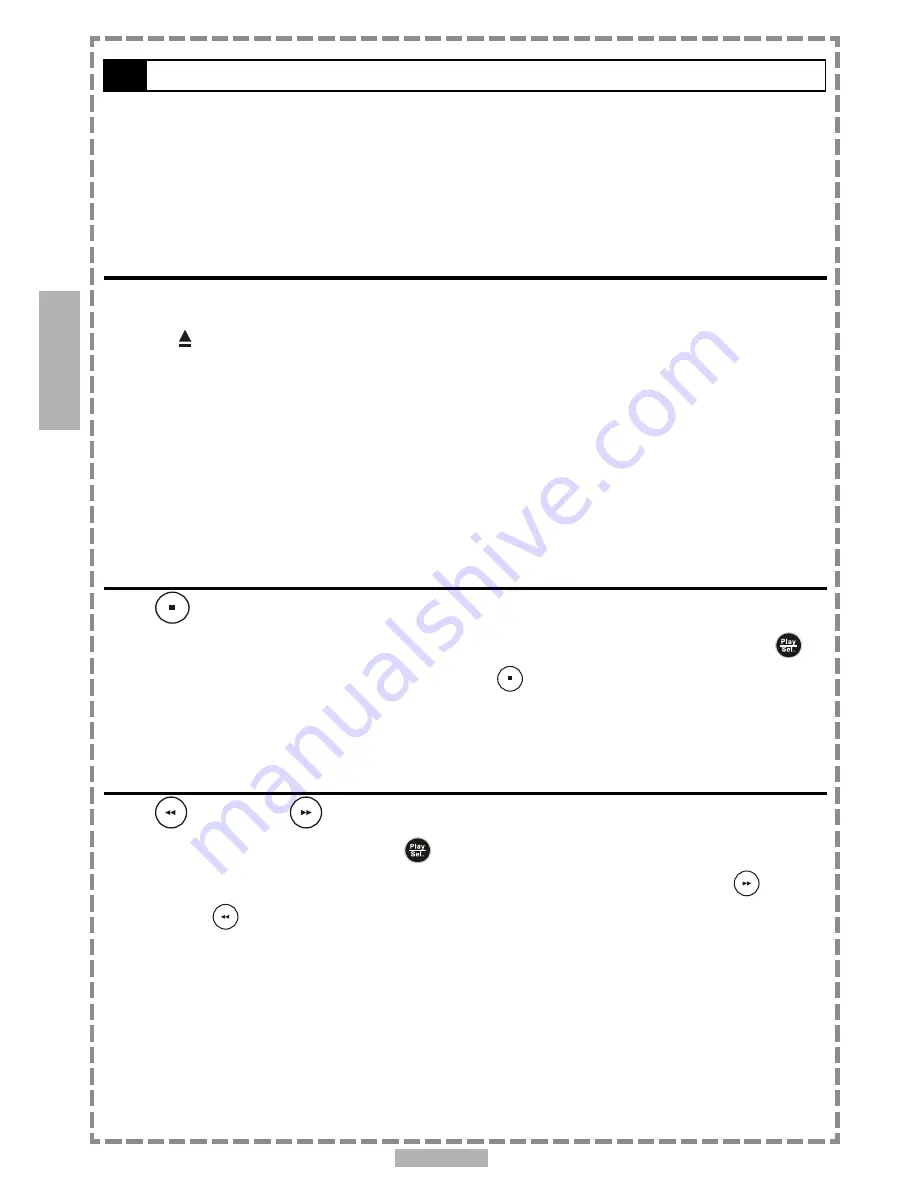
En 14
2-1
Audio CD Playback
Preparation
Attache the battery or connect the portable DVD player to a wall outlet. If connecting to external equipment,
please perform the following:
Press on the power button of the TV set, and select “Video” as the TV input.
Press on the power button of the stereo system if the player has been connected to one.
Push the AV OUT/IN SWITCH button to AV OUT.
Basic Playback
1
Press POWER on.
2
Press <OPEN> to open the disc cover.
3
Hold the edge of the disc to put it in the center with the printed side up.
Hold the disc without touching its surfaces, position it with the printed title side facing up, align it with the
guides, and place it in its proper position.
4
Close the disc cover.
For audio CDs without playback control:
The portable DVD player starts to playback.
For audio CDs provided with playback control:
A menu appears after a few seconds.
Stopping Playback
Press
<STOP> once to prestop.
When the portable DVD player is stopped, the message “PRESS PLAY TO CONTINUE” displays. You can press
<PLA
<PLA
<PLA
<PLA
<PLAY/SEL.>
Y/SEL.>
Y/SEL.>
Y/SEL.>
Y/SEL.>
to resume playback (from the point you press
<ST
<ST
<ST
<ST
<STOP>
OP>
OP>
OP>
OP>
) or simply press again to fully stop
the portable DVD player.
Rapid Advance and Rapid Reverse
Press
<F.BWD> or
<F.FWD> during playback.
Normal playback is resumed when you press
<PLAY/SEL.>
.
The speed of advance (1X, 2X, 3X, 4X) or reverse (1X, 2X, 3X, 4X) changes with each press of the
<F.FWD>
or
<F.BWD>
button.
2
Audio CD















































