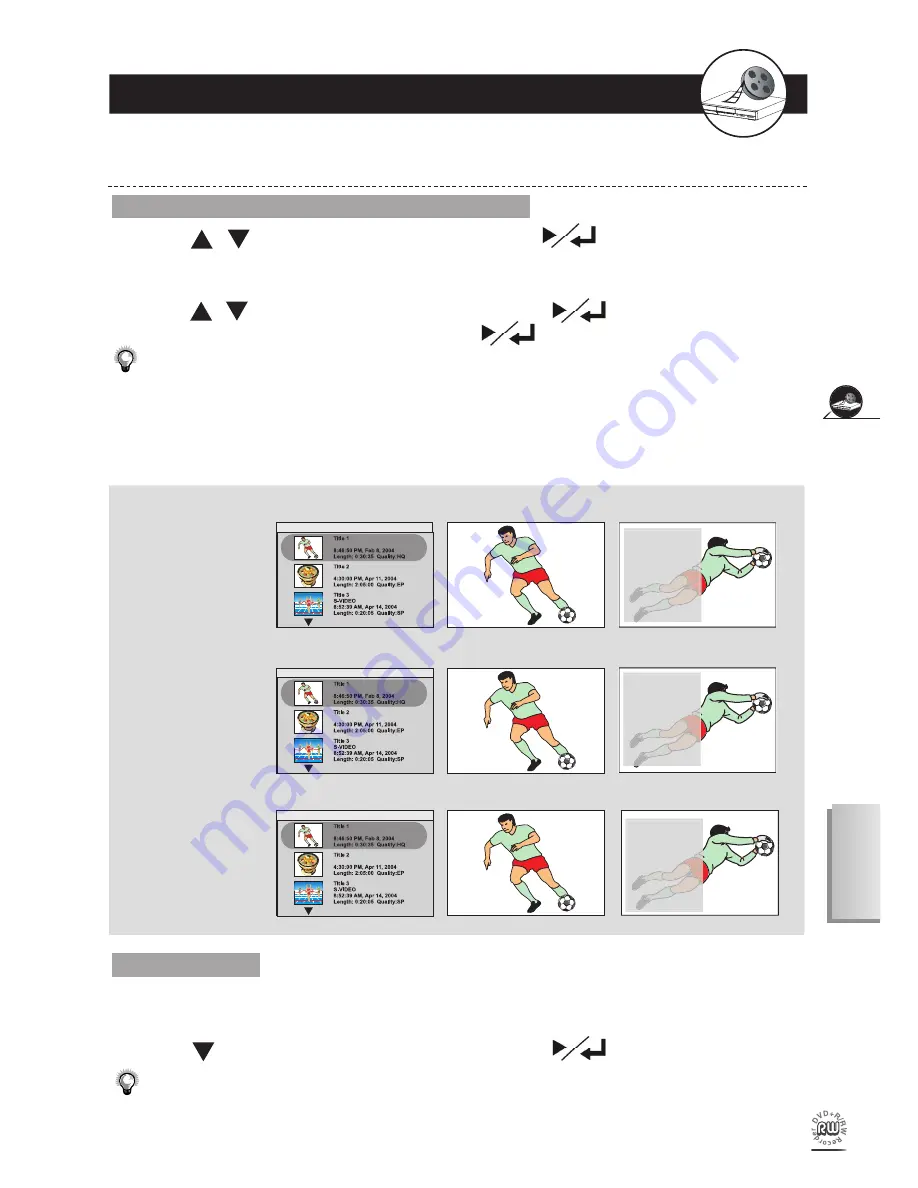
29
Recording F
unctions
English
To Edit a Title While the Title is Playing
Insert Chapter, Delete Chapter and Hide Chapter
1
Press / to select one title to play, and press
to start playback.
2
Press
Edit
and the EDIT menu will appear on the screen.
3
Press / to select a preferred option by pressing
. Once you are at the point
where you would like to do the editing, press
.
•
You have to insert a chapter into a title fi rst and then hide it; if the beginning and end of the hidden chapter hasn’t
been set up.
•
Once a chapter is hidden, it will not show up during normal playback. If you want to see the hidden chapter, you
have to select it by chapter number. For details please refer to Chapter 2-2: “Direct Selection of Scenes”.
•
To show up “Hide Chapter”, refer to “Show Chapter” function. For details, please refer to next page.
Ch. 20
Ch. 25
starts playback...
EDIT
Insert Chapter
Remove Chapter
Hide Chapter
Show Chapter
New Picture
4-3
Editing
Insert Chapter
1
2
Ch. 20
Ch. 25
Ch. 20
Ch. 25
EDIT
Insert Chapter
Remove Chapter
Hide Chapter
Show Chapter
New Picture
EDIT
Insert Chapter
Remove Chapter
Hide Chapter
Show Chapter
New Picture
Delete Chapter
1
2
Hide Chapter
1
2
starts playback...
starts playback...
Show Chapter
1
Press
Edit
during “Play Full Title” to show hidden chapters. The EDIT menu will
appear on the screen.
2
Press to select “Show Chapter”, and then press
.
You can use “Direct Selection of Scenes” to playback the hidden chapter. For details on how to select chapter
by number using
Goto
, please refer to Chapter 2-2: “Direct Selection of Scenes”.






























