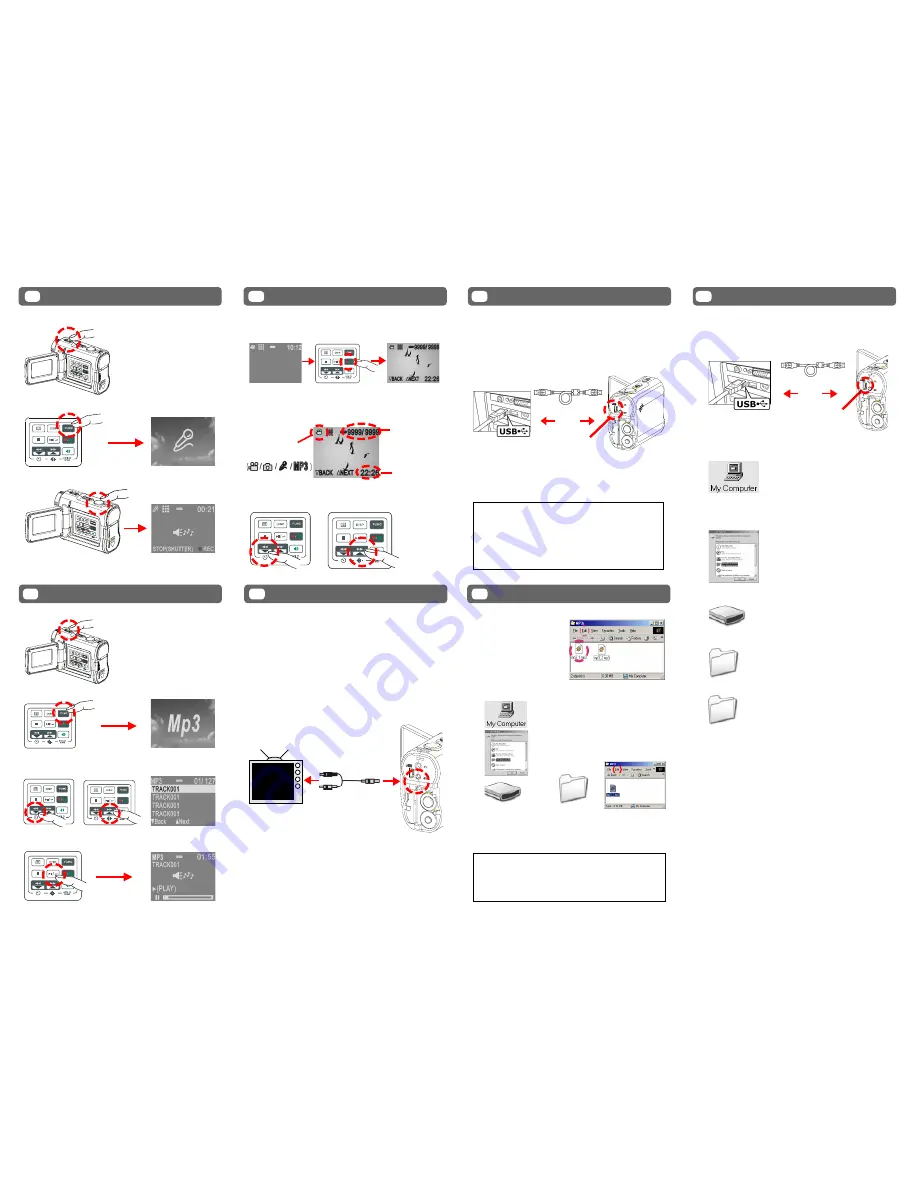
IDENTIFYING THE PARTS
3.
Press the
Shutter
Button to start recording.
4.
Press the
Shutter
Button again to stop recording.
1.
Power on the Camera.
2.
Press the
FUNC
Button to switch to Voice Mode (DVR).
3.
Press the
BACK
or
NEXT
Button to select one track.
4.
Press the
PLAYBACK
Button to play MP3 music.
1.
Power on the Camera.
2.
Press the
FUNC
Button to switch to MP3 Mode.
1.
Press the
Playback
Button to switch to Playback
mode.
3.
Press the
BACK
or
NEXT
Button to scroll thru your
pictures, videos and sound files.
2.
The information of the selected file will show on the
LCD.
The Mode of the
selected file
The selected file
number / The
total files
number
The time of the
selected file
This device can connect to other consumer electronic
devices such as TV, VCR or DVD Recorder by using the
included A / V cable.
To connect the camera to other devices follow these steps:
1.
Connect the A / V Cable to this device.
2.
Connect the Video (yellow) connector to the Video
Input (yellow) jack of the device.
3.
Connect the Audio (red and white) connectors to the
R and L Audio Input (red and white) jacks of the
device.
SET
Windows 98 SE – Driver Required:
1.
Put the installation CD in your CD-Rom drive*.
2.
Follow the onscreen instructions for installation.
3.
Reboot the PC.
4.
Connect the camera to the PC (see illustration).
5.
Power on the camera.
Windows Me/2000/XP – No Driver Required:
1.
Connect the camera to the PC (see illustration).
2.
Power on the Camera.
NOTE:
If installation does not start automatically:
1.
Right-click the
Start
button, and then choose
Explore
.
2.
Right-click the letter for your CD-ROM drive (often
D:
), and then choose
Explore
.
3.
Double-click
run.exe
and then follow the onscreen
instructions.
USB Cable
USB Port
1.
Locate the desired MP3
files on your computer
that you wish to transfer.
2.
Select the desired files
and then click on “Edit”
and select “Copy”.
6.
Double click
on “MP3”
Folder to
open.*
7.
Click on “Edit”
then select
“Paste”.
NOTE:
If there is no MP3 Folder, turn on the camera
and press the
FUNC
Button
until you get to the MP3
Mode. This will automatically create the MP3 Folder for
you. Now you may transfer your MP3 files to this folder
by starting back at step 6 above.
5.
Double click
on “Remov-
able Disk”
icon to open”.
Copy MP3 files from your PC to your camera:
4.
Windows XP:
Select “Open Folder to view files using
Windows Explorer” and click “OK”.
Windows 98SE/Me/2000:
Double click “My Computer” Icon on
the Windows Desktop.
3.
Connect the USB cable between this device and the
computer.
1.
Connect the USB cable between this device and the
computer.
4.
Double click on the
DCIM
folder to open.
5.
Double click on the
100media
folder to open.
3.
Double click on the
Removable Disk
folder to open.
100media
DCIM
Removable Disk (E:)
2.
Windows 98SE/Me/2000:
Double click “My Computer” Icon on the Windows
Desktop.
Windows XP:
Select “Open Folder to view files using Windows
Explorer” and click “OK”.
USB Cable
USB Port
Copy files from your camera to your PC:
6.
Follow the
Drag and Drop
method to copy the files to
your computer.
For Single Files:
1.
Click a file to highlight it.
2.
Hold down the left mouse button.
3.
Drag the file to a folder of your choice.
4.
Release the left mouse button.
For Multiple or All Files:
1.
Click and hold down the left mouse button to highlight
the desired files and drag to the folder of your choice.
Release the left mouse button.
2.
To move all images at once, click Edit, select all.
To Reuse Your Memory:
After you copy the files to your computer, you can now
delete the selected file or files from the camera so you
can clear and reuse the internal memory or memory card.
SET
MP3
Removable Disk (E:)
BASIC PLAYBACK
8
VIDEO OUT
9
CONNECTING TO PC
10
TRANSFERRING MP3
11
TRANSFERRING FILES
12
LISTENING TO MP3 MUSIC
7
SET
SET
SET
RECORDING VOICE MESSAGES
6




















