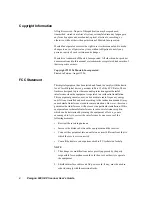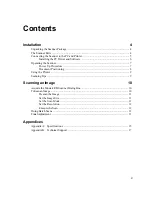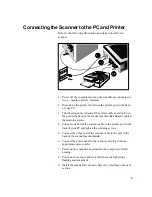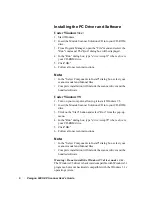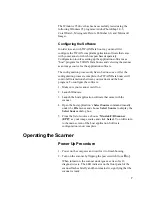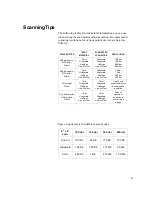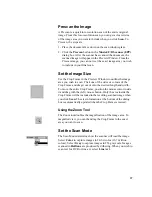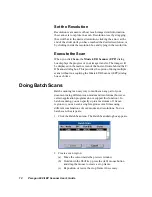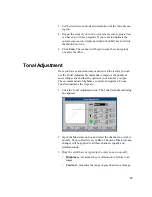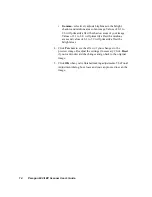6 Paragon 600 II EP Scanner User's Guide
Installing the PC Driver and Software
Under Windows 3.1
x
:
1. Start Windows.
2. Insert the Mustek Scanner Solutions CD into your CD-ROM
drive.
3. From Program Manager, open the "File" menu and select the
"Run" command. The "Run" dialog box will be displayed.
4. In the "Run" dialog box, type "
drive
:\setup31" where
drive
is
your CD-ROM drive.
5. Click "OK."
6. Follow all onscreen instructions.
Note:
•
In the "Select Components to Install" dialog box, select your
scanner model and Manual files
•
Complete installation will include the scanner driver and the
bundled software
Under Windows 95:
1. Turn on your computer, allowing it to start Windows 95.
2. Insert the Mustek Scanner Solutions CD into your CD-ROM
drive.
3. Click on the "Start" button and select "Run" from the pop-up
menu.
4. In the "Run" dialog box, type "
drive
:\setup95" where
drive
is
your CD-ROM drive.
5. Click "OK."
6. Follow all onscreen instructions.
Note:
•
In the "Select Components to Install" dialog box, select your
scanner model and Manual files
•
Complete installation will include the scanner driver and the
bundled software
Warning: Do not install the Windows 95 driver under 3.1x.
The Windows 95 driver is backward compatible with Windows 3.1
programs, but is not backward compatible with the Windows 3.1
x
operating system.