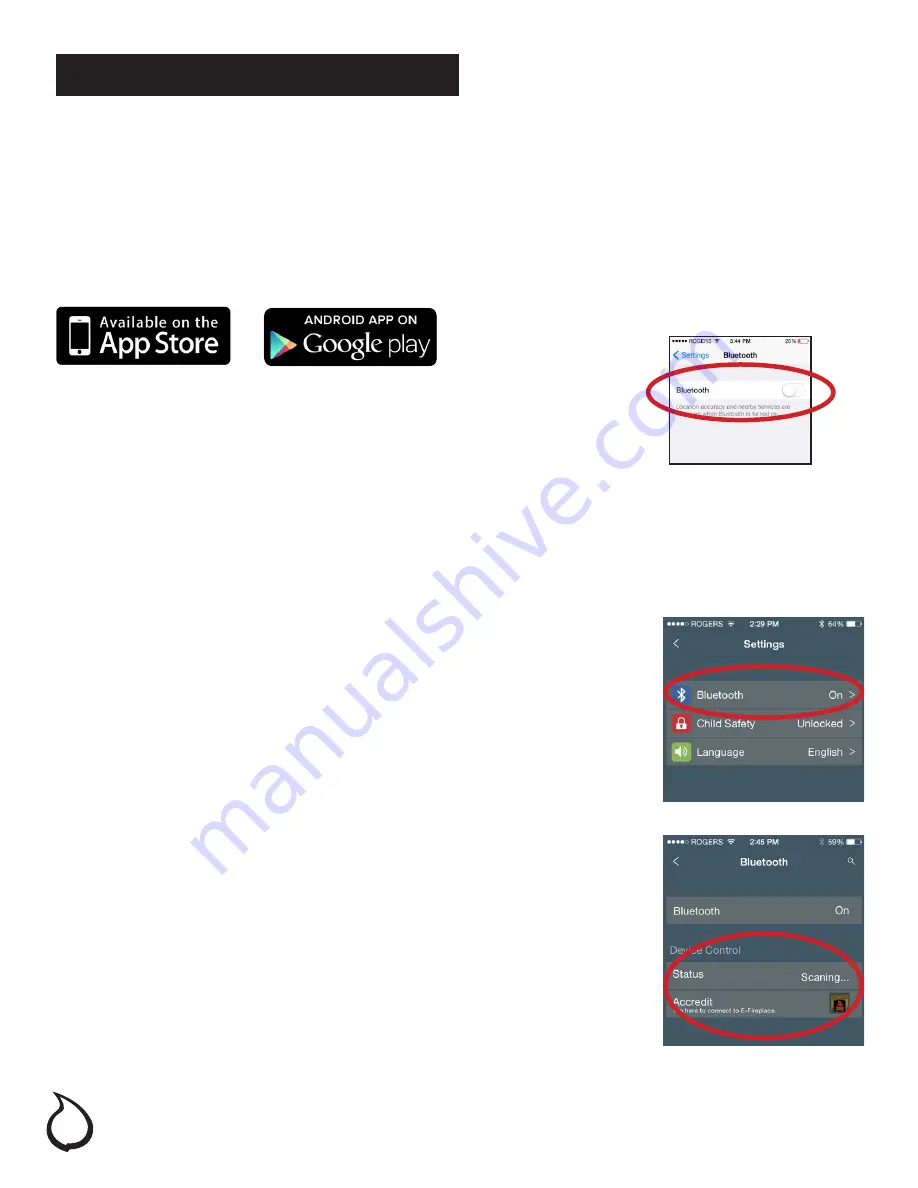
10
Operation (continued)
BLUETOOTH™ REMOTE APP INSTALLATION INSTRUCTIONS
The following instructions will guide you through the steps necessary to download and install the free Bluetooth™
mobile remote control app. Note that the mobile remote control app is only available on the Android and Apple
platforms. Please read through all the instructions first before continuing your app installation.
1. DOWNLOAD THE APP FROM YOUR MOBILE PLATFORM APP STORE
Search for “BluetoothFireplace” and download our free Bluetooth™ enabled remote app
within your mobile device’s preferred app store.
2. BE SURE TO ACTIVATE BLUETOOTH™ ON YOUR PHONE
Open your “settings” on your phone and select Bluetooth™. Tap to activate
Bluetooth™ connectivity on your phone.
3. TURN ON YOUR FIREBOX
Press the main power button (1) on the firebox touchscreen control panel to activate the firebox.
4. TURN ON YOUR MOBILE APP
Tap the remote app icon on your mobile device to activate the app.
5. ESTABLISH A CONNECTION TO THE FIREBOX
Tap the <settings> icon to access the app settings. Tap the
<Bluetooth™> menu to access the Bluetooth™ connection screen. The
mobile device will automatically detect the Bluetooth™ enabled firebox
in your immediate vicinity.
6.VERIFY THE CONNECTION TO THE FIREBOX
Tap <Accredit> to verfiy the connection between your mobile device
and the firebox. This will allow your mobile device to automatically
reconnect to your firebox in the future - even if the remote app has been
previously deactivated.
YOUR REMOTE APP IS NOW CONNECTED TO THE FIREBOX

























