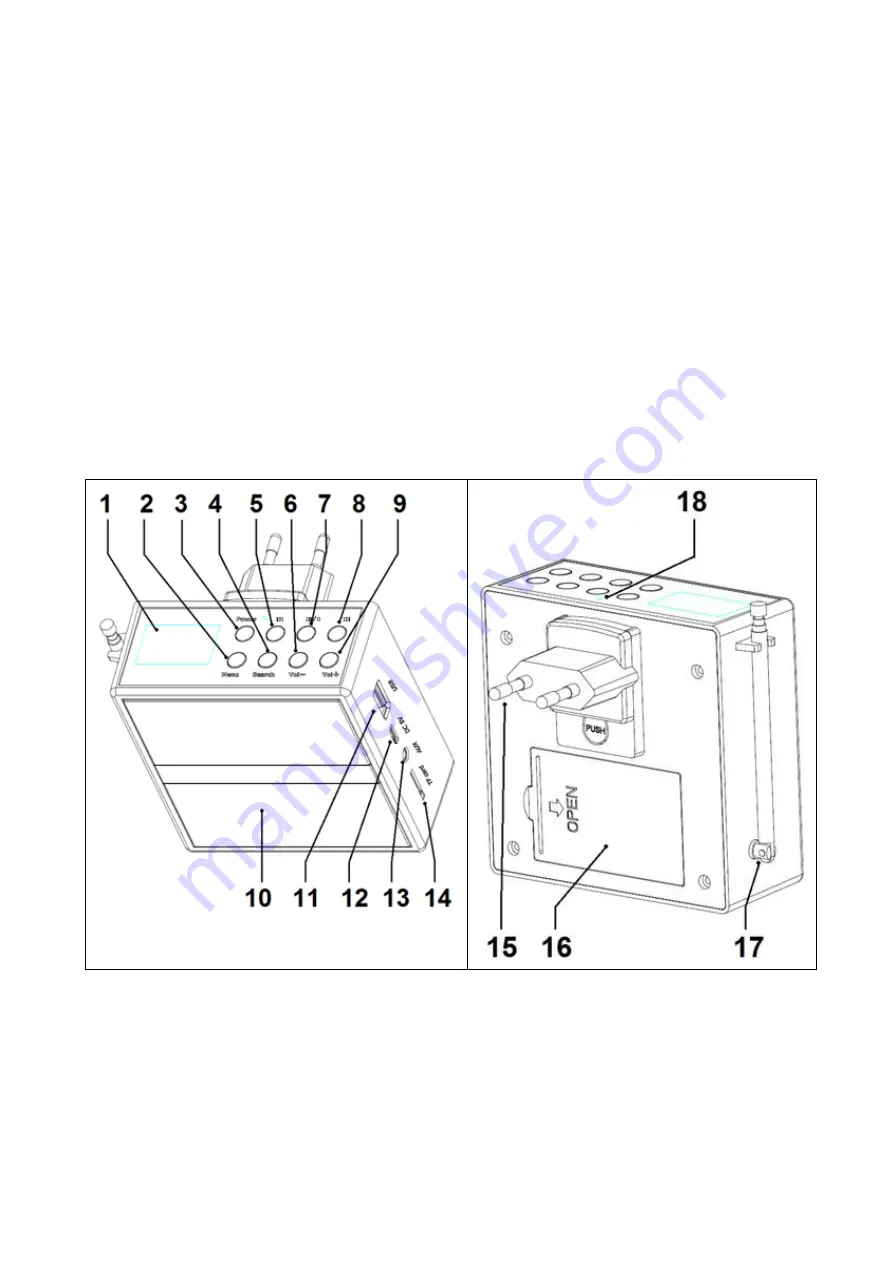
Charging
Before first use open the battery cover, put battery into the compartment and
close it. There are two ways of charging the BT-X51: Either connect the AC
adapter to the BT-X51 and plug it into an AC 220-240V 50Hz socket, or use
the MicroUSB port (12) by connecting a MicroUSB cable to the BT-X51.
Connect the charging cable to a DC 5V/1A USB adaptor* (*not included) or
computer USB port.
The RED LED on the top shines bright while charging in the OFF status. When
the BT-X51 is fully charged, the RED LED turns off and battery signal on the
display will be full. (We suggest to turn off the BT-X51 while charging. It takes
a longer time to get fully charged if it is in usage when being charged.)
Product overview: Front / Back / Top / Side








