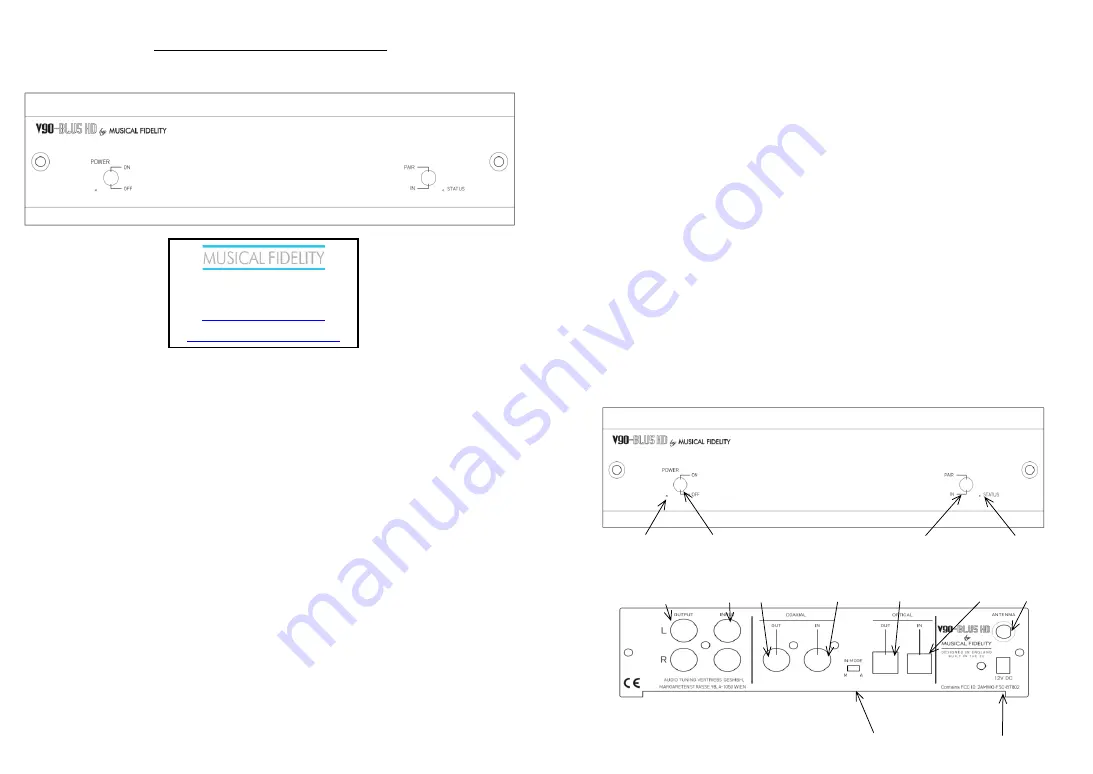
V90-BLU5 HD Bluetooth Link
Instructions
Introduction
Thank you for purchasing the V90-BLU5 HD Bluetooth
receiver.
It is designed to add high quality Bluetooth connectivity to
any existing high fidelity equipment. This allows material
stored on devices such as Bluetooth-capable mobile phones
to be controlled and played back through an existing hi-
fidelity setup. It can also function as a neutral pass-through
for both digital and analogue signals when the Bluetooth
source is not in use.
We sincerely hope that it will bring you many years of
outstanding listening pleasure.
Installation Precautions
Your new V90-BLU5 HD is designed and built to provide
trouble-free performance, but as with all electronic devices,
it is necessary to observe a few precautions:
Do not use the V90-BLU5 HD near water. The unit must not
be exposed to dripping or splashing liquids.
Keep the V90-BLU5 HD away from heat sources such as
radiators. No naked flame sources should be placed on the
unit.
Product Note:
This Hi-fi product has been tested to ensure that its operation
is not adversely affected by normal background levels of
Radio Frequency Interference (R.F.I.), and that it does not
itself generate excessive amounts of interference. However,
if a problem persists, please contact your Musical Fidelity
agent.
The V90-BLU5 HD will operate in accordance with its
specifications within the following environmental range:
Temperature 5 to 45 degrees Celsius
Humidity 10 to 90% non condensing
Connections
All connections must be made before the unit is plugged in.
Always switch off the equipment attached to the V90-BLU5
HD before connecting or disconnecting power, changing
leads or inputs.
Inputs
Choose which inputs the unit will be using.
Digital optical
–
Use a normal TOSLINK cable (not supplied)
for best quality connection from other digital audio devices.
Digital coaxial
–
Use a normal coaxial cable (not supplied) for
best quality connection from other digital audio devices.
Analogue
–
Use standard RCA cables (not supplied) to
connect analogue signals from other sources.
Aerial
–
Plug in supplied aerial
Outputs
Choose which outputs the unit will be using.
Note: When using the digital or analogue inputs, presence of
a valid Bluetooth signal will cause the unit to automatically
switch to playing the Bluetooth music.
Also note the V90 BLU5 HD
does not convert its digital inputs
into analogue outputs - nor vice versa
Digital optical
–
Use a normal TOSLINK cable (not supplied)
for best quality connection from other digital audio devices.
Digital coaxial
–
Use a normal coaxial cable (not supplied) for
best quality connection from other digital audio devices.
Analogue
–
Use standard RCA cables (not supplied) to
connect analogue signals from other sources.
Power
Plug the unit into its power supply and plug the power supply
into a convenient wall mains outlet.
The unit may also be powered from the V90 AMP DC
OUTPUT socket using the supplied DC connecting lead.
USE AND FEATURES
To use the V90-BLU5 HD as a hi-fi Bluetooth receiver simply
plug the analogue outputs into existing an integrated, pre- or
power amplifier input e.g. AUX. The unit gives a standard
300mV nom line output and should work with all reputable
equipment.
If digital input/output is required, this is also catered for, in
both coaxial and optical forms. The unit accepts and passes
through up to 192kHz signals on coaxial, up to 96kHz on
optical. Either coaxial or optical type can be connected into
unoccupied digital inputs/outputs on a suitable Digital to
Analogue Converter or home theatre receiver, etc.
To use the V90-BLU5 HD as a hi-fi Bluetooth feed-in simply
break the existing setup at a convenient point, e.g. between
source and pre-amplifier. This applies for both analogue or
digital signals. Plug the outputs from preamplifier into V-90
BLU5 HD inputs and then the V90-BLU5 HD outputs should
be connected to the power amplifier inputs (see note above).
The unit will then automatically switch over to Bluetooth as
soon as a connected device is present and play the music
coming through its Bluetooth function.
STATUS LED
The status LED is provided so it is possible to see which input
is active. It has 4 states when the V90-BLU5 HD is switched
on:
GREEN
–
Bluetooth connection active and playing
ORANGE
–
Coaxial input
RED
-
Optical input
No light - Analogue input
IN MODE SWITCH
There are two ways how the input selector behave.
M for Manual and A for Auto mode. In manual mode is input
selected by the switch on the front panel - Bluetooth has
always priority so if the stream on Bluetooth is started,
selected input is automatically overrided and Bluetooth is set
as active (pressing again input switch selects another input)
Auto mode - when the device is on it searches signal in turns
in both digital inputs (optical and coaxial). Bluetooth has
highest priority.
Scan mode is indicated by the "Status" LED,
orange and red lits every 5 seconds. The search order is
indicated by the color of the "Status" LED. To change the
search order, press the Input switch. If the signal is present
on both digital inputs, then pressing Input changes the
search sequence and switch to another digital input.
The Bluetooth source has always priority, and if there is an
active Bluetooth streaming, device will automatically switch
to Bluetooth.
If the audio transmission via the Bluetooth connection is
terminated:
- in the auto mode the device will switch to the scan mode
and, if there is an audio source at the optical or coaxial input,
it will switch the audio input to the found source.
- in the manual mode inputs does not automatically switch
Connecting and playing a Bluetooth device takes top priority
and therefore will override the priority switch (as well as the
analogue input) at all times.
Power LED Power on/off switch
Pair/input switch Status LED
(momentary action)
Analogue feed through Coax digital feed through Optical digital feed through Antenna SMA
Output Input Output Input Output Input Socket
Digital feed through priority switch Power input socket
Audio Tuning Vertriebs GmbH
Margaretenstrasse 98
A-1050 Vienna
http://www.musicalfidelity.com/
For warranty, please register product on




