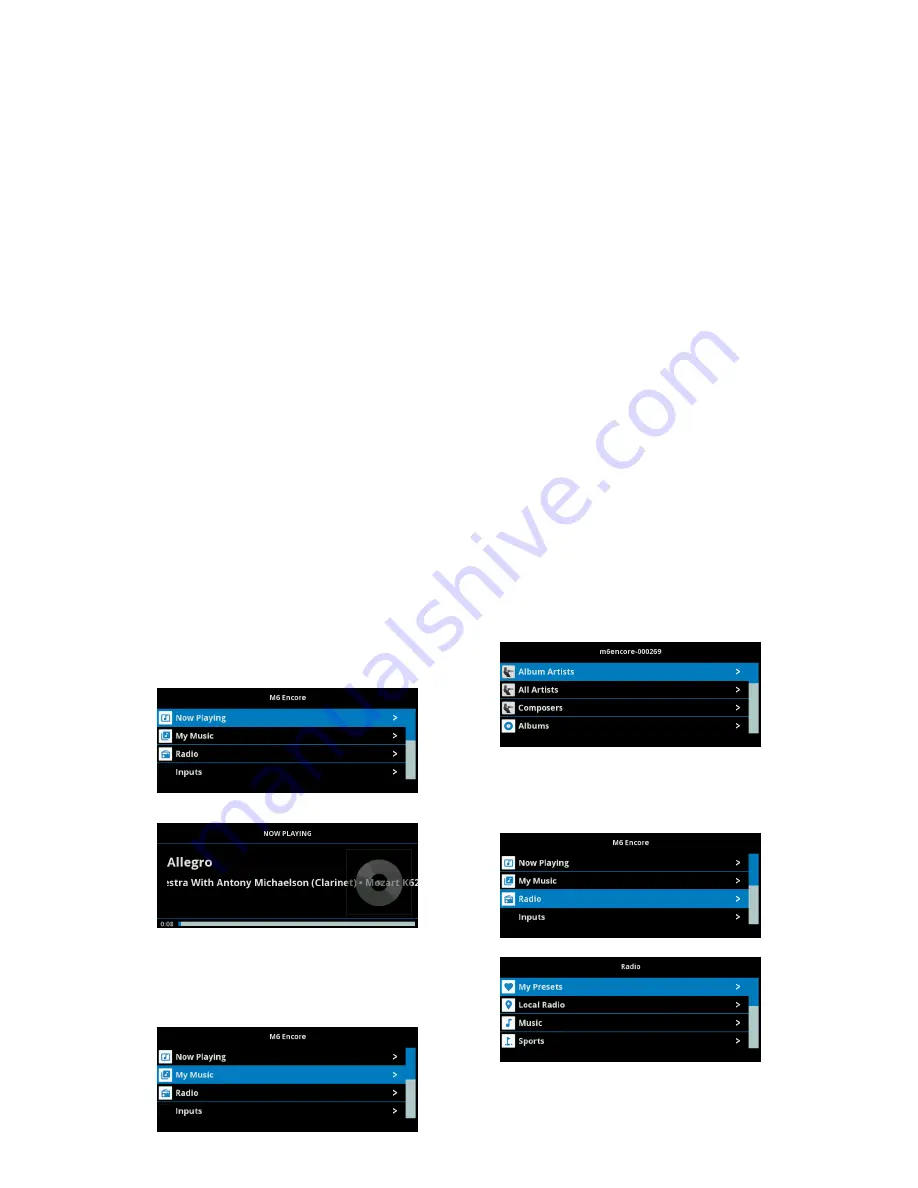
What’s in the box?
‐
M6 Encore unit
‐
Felt bag
‐
Handling gloves
‐
Cleaning cloth
‐
Network cable
‐
Mains lead
‐
Remote control
‐
Batteries for remote control
1.
Carefully open the box. Take care not to cut through as internal parts or accessories may be damaged. To prevent
marks on casework, a pair of gloves are provided. We recommend that you use them whilst handling.
2.
Remove the Encore from its black felt bag and keep it and all the packaging. To save storage space, you can undo the
box to allow flat‐packing.
3.
Carefully position the Encore in its intended place. Connect any other required inputs and outputs, but
not the mains
power lead just yet.
4.
Plug the Encore into network using supplied network cable. Make sure the other end is connected to the hub or nearest
network “switch” and the network units are turned on.
Note: It is vital the Encore is plugged into a working network
at first switch on. This is to ensure that its software is up‐to‐date.
5.
Plug in the mains power lead. The Encore will start up showing the Musical Fidelity logo.
6.
Wait for it to finish starting up. There may be a few minutes’ delay as it automatically updates its software. Once the
menu appears, your Encore is ready for use.
Network and computer minimum performance requirements.
For the Encore to function properly it must have a live network connection and internet access.
Minimum hub requirements 100 Base‐T (100Mbit/s) or greater with free RJ45 socket.
Note: We strongly recommend that the router/hub is operated with all
port filters off
. (This is the default setting for most home
hubs in UK).
Network via mains (otherwise known as “Homeplug”) requirements: Homeplug AV/Homeplug AV 2 recommended.
Computer OS Windows 7/8/10 or later, Apple OS 10.11 or later
Explanation of main menu functions in menu order.
Main Menu
Top menu from which all functions are accessed.
You can return to this menu at any time, by
pressing the “Home” button.
Pressing ENTER shows what’s playing:
My Music
Shows what is on the internal hard disc drive. (See
the Musical Fidelity website and our YouTube
video for instructions about how to put your music
on the hard disc drive)
(My Music, continued)
Press enter:
From here, you can navigate to any track or album
in the library.
Radio
Press enter:
From here, you can navigate to any internet radio
station.




