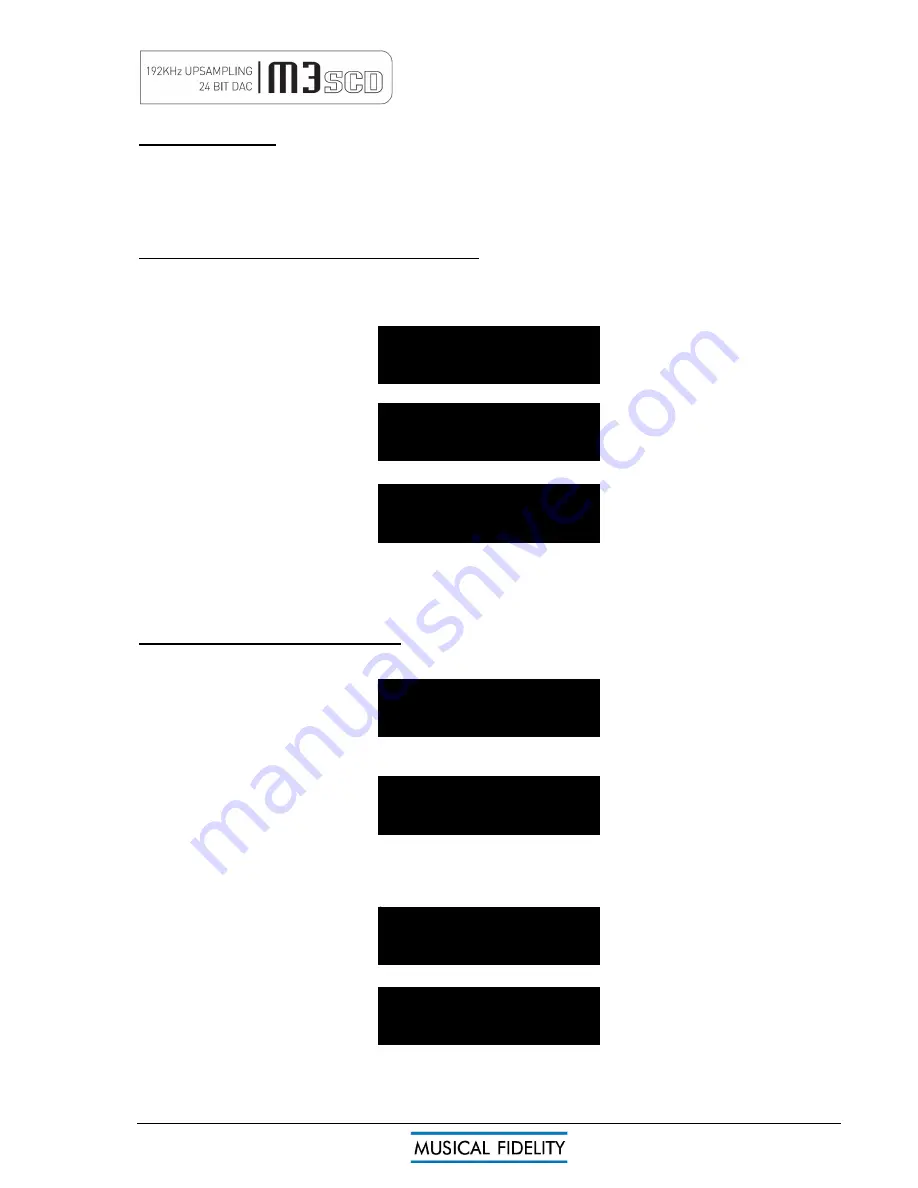
M3SCD issue 1
Page 11 of
20
PLAY 1
PLAY 17
PLAY 17 0:01
))) ))) 0:15
((( 0:05
))) 0:05
((( ((( 0:15
TRACK SELECTION
|
◄◄
►►
|
To change track, the track skip buttons
|
◄◄
and
►►
|
on the front panel can be pressed to jump forwards or
backwards one track in either direction.
Corresponding
TRACK
buttons on the remote control are marked
|
◄◄
and
►►
|
.
If the unit has stopped playing, a specific track can be accessed directly by pressing either |
◄◄
or
►►
|
to obtain
the required track number, then pressing
►
|
▐▐
.
TRACK SELECTION BY NUMBER (Remote control)
A specific track can be selected directly by pressing one of the ten track number buttons grouped in the centre-
section of the remote control. The chosen track then plays. To play a track number with two digits, press the
second digit button on the remote control within this delay period, example for track 17:
Press
1
:
Press
7
:
After a small pause, machine plays selected track:
Note: Track access will be faster on a disk with 9 or less tracks, due to the unit automatically not waiting for a
second button press in the track number.
If a track number is chosen which is not available on the disc, the unit will ignore the entry.
TRACK SEARCH (remote control only)
◄◄
►►
To play a particular part of a track, a search feature is provided. The search feature may be used to navigate
forwards or backwards to find the required track part. The audio is heard in brief samples to aid searching.
To search for a part ahead of the current track position, press the
►►
button. The
►
button will cancel and
return to normal playing speed.
To speed up the search, press
►►
again. Pressing
►►
a third time or
►
reverts to normal playing speed.
To search for a part before the current track position, press the
◄◄
button. The
►
button will cancel and return
to normal playing speed.
To speed up the search, press
◄◄
again. Pressing
◄◄
a third time or
►
reverts to normal playing speed.
OPERATION






































