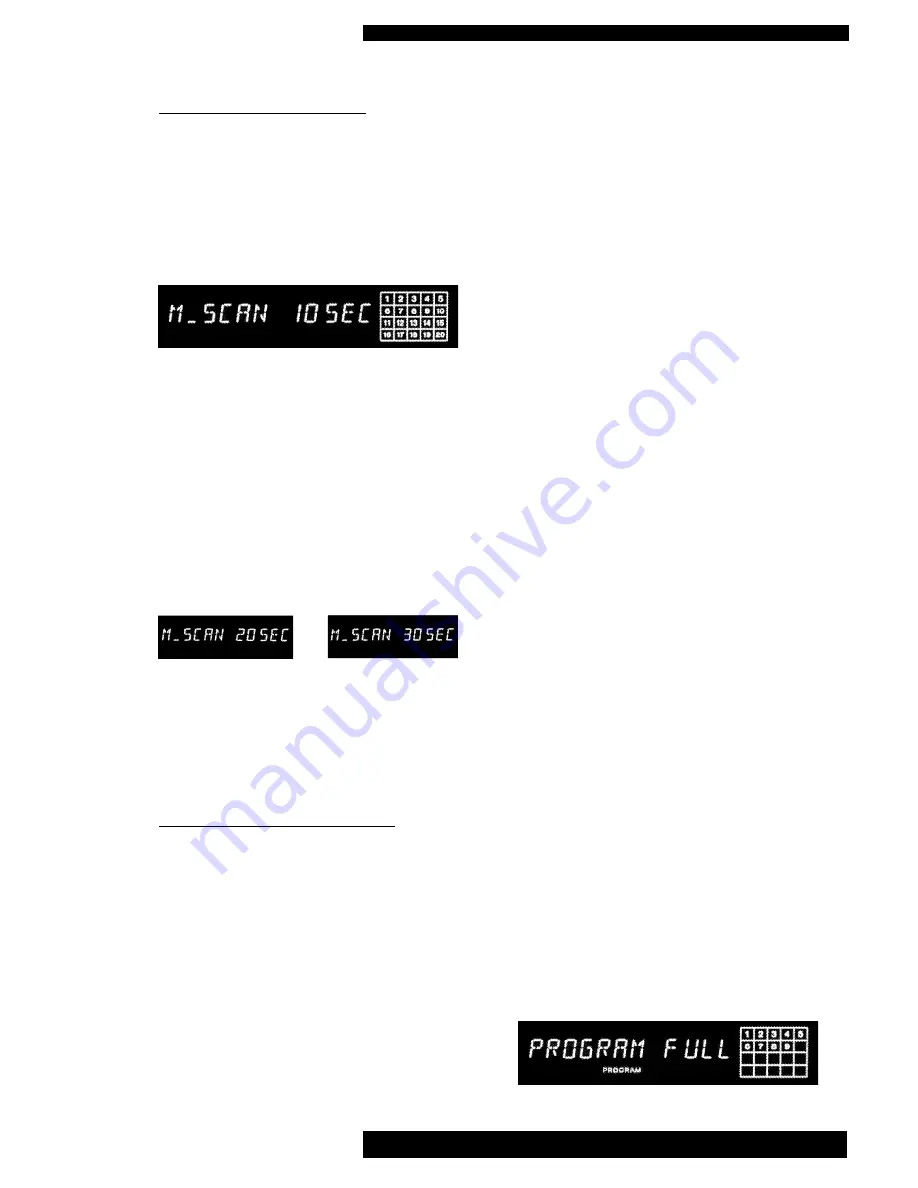
A3.2 CD Instructions for Use Page 12 of 17
Issue 6: March 2003
SPECIAL FEATURES
INTRODUCTION SEARCH
The introduction-search function allows
play back of just the start of each track on
the disc, for instance to locate a preferred
track by ear.
Press
INTRO
on the remote control, and
the display will briefly show:
The first ten seconds (approximately) of
each title on the CD are then played (or the
first 10 seconds of any programmed titles,
see below). The playback arrow in the dis-
play window flashes to indicate that this
mode is activated.
Track playing time can be changed to
approximately 20 or 30 seconds at any
time during introduction mode. Press
INTRO
twice or three times in quick suc-
cession instead of once, and the revised
time will be indicated on the display as:
or
Press
STOP
to cancel introduction mode.
Note: Intro scan time will be memorised as
long as the unit is powered on, even when
another disc is loaded.
PROGRAMMED PLAY / R.M.S.
The built-in program memory (Random
Music Selection function) allows you to
store up to 24 tracks and then play them
back in the stored order. Each track is
stored as a 'STEP' in the program.
It is possible to store a track more than
once in the same program if required.
Example:- You wish to listen to tracks
14, 7, 9, 9 and 12 in that order on a disc.
With the disc loaded and the player
stopped, first press
PROGRAM
on the
remote control. The word PROGRAM
briefly replaces track, index and time
information, before a permanent red dis-
play provides a reminder that the function
has been activated.
Press the numeric button of the track num-
ber corresponding to the first track you
wish to store (14 in our example is
+10
,
then
4
). That track number will now
appear in the display under
TRACK
, number
1 (being the first entry) will appear under
STEP
, and track playing time appears under
MIN SEC
. Alternatively, the track number
can be selected by using the track skip but-
tons (
|<<
or
>>|
).
The calendar grid to the right of the dis-
play also confirms this track selection.
Next the second track to be programmed
can be selected (7 in our example) either
by entering the required number with the
numeric buttons or again by using the track
skip buttons. As the second track number
is selected the step number will be seen to
change to a 2 indicating the program step
being filled.
If you want to save a track twice in succes-
sion (for example 9 followed by 9), then
simply press button 9 twice.
Repeat the above procedure by pressing
remaining track numbers required (9, 9
again and 12 in our example). Note that as
tracks are added, the total playing time
indicated increases by a corresponding
amount
plus one second per track
. This is
to allow access time for the CD mecha-
nism during the program play sequence.
If entry of more than 24 tracks is attempted
accidently, the memory will not accept the
extra ones. The following is then briefly
displayed
:

















