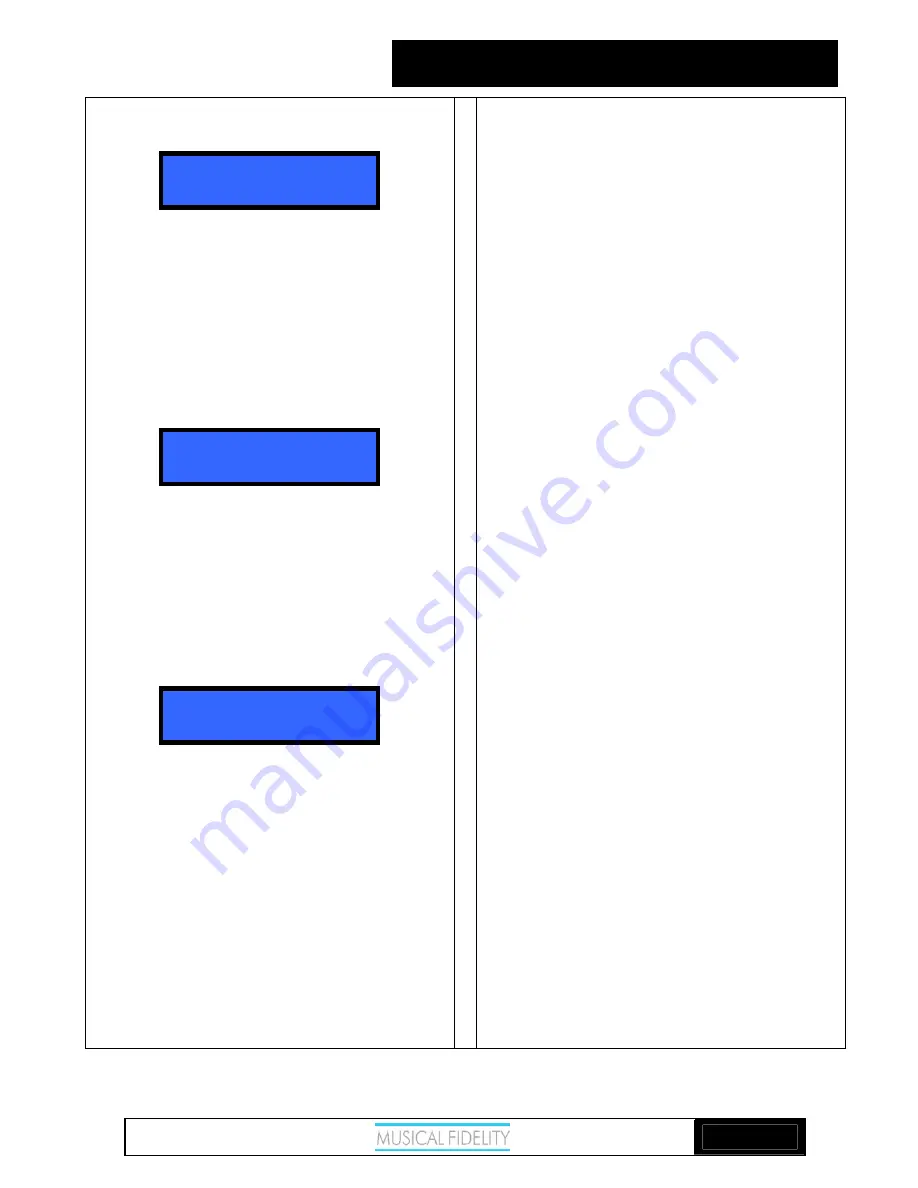
A1 PRO CD
CD SPECIAL FEATURES
Issue 4: 6
th
May 2008
Page 13
of
16
STOP 74
program 2 track 0
INVALID TRACK
program 2 track 9
PLAY 1 0:41
play program
Press
PROGRAM
again on the remote control - the
next program step is selected,
(program 2)
and the track
number revert to 0 ready for a new entry.
Continue entering track numbers in the same way up to
a maximum of 25. If more than 25 tracks are attempted
the memory will not accept any extra ones, and the
display reverts to “
program 1
”.
Remember that when entering a single-digit track
number, there is a delay of about two seconds before the
display accepts the entry - this is to allow time for a
second button to be pressed when a double-digit number
is required.
If an incorrect entry is made, say track 99 when there
are only 7 tracks available on the disc, a brief error
message is displayed
If at any time you wish to add a track to the list, press
the
CLEAR
button to obtain the next step number.
Alternatively, to delete a previous entry, press
CLEAR
a second time to remove the last entry. Repeated
pressing of
CLEAR
will then erase each step in reverse
order. So to delete an entire program sequence from the
memory, press
CLEAR
repeatedly until “
program 1
” is
shown in the display.
When the last track number has been entered, press
PROGRAM
a final time, then the
PLAY
button to start
the program sequence.
If you wish to check the selection before playing back
your program, the
CHECK
button can be pressed to
step through each program entry in turn.
If during this check sequence the
PLAY
button is
pressed, the remaining part of your programmed
selection will play to the end of the sequence.
Otherwise, to play all the programmed tracks from the
beginning of the sequence, press
PLAY/PAUSE
, or
PLAY
on the remote control.
The
>>|
button may be pressed to jump to the next
track in the programmed sequence, or
|<<
button to obtain the previous track in the sequence.
When all programmed tracks have been played, the CD
player stops. The same track selection can then be
played again by pressing the
PLAY/PAUSE
button on
the front panel, or
PLAY
on the remote control.
To repeat a programmed sequence continually, press
REPEAT
whilst playing the program.
To cancel this mode, press
PROGRAM
.
Note: The program contents will be cleared if you
switch off the power, or open the lid and load another
disc. If, however, the same disc is loaded again with
the power still switched on, the program sequence is
retained in the memory.


































