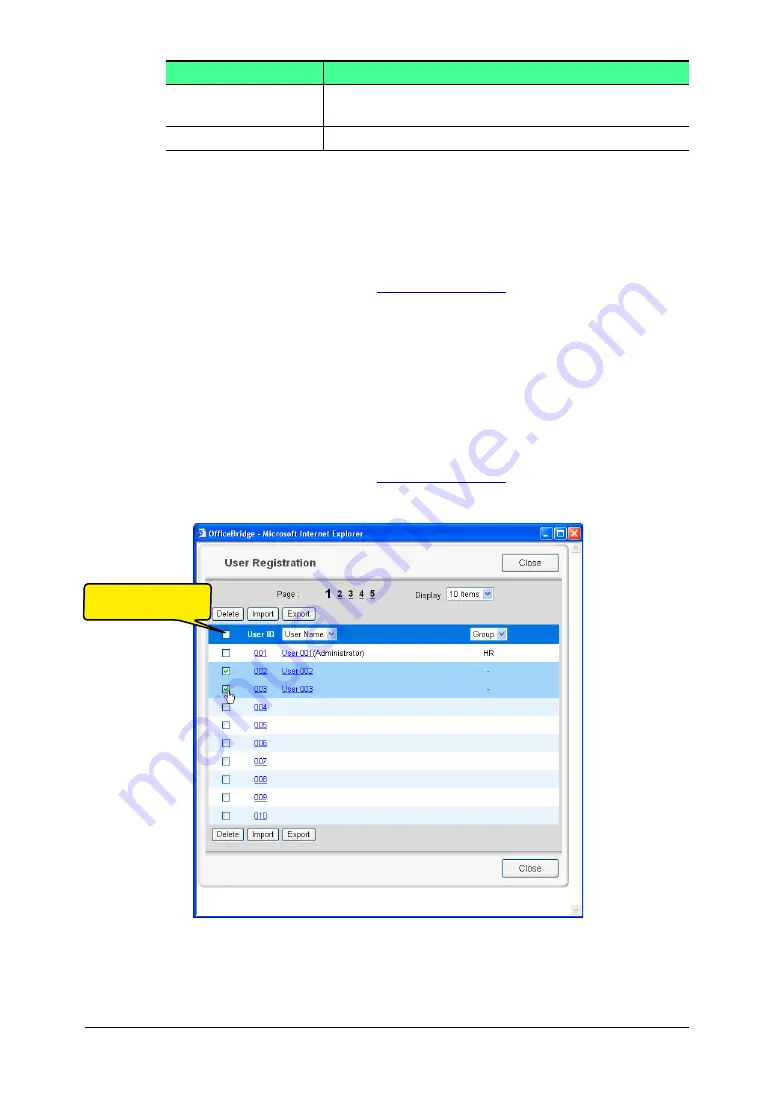
3-12 Using the Admin Tools
Item
Description
[Save] button
Saves the entered settings and closes the “User set-
up” dialog box.
[Back] button
Closes the “User Set-up” dialog box without saving.
5
Enter a new user information, then click [Save].
The settings are registered and the “User Set-up” dialog will be closed.
6
If you want to register another user information, repeat procedure from
step 4. Otherwise, click [Close] on the “User Registration” screen to finish.
Changing user information
1
2
In the “User Registration” list, click a user name you want to modify.
The “User Set-up” dialog will appear.
3
Modify items in the “User Set-up” dialog, then click [Save].
The settings are registered and the “User Set-up” dialog will be closed.
4
If you want to modify another user information, repeat procedure from step 2.
Otherwise, click [Close] on the “User Registration” screen to finish.
Deleting user information
1
2
In the “User Registration” list, click a user you want to delete.
3
Click [Delete].
The deletion confirmation dialog box will appear.
4
Click [OK] to delete the selected user information.
5
Click [Close] to finish.
To select all displayed
user, click this box.
















































