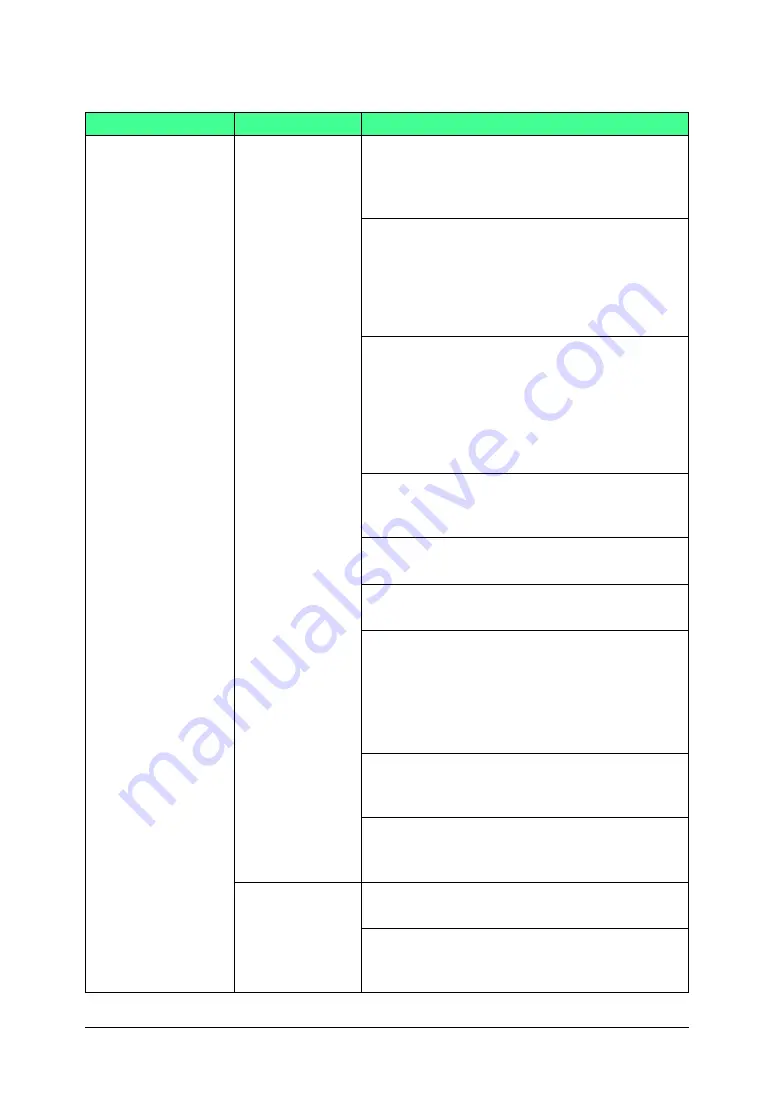
8-2
Trouble shooting
Troubleshooting the browser
Problem
Devices to check
Check point /
Resolution
Unable to connect to
OfficeBridge
Computer
Are the OfficeBridge network settings config-
ured correctly?
c
Consult the Setup Guide and correct the
network settings.
Is the IP address for OfficeBridge entered cor-
rectly?
c
If a DHCP (Dynamic Host Configuration
Protocol) server is not installed on your
network, check that the IP address for Office-
Bridge entered correctly.
Is the browser configured correctly?
c
Check the browser settings as below.
Confirm the proxy server settings by selecting
from the menu bar “Tools” “Internet Options”
the [Connections] tab “Local area network
(LAN) settings” and clicking on [LAN Set-
tings].
Is the LAN cable loose or disconnected?
c
Check the LAN cable connection and secure
it firmly.
Is the LAN cable damaged?
c
Replace the LAN cable.
Is the network card (LAN card) damaged?
c
Replace the network card.
Does Windows have sufficient system memory?
c
Confirm the total memory meets the Office-
Bridge system requirements, and install more
memory if needed.
c
If multiple applications are running or there
is unneeded software in memory, close them.
Has the user information been registered?
c
Enter the user information in the “User Reg-
istration” dialog in OfficeBridge.
Is the password correct?
c
Enter the password that was entered in the
OfficeBridge “User Set-up” dialog.
MFP
(MFX-1330)
Is the power on?
c
Turn the power on.
Is the LAN cable loose or disconnected?
c
Check the LAN cable connection and secure
it firmly.
















































