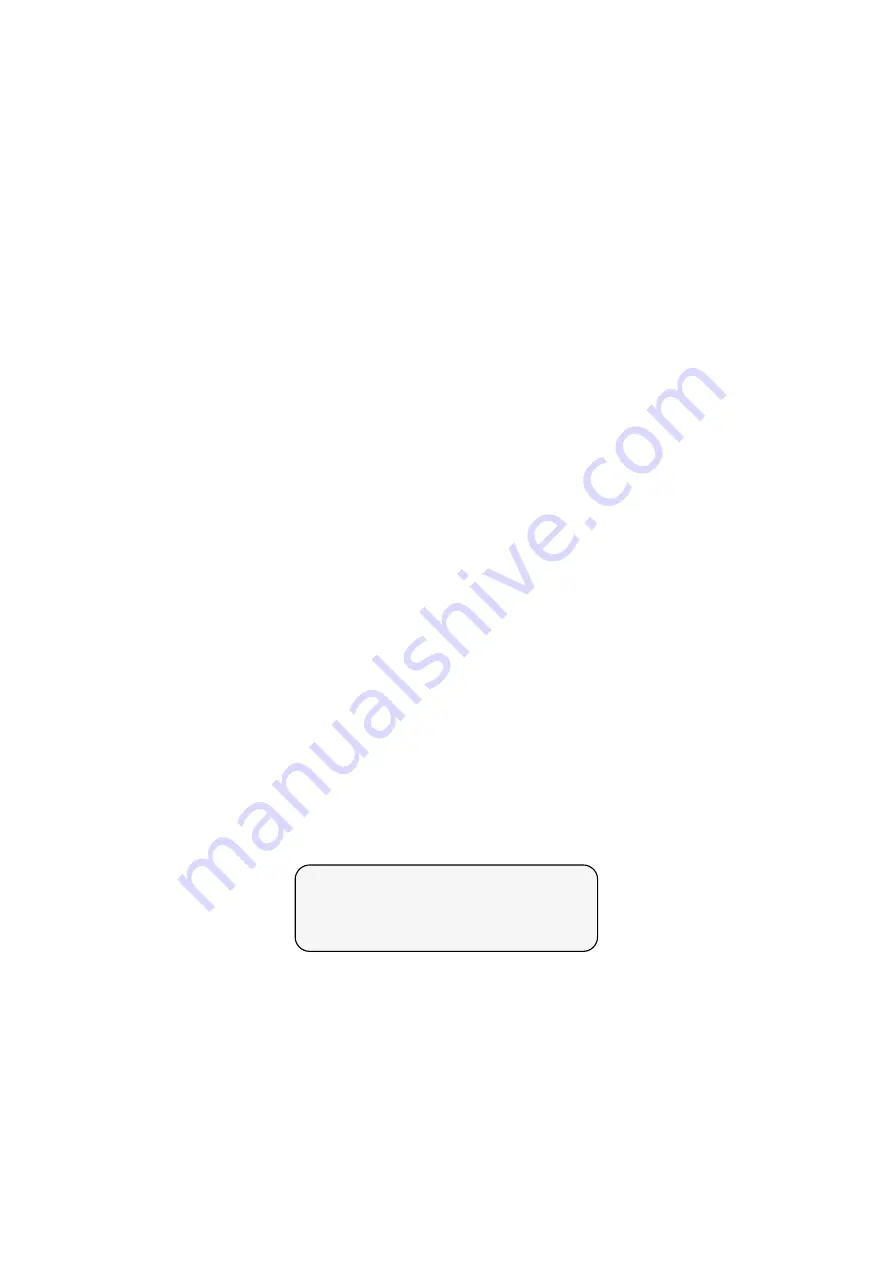
© Munters AB, 2018
23
Contact list fields:
•
Name: Enter the contact name using the keypad.
•
Voice: Enter the phone number for receiving the VOICE CALL service (refer to Setting the voice
, page 24 and Testing the voice call service, page 25 for advanced settings and testing).
•
Mobile NUMBER: Enter the mobile number for the text message service.
•
Pager: Enter the pager phone number. Refer to Pager setup, page 28 for options and testing.
In addition, refer to Configuring the dial delay, page 29.
NOTE:
When entering the above numbers, refer to Phone number structure, page 23.
•
Msg By: Define which services the contact receives
(Idle, Voice, Text, Voice+Text, Pager)
.
•
From/To: Time frame for receiving messages/calls
(Default – FROM: 0:00; TO: 00:00 – time
frame is 24 hours, meaning always receiving messages).
•
Language: Select the language in which SMS messages are written:
English, Turkish, Russian,
Spanish, Thai or Hebrew.
NOTE:
Distribution of the alarm messages is according to the address book list, contact by contact.
Each user receives all forms of communication that are selected (
Msg. By
option) before continuing to the next user.
The first user does NOT have a "FROM" or "TO" field to ensure there is
always someone that receives the notification from Communicator.
5.7.1
P
HONE NUMBER STRUCTURE
When entering the voice, mobile and pager numbers the phone number structure is:
•
9 (outside line, if needed), # # # # # # #,,
The commas are the dial delay. Refer to Configuring the dial delay, page 29.
NOTE:
To enter a comma, press and hold the “1” button.
5.8
Setting the password
1. Select
MY FARM > Password.
2. Define a password and confirm it
(to disable, type “0”)
.
If selected, a password is required for:
•
Locally: Using the menu items
•
Remotely: Acknowledge/disabling of alarms via phone
NOTE:
If a password is defined, the Communicator locks the system when idle for five minutes or if you
press “9” from the main menu.
SECURITY
TYPE NEW PASSWORD:






























