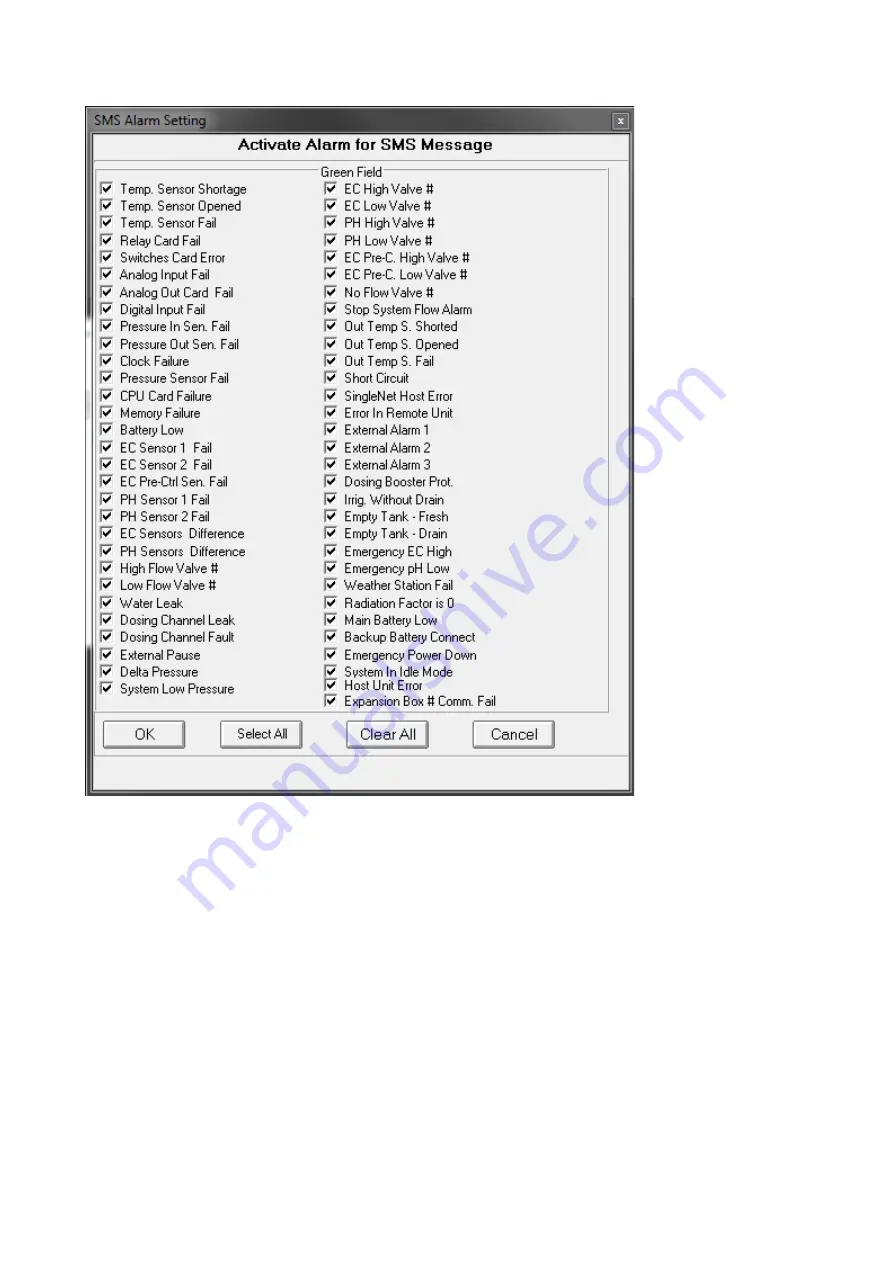
© Munters AB, 2019
25
Figure 23: SMS Alarm Setting
NOTE
Figure 23 is an example only; the actual screen depends on which controllers are configured in
your system.
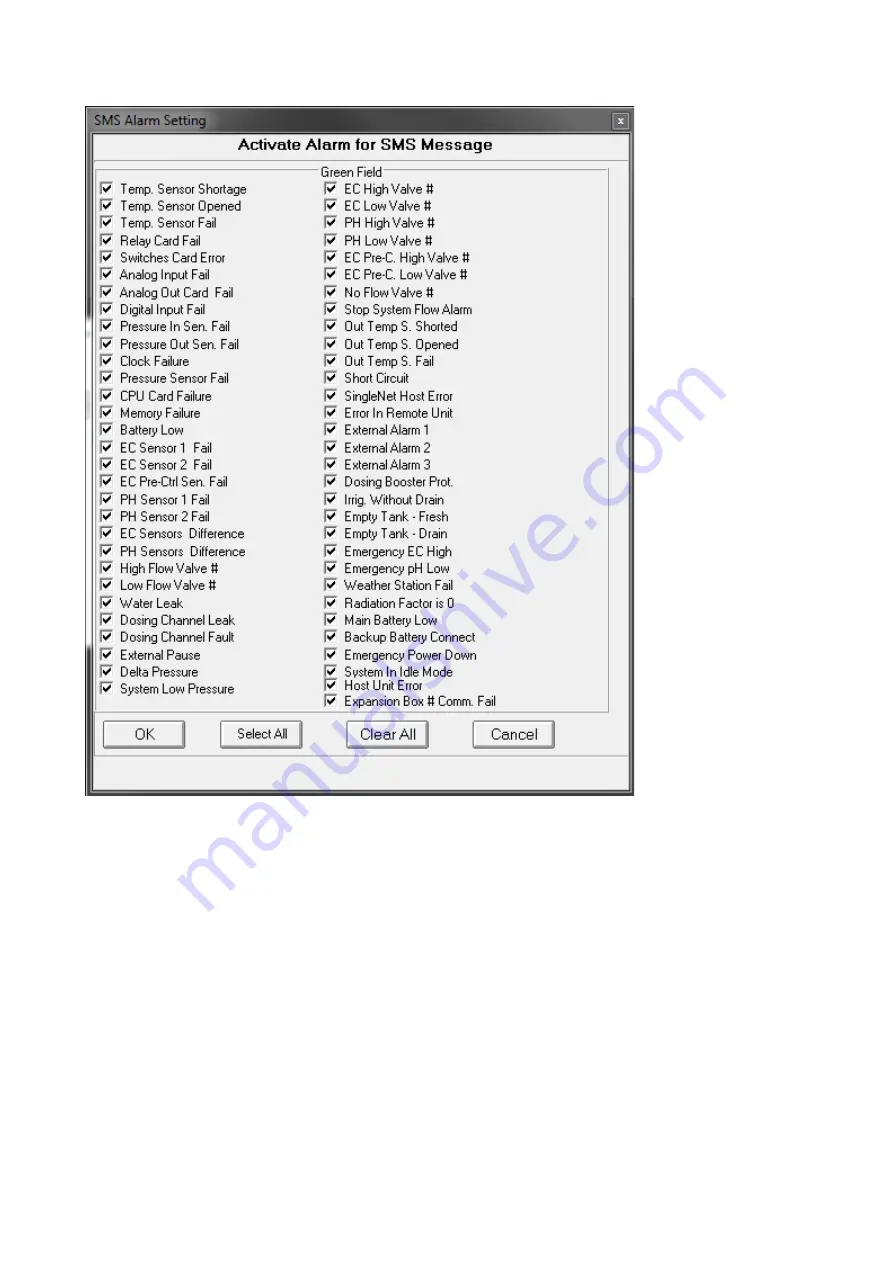
© Munters AB, 2019
25
Figure 23: SMS Alarm Setting
NOTE
Figure 23 is an example only; the actual screen depends on which controllers are configured in
your system.

















