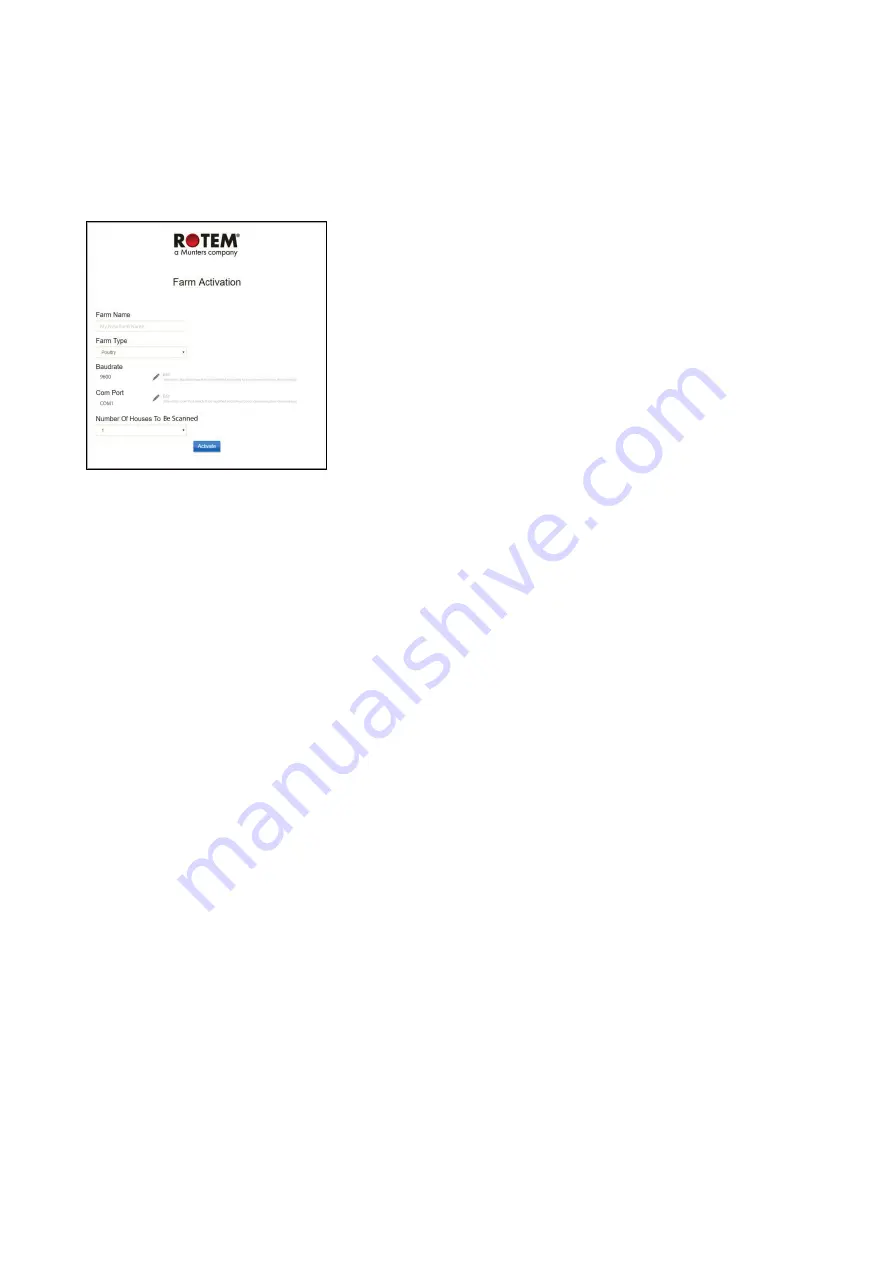
© Munters AB, 2017
12
4.1
Activating the Group
The first time that you power up a Comm-Box, you need to activate an a group.
1. Connect the Comm-Box to a screen, keyboard, and mouse. Apply power. The Farm Activation
screen appears.
2. Fill in the fields:
o
Name: Type in the farm name.
o
Farm Type: Choose the type from the drop down list.
o
Baudrate/Com Port: Comm-Box has default settings of 9600 BPS/COM Port 1,
respectively. If you need to change these setting, click on the pencil and choose a setting
from the drop down list.
NOTE
Verify that the Comm-Box and controller baud rates are the same.
o
Number of Houses: Select the number from the drop down list.
NOTE
You can edit all of these settings in RotemNet Web.
3. Click Activate. A pop up appears asking if you want to scan your farm houses.
o
Click Start Scan if the Comm-Box is connected to the controllers
o
Click Cancel if the Comm-Box isn't connected
4. A second pop-up appears, asking if you want to connect to the Web.
o
Click on the Connect to Web to connect your Comm-Box to the web. This enables remote
monitoring and control.
o
If you want, you can be reminded to scan at a later time. (Alternatively, click Don't
Remind Me Later).
NOTE
If you decide not to connect now, you can always connect by clicking on the RotemNet Web Tab
Farm Setting.
As the Group administrator, you can invite other people to join the group as well as define their access
rights. This is done in RotemNet Web itself.



























