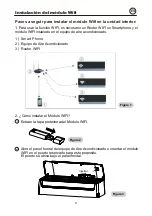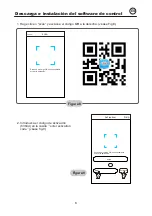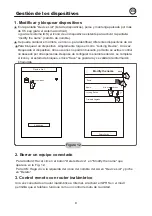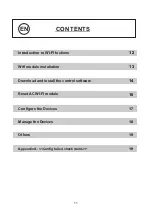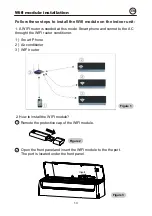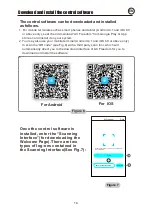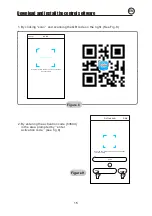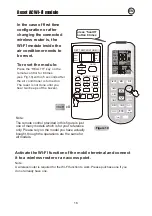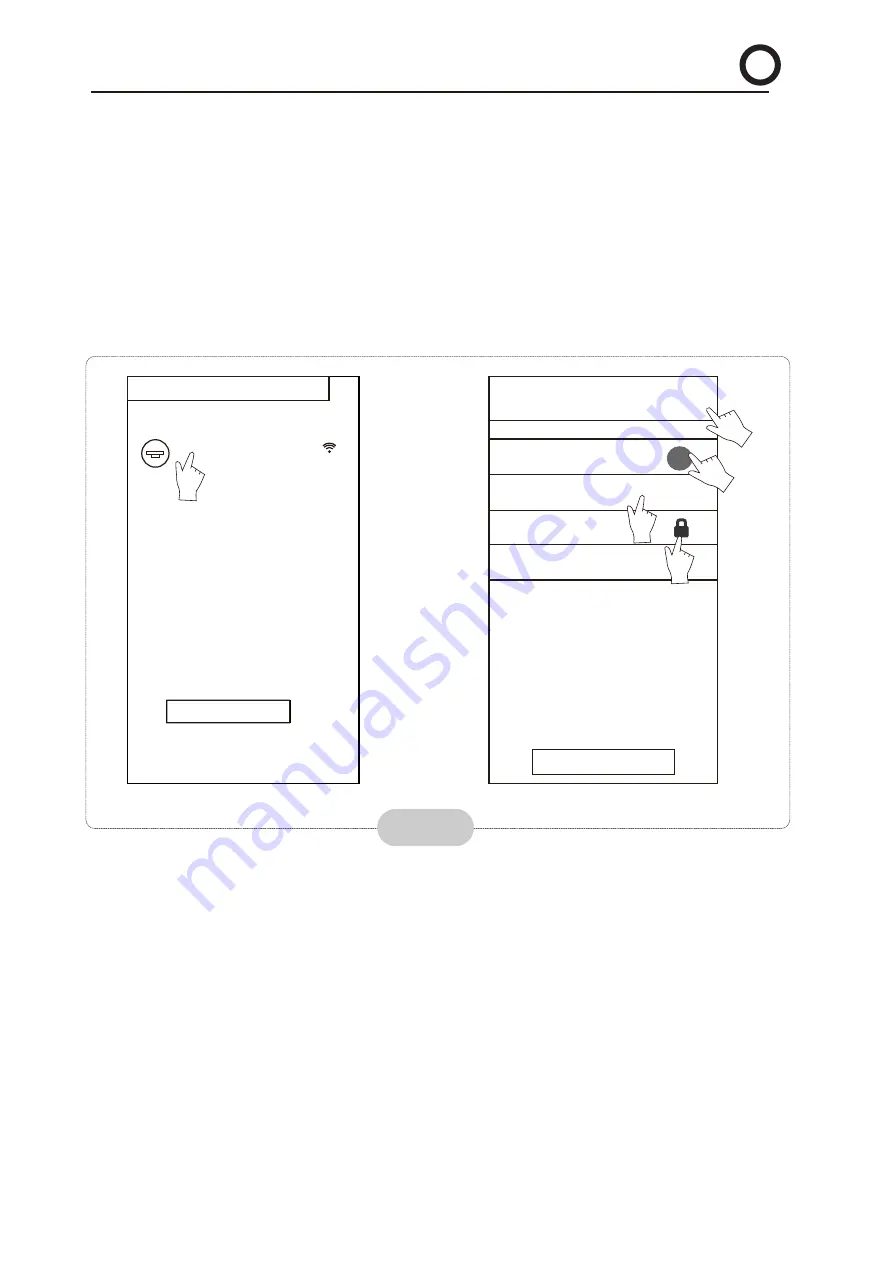
Manage the Devices
1. Modify and Lock the Devices
In the “Device List” interface, press and hold for more than 0.5 second (for Android
system )or press (for IOS system) the icon of an existing device to activate the
“modify the name” interface.
You can change the name or the icon, to identify different AC devices.
To lock a device, simply touch the “Locking Device” icon. Once a device is locked,
other users won't be able to search for it, thus preventing it from hostile control.
After the configurations of the AC device names, icons and locking status are
complete, touching “Save” will save and validate them.
Add device
Air-conditioner
Add device
Figure 12
*
**
1
<
Modify the name
save
Photo
>
>
>
>
Name:
Air-conditioner
Locking Device
T
Firmware Upgrade
Delete Device
2
5
2. Delete an AC under control
For Android: Click “Delete Device” button under “Modify the name” in Fig.12.
For IOS: Swipe over the AC name to the left under “Device List” and click “Delete”.
3
.
Remote control with wireless router
Once the wireless router is connected to the Internet, activating the GPRS on the
mobile terminal will enable the remote control of the devices.
3
4
EN
18