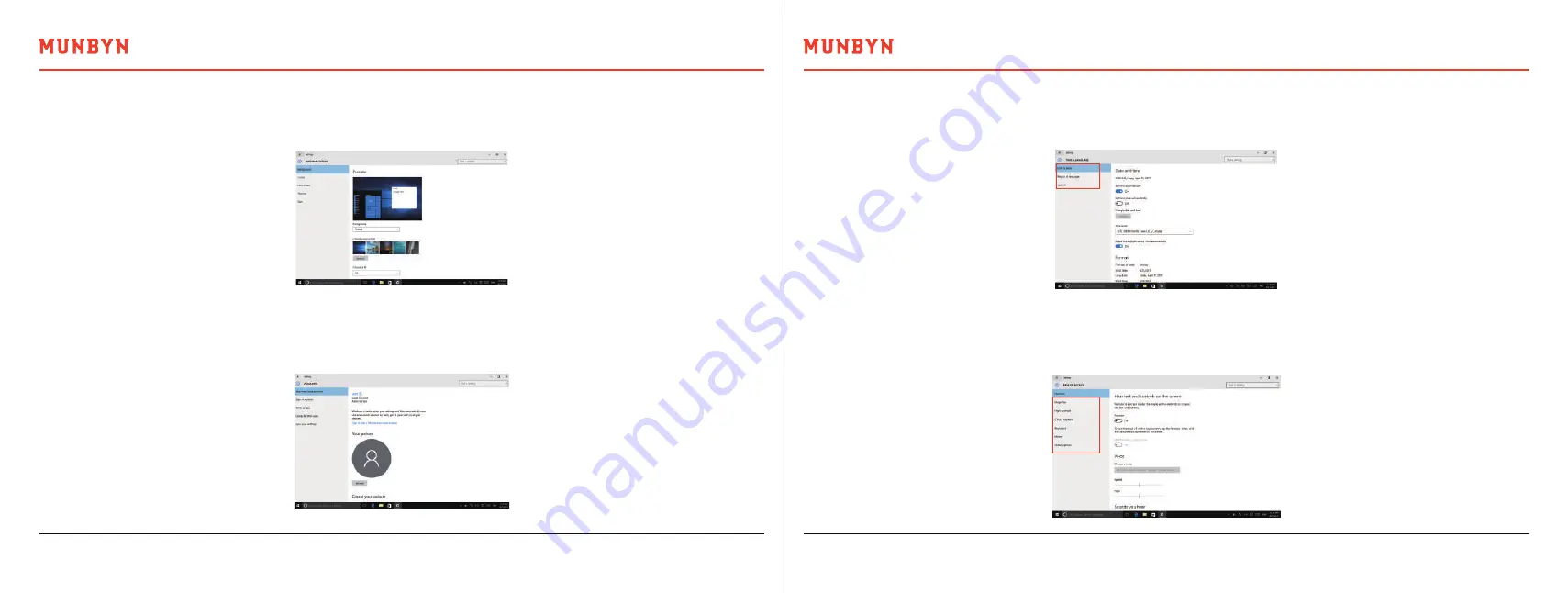
Version 1.0.0
Rugged Tablet Windows 10 Pro System User Manual
Page 15 of 24
Version 1.0.0
Rugged Tablet Windows 10 Pro System User Manual
Page 16 of 24
This page can run background, color, clock interface, theme, start, and so on, as the following picture.
4.4. Individual setting
This page can set Windows to appear language, input method, and use area/ zone and so on, as the following picture.
4.6. Date and Time Setting
This page can set a narrator, when you choose some options, the system can export language . Meanwhile, some convenient
use of keyboard mouse also can be set in this page, as the following picture.
4.7. Easy Using
This interface can change user name, add and delete account or e-mail, left menu order:e-mail and account, login option,
work unit access, family and another user, synchronization setting and so on, user can change settings according to their
requirement, as follow of picture.
4.5. Account Setting

























