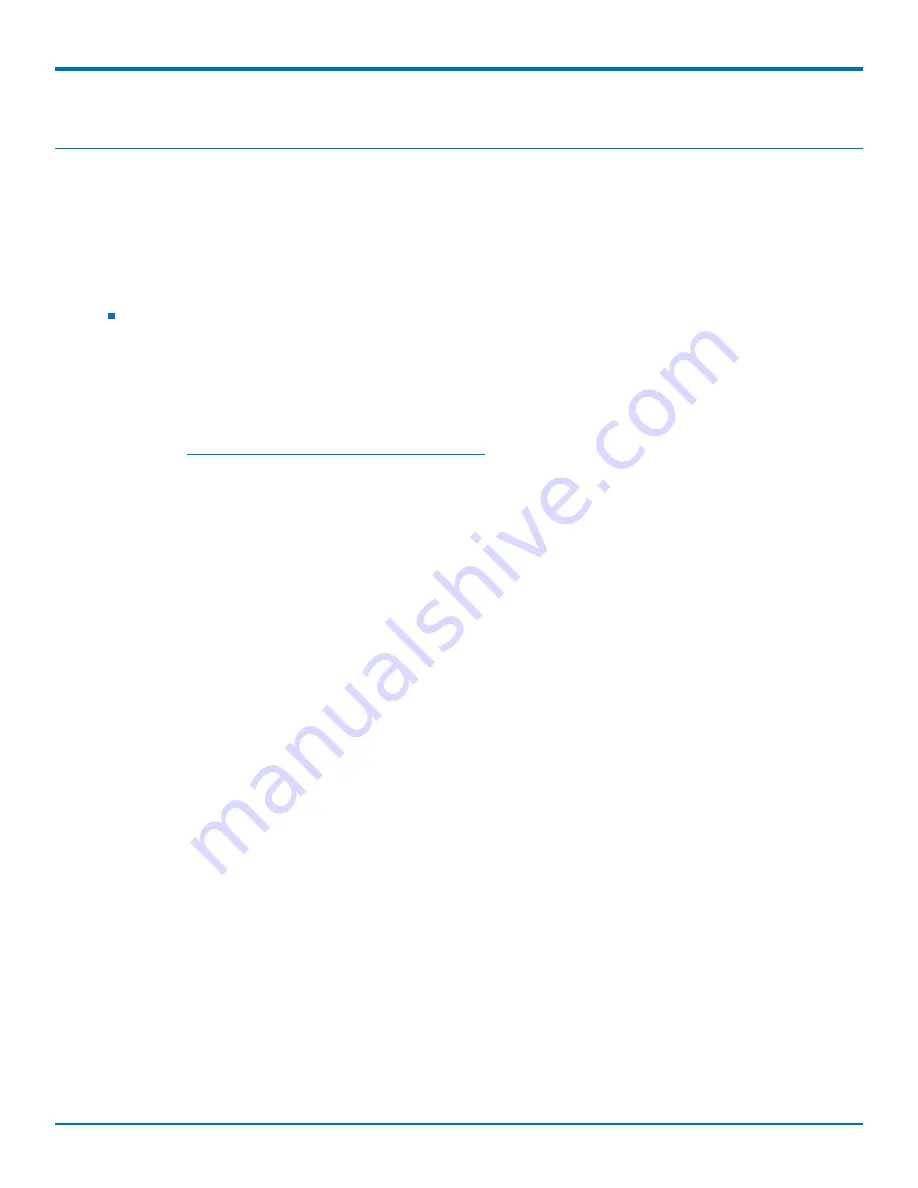
USING CONNECTION MANAGER
SocketModem
®
Cell MTSMC-LVW3 Device Guide
25
Chapter 9 – Using Connection Manager
Use Connection Manager to install device drivers and connect your device to your carrier's network.
Connection Manager can install drivers and connect your device regardless of your CDMA network, however,
activation is only supported with Verizon, Aeris, Sprint, and some CDMA Regional Carriers. If you cannot activate
your device with Connection Manager, refer to
Account Activation for Cellular Devices.
Connection Manager supports the following Windows versions:
Windows 7 and 8 and Windows 10, both 32-bit and 64-bit versions
Installing Connection Manager and Connecting a Device
Follow these steps in order. Attempting to plug in the device before the appropriate drivers are installed can cause
the connection to fail.
1.
Go to
www.multitech.com/connectionmanager.go
.
2.
Click
Connection Manager
.
3.
Open or unzip the
Connection Manager
file and run the installer (.msi file).
4.
If installing a
USB
device, follow the prompts to install the Telit drivers.
Make sure that the Telit drivers
are fully installed before plugging in the device.
5.
If installing a serial device, refer to
Setting Up a Serial Device.
6.
Once the drivers are installed, plug in the device and click
Next
in the
Connection Manager
installation
window.
7.
Open
Connection Manager
.
8.
In the Settings tab, select
USB Modem
or
Serial Modem
for your device.
9.
If you are connecting a serial device, confirm that the serial settings match those listed for the device
under
Device Manager
>
Comm Ports
.
10.
If desired, set the application to load during Windows startup and automatically connect to the internet:
a.
Click
Settings
and check the boxes for
Run application at Windows startup
and
Connect to the
Internet automatically
.
b.
Click
Apply
.
11.
If desired, set Connection Manager to re-connect when a connection is lost:
a.
Click
Connection
and check
Enable keep-alive
.
b.
Enter an address to ping in the
Host to ping
box (for example, 8.8.8.8 which is www.google.com).
Note:
If the keep-alive fails, Connection Manager automatically reconnects. When you start the
computer, Connection Manager launches and establishes a connection.
12.
In the
Connection
tab, enter the
Dial number
and
APN
if different from the default. The dial number and
APN is provided by the carrier for the SIM card.
13.
Click
Apply
to save settings.
14.
Click
Main
, then click
Connect
to start your connection.
Note:
The dial number and APN settings cannot be modified after the device is connected.
15.
Browse to a website to confirm the device has Internet access.





















