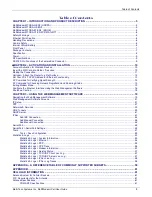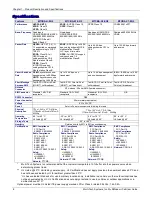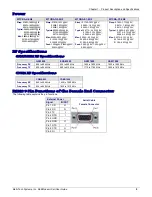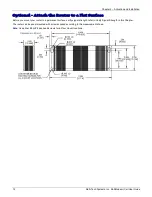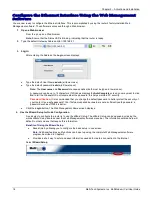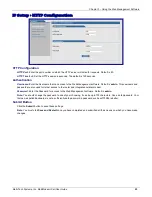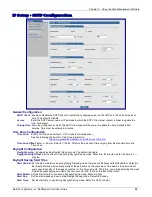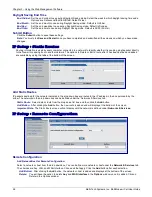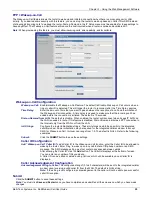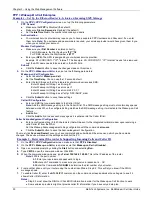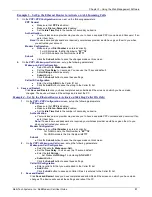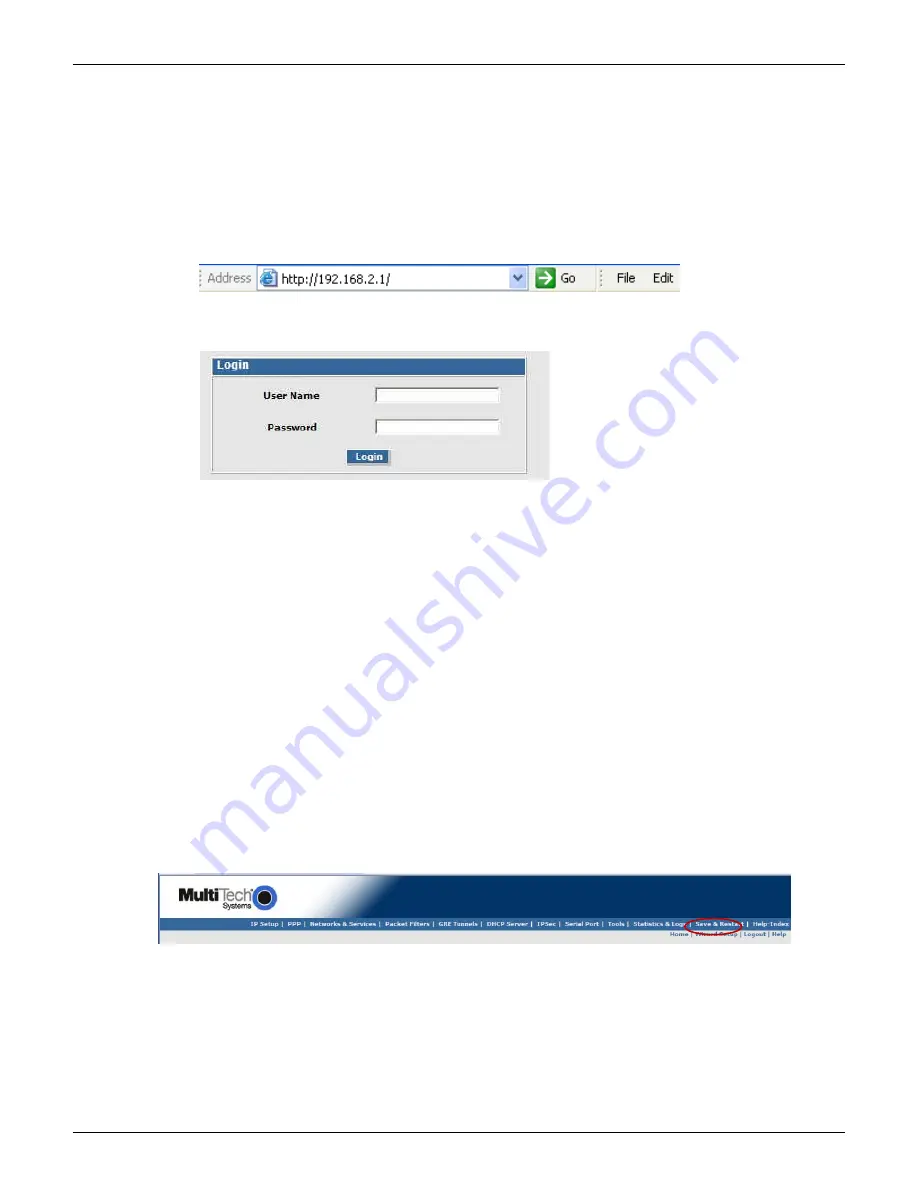
Chapter 2 – Activation and Installation
16
Multi-Tech Systems, Inc. MultiModem rCell User Guide
27B27B
Configure the Ethernet Interface Using the Web Management
Software
You are now ready to configure the Ethernet interface. This is accomplished by using the router's factory-installed Web
Management software. The software is accessed through a Web browser.
1.
Open a Web browser
From the pc, open a Web browser.
Note:
Ensure that the Status LED is blinking, indicating that the router is ready.
2.
110B
Type the default Gateway Address: http://192.168.2.1
3.
102B111B
Login
After entering the Address, the
Login
screen displays.
●
Type the default User Name:
admin
(all lower-case).
●
Type the default password:
admin
(all lower-case).
Note:
The
User name
and
Password
are case-sensitive (both must be typed in lower-case).
A password can be up to 12 characters. If Windows displays the
AutoComplete
screen, you may want to click
No
to tell the Windows OS not to remember the password; this helps maintain PC security.
Password Caution:
It is recommended that you change the default password to better protect the security of
your router. Use a safe password! Your first name spelled backwards is not a sufficiently safe password; a
password such as xfT35$4 is better.
●
Click the
Login
button. The Web Management Home screen displays.
4.
112B
Use the Wizard Setup for Quick Configuration
A quick way to configure the router is to use the
Wizard Setup
. The
Wizard Setup
can be opened by clicking the
words
Wizard Setup
located under the Web Management software’s menu bar. The information entered here will
default to other screens that require this information.
Benefits of Using the Wizard Setup
●
Saves time by allowing you to configure the basic setup in one screen.
Note:
Additional features and functions can be set up using the complete Web Management software
program, described in Chapter 3.
●
Provides a short way to enter and save information needed to create a connection to the Internet.
Select
Wizard Setup