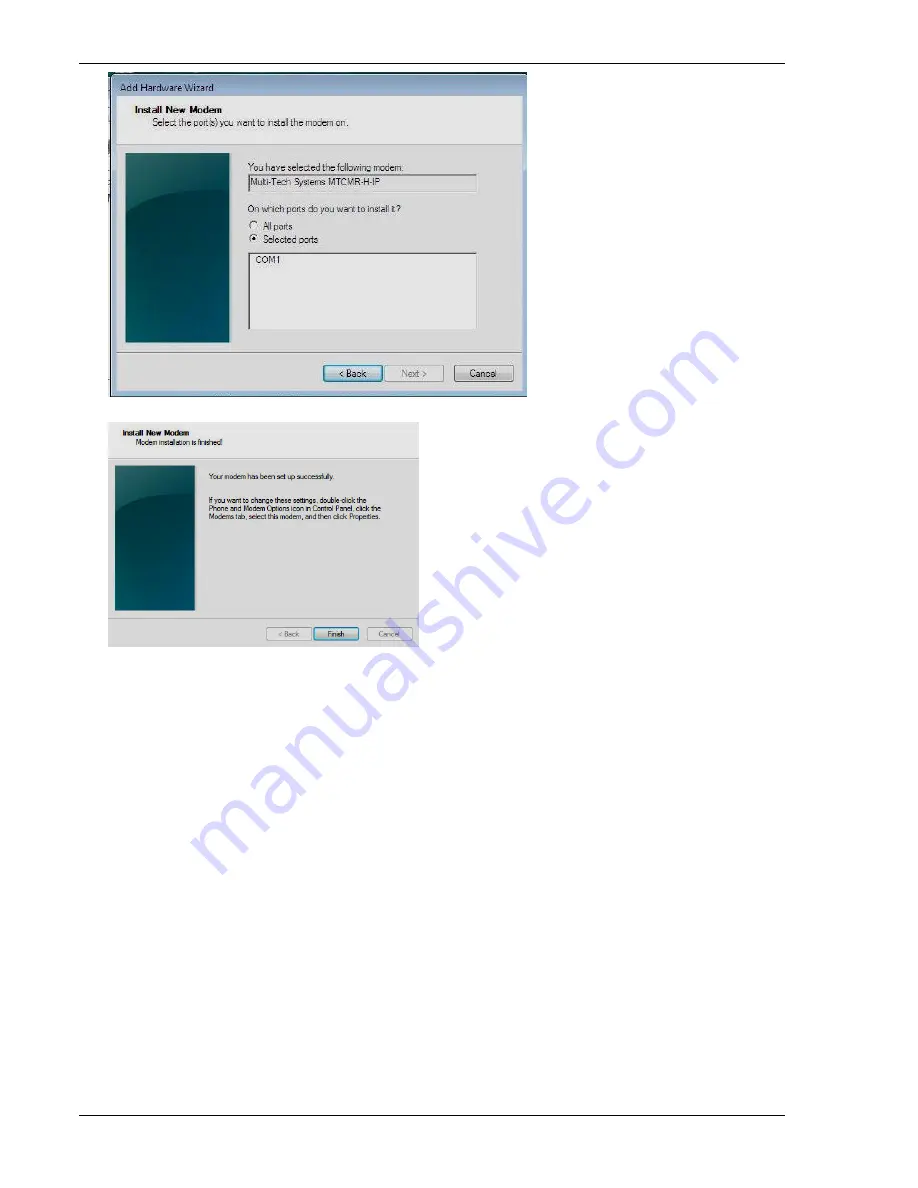
Chapter 2 – Activation and Installation
16
Multi-Tech Systems, Inc. MultiModem GPRS Wireless Modem User Guide
12.
Click
Next
.
13.
To finish the install, click
Finish
.
You have successfully installed the MultiModem driver.
Verifying That Your Modem Has Been Installed Successfully
1.
After installing the Multi-Tech modem driver, you return to the Phone and Modems Options window.
2.
Make sure that the modem is listed in the
Modem
column. Also ensure that the correct COM port is listed in
the
Attached To
column.
3.
Highlight the modem. Click
Properties
.
4.
A
Properties
window opens. Select the
Diagnostics
tab.
5.
Click
Query Modem
. Windows queries the Multi-Tech modem.
6.
To make sure that the modem is correctly being queried, check the modem’s LED lights.
●
The TR light should be on.
●
The TD and RD lights should flicker.
7.
If the query works, the second box shows the columns
Command
and
Response
.
The modem is properly installed and ready for use.
8.
To close the modem Properties window, click
OK
.
9.
To close the Phone and Modem Options window, click
OK
.






























