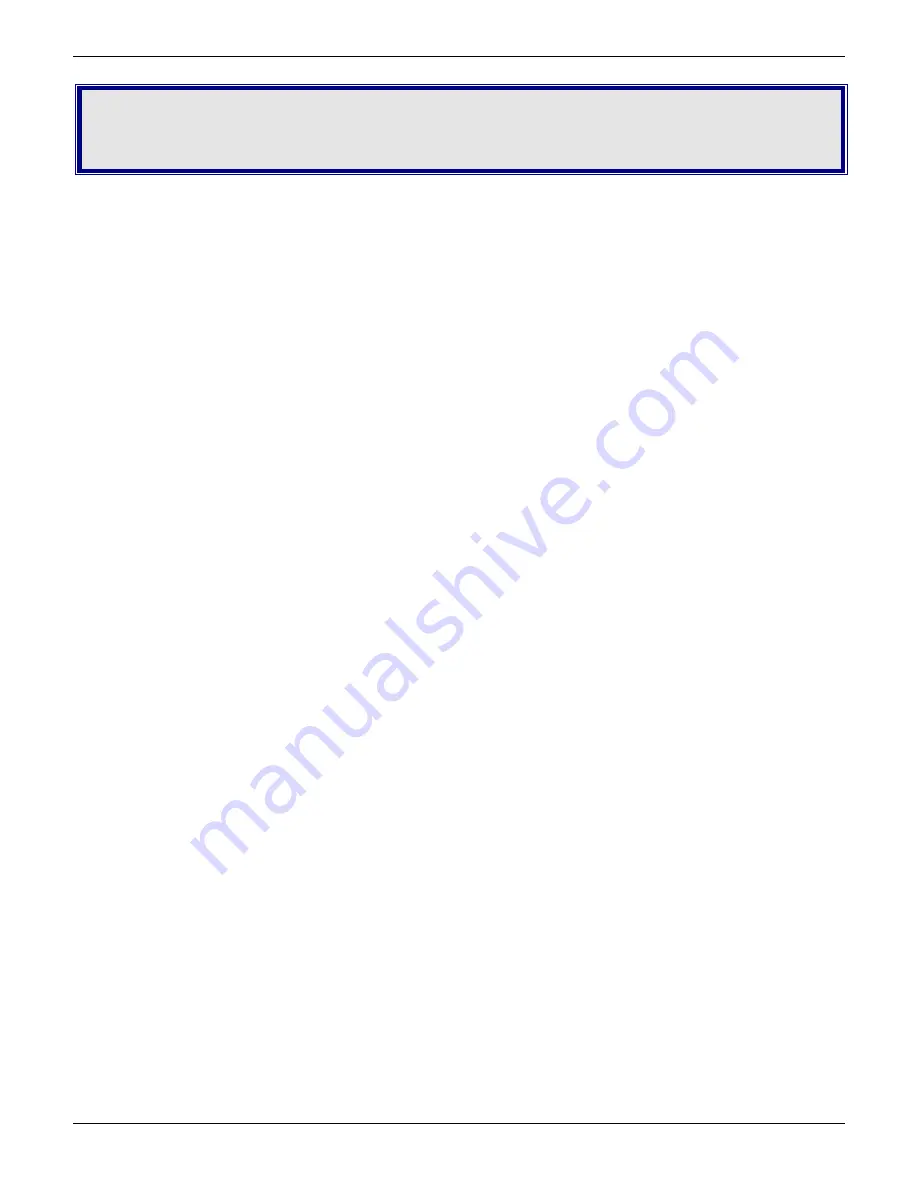
Chapter 4 - TroubleshootingChapter 3 - Operation
16
Multi-Tech Systems, Inc. MT5656ZDX User Guide
Chapter 4 - Troubleshooting
Your modem was thoroughly tested at the factory before it was shipped. If you are unable to make a successful
connection, or if you experience data loss or garbled characters during your connection, check the list of
troubleshooting procedures before calling Multi-Tech.
If you experience problems, please check the following before calling Technical Support.
Indicators Don’t Light Up
When you turn on the modem, the PWR indicator and the terminal turn on. If the LEDs remain off, the modem is
probably not receiving power.
1.
Make sure the modem’s power switch is on, especially if you normally turn the modem on by turning on a
power strip.
2.
If the modem is plugged into a power strip, make sure the power strip is plugged in and its power switch is on.
3.
Make sure the transformer module is firmly connected to the modem and to the wall outlet or power strip.
4.
If the power strip is on and the modem switch is on, try moving the transformer module to another outlet on
the power strip.
5.
Test that the outlet is live by plugging another device, such as a lamp, into it.
6.
The modem or the DC power transformer may be defective. If you have another Multi-Tech modem, try
swapping modems. If the problem goes away, the first modem or the DC power transformer may be defec-
tive.
7.
Call Technical Support for assistance.
CAUTION:
Do not under any circumstances replace the transformer module with one designed for another
product. Doing so can damage the modem and void your warranty.
Modem Does Not Respond to Commands
1.
Verify the modem is plugged in and turned on.
2.
Verify you are issuing the modem commands from the data communications program, either manually in
terminal mode or automatically by configuring the software. (You cannot send commands to the modem
from the DOS prompt.)
3.
Verify you are in terminal mode in your data communications program, then type
AT
and press
ENTER
. If
you get an
OK
response from your modem, your connections are good and the problem likely is in the
connection setup in your communications program.
4.
If you don’t get an
OK,
the problem may still be in the communications program. Verify you have done
whatever is necessary in your software to make a port connection. Not all communication programs connect
to the COM port automatically. Some connect when the software loads and remain connected until the
program terminates. Others can disconnect without exiting the program. The modem’s TR indicator lights
to show that the software has taken control of the modem through the COM port.
5.
Your communications program settings may not match the physical port the modem is connected to. The
serial cable might be plugged into the wrong connector—check your computer documentation to make sure.




























