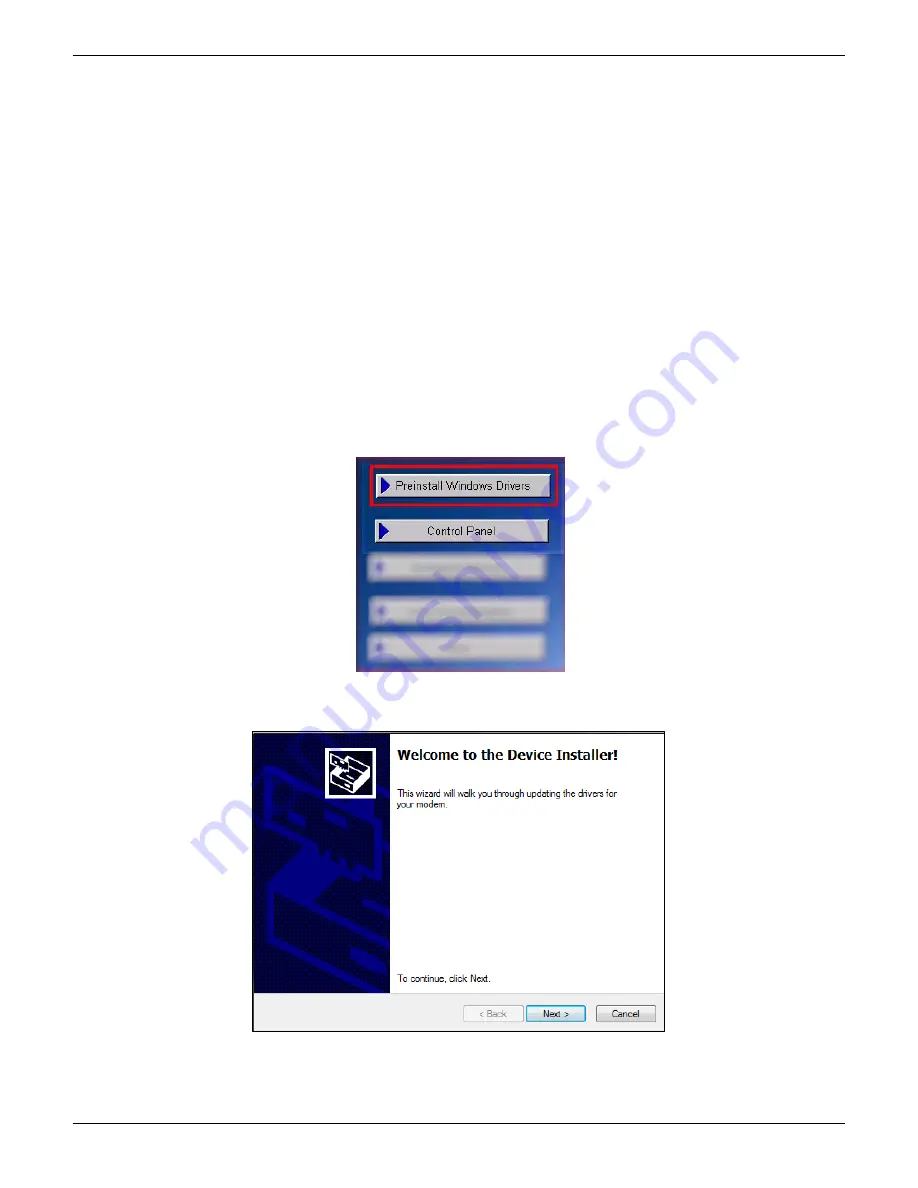
Chapter 2 – Activation and Installation
14
Multi-Tech Systems, Inc. MultiModem Cell User Guide
USB CDC-ACM Virtual COM Port Installation
Windows XP (SP3 or greater), VISTA, 2003 Server, Windows 7 (32-bit or 64-bit), Linux (Kernel 2.6.xx using CDC-ACM module)
are supported.
For Linux, a 2.6.28 kernel or greater is required. The standard CDC-ACM driver will work.
Note: Certain levels of Windows have an issue with their CDC-ACM driver (Usbser.sys). If you are having connection problems
(file download, web pages not loading) your version of Usbser.sys must be updated. Microsoft article 925681 documents this
issue and provides a fix.
After installing the virtual com port, the correct modem driver may be installed to the com port (for the USB versions, make sure
the USB port of the Cell is connected with a SIM card before the modem driver is installed).
Install Virtual COM Port
Your product CD contains an installer program for current Windows operating systems (Windows XP and newer only) . For
Windows, run the automatic installer from your product CD or run install.bat from the VCOM_autoinstall directory on your
product CD.
1.
For USB versions of the Cell, ensure that the USB cable is connected to your PC.
2.
For GSM versions of the Cell, ensure that the SIM card is installed prior to powering up.
3.
If any Windows Install Wizard pops up, close or cancel the wizard.
4.
Insert the product CD into a compatible drive.
5.
Click on the
Preinstall Windows Drivers
button from the main splash screen of the CD.
6.
Windows may pop-up a User Account Control window. Select the YES button to continue with the driver installation.
7.
Click on the next button to start the driver pre-installation.





























