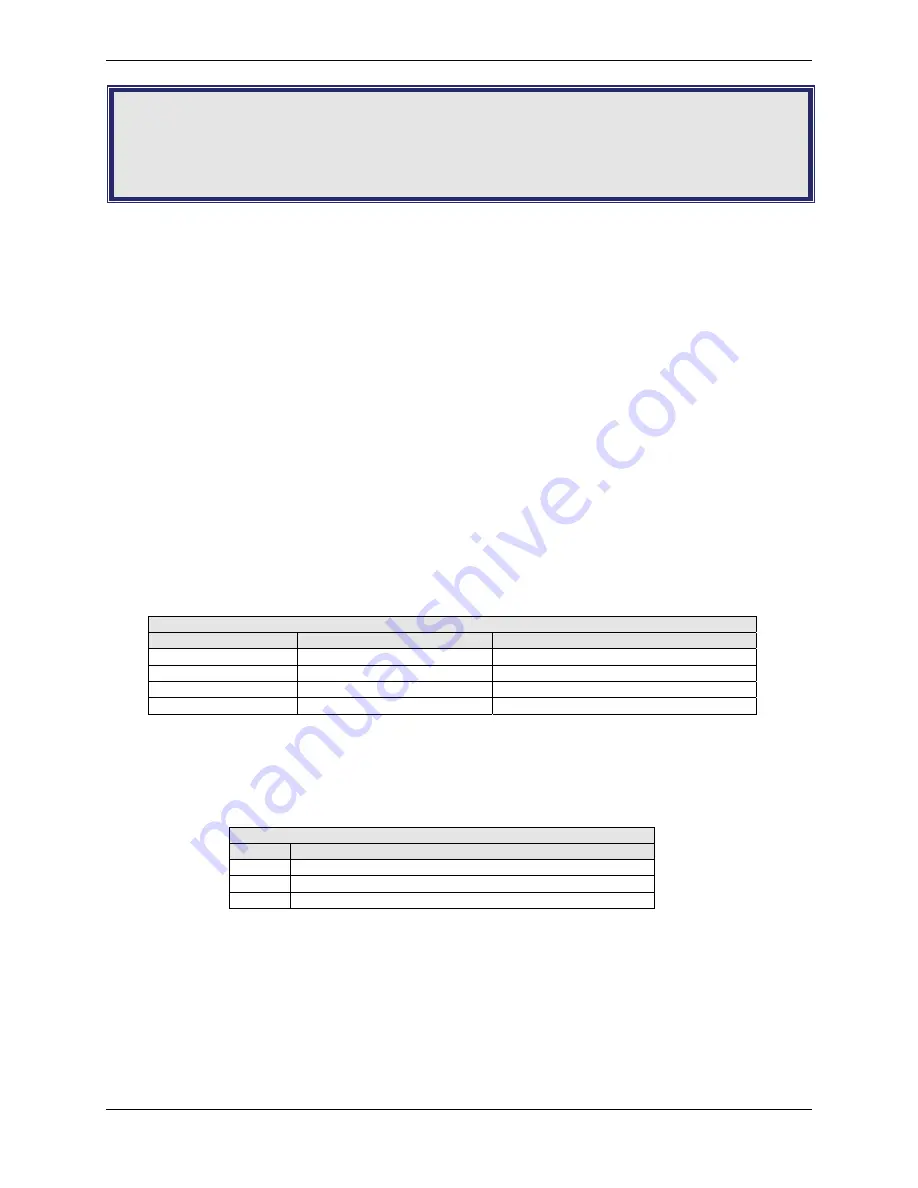
Chapter 3 – Using your Wireless Modem
20
Multi-Tech Systems, Inc. MultiModem iCell Intelligent Wireless Modem User Guide
Chapter 3 – Using Your Wireless
Modem
Phone Numbers for the Wireless Modem
•
Every wireless modem will have its own unique phone number.
•
The phone number may simply be given to you by your wireless service provider or it may be on the SIM card
or both. Wireless provider implementations may vary.
Examples of Useful AT Commands
A Note About HyperTerminal
In order to verify signal strength and roaming status, you must use a terminal application such as HyperTerminal. To
open this program in Windows XP or Windows 2003, go to
Start > All Programs > Accessories >
Communications > HyperTerminal
. Other Windows operating systems have similar paths to HyperTerminal. See
your system’s online Help if you cannot find it.
A Note About AT Commands
AT commands can be used to operate, configure, and query your modem. AT commands for the MultiModem iCells
are published in separate Reference Guides included on the MultiModem CD and posted on the Multi-Tech web site.
The following two commands let you query signal strength and roaming status.
Verifying Signal Strength
Using
HyperTerminal
, type
AT+CSQ
The modem responds with the received signal strength (rssi).
The modem responds with the received signal strength (rssi) and the channel bit error rate (ber).
RSSI ranges from 0 to 31.
Signal Strength Verification – RSSI
AT+CSQ xx Values
Signal Strength
LED Bars
0 - 10
Weak or Insufficient
1 Bar LED is lit
11 - 20
Average
1 Bar and 2 Bar LEDs are lit
21 – 31
Exceptional
1 Bar, 2 Bar, 3 Bar LEDs are lit
99
No signal
No light
BER ranges from 0 to 7 (Seven is the highest error rate).
Checking Network Registration and Roaming Status
In this procedure, you will verify that the MultiModem has been registered on the wireless network. Using
HyperTerminal
, type
AT+CREG?
The modem will respond in one of the following ways:
Network Registration Verification
Value
Network Registration Status
0,0
The modem is not registered on any network
0,1
The modem is registered on the home network
0,5
The modem is registered on a network and it is roaming
Note:
If the modem indicates that it is not registered, verify the signal strength to determine if the problem
is the strength of the received signal.
Checking the Modem’s Identity
Use the
ATI
command (Note: This command is illustrated using the capital letter I after
AT
)
•
Type
ATI0
(Note: The command ends in a zero)
The manufacturing data displays. For example: Wavecom Modem Multiband G850 1900
•
Type
ATI3
The software version displays. For example: 651_09gg...
•
Type
ATI6
Displays modem data features. For example: data rates, data modes, fax classes.






















