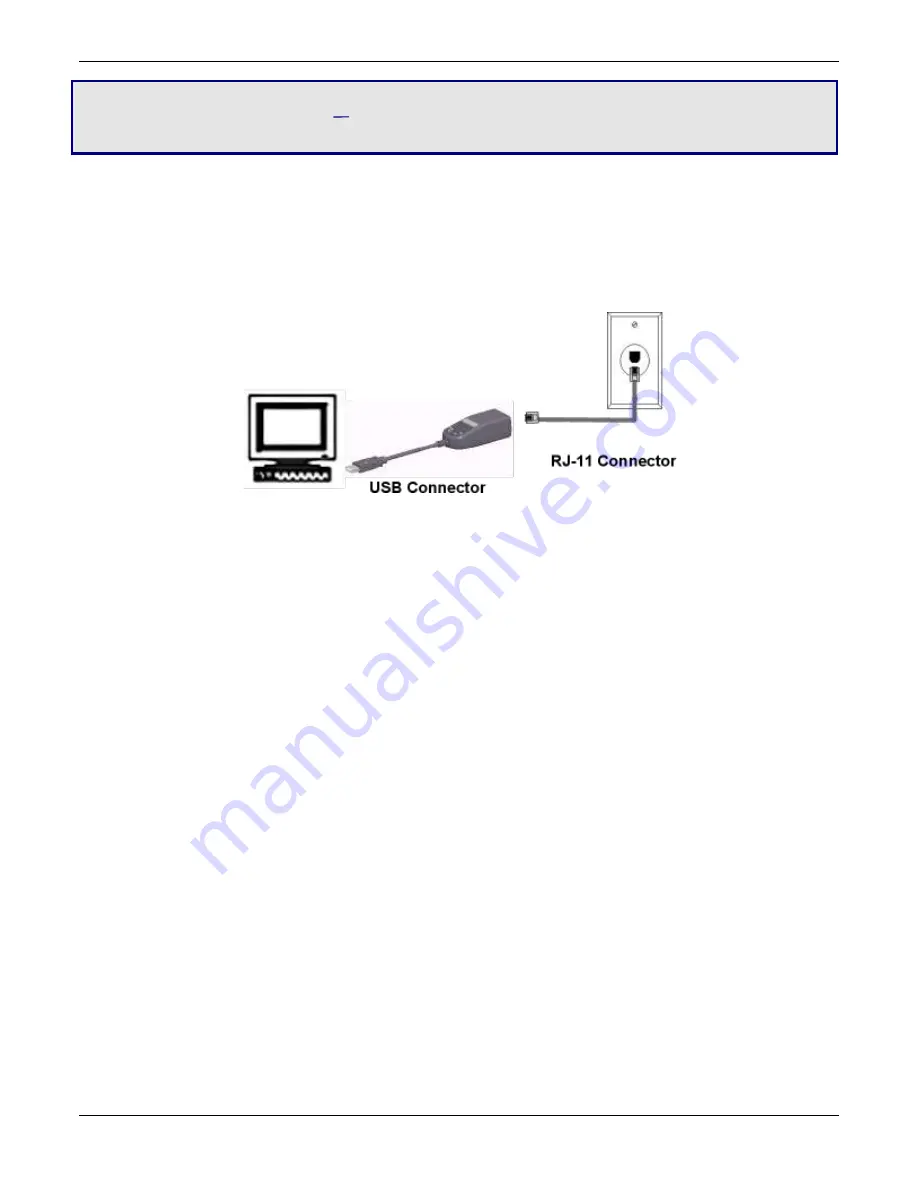
6
MT9234MU-CDC-XR User Guide
Chapter 2 Installing the Modem
This chapter explains how to install your modem. Before you begin, go to the Multi-Tech website and download the driver
for your modem.
Connecting the Modem to Your System
Connect the MT9234MU to your computer’s USB port and connect the telephone line to your MT9234MU and a telephone
wall jack.
Connecting the USB Cable
Plug the USB cable connector on the modem into a USB port connector on your computer.
Connecting the Phone Line
Plug one end of the phone cable into the modem’s jack, and the other end into a phone line wall jack.
Note:
The Federal Communications Commission (FCC), and Industry Canada impose certain restrictions on
equipment connected to public telephone systems. See Appendix A for more information.
Installing the Modem Driver
Installing the MT9234MU-CDC-XR in Windows Vista
1.
Power up your computer.
2.
If you have not already done so, connect the modem’s USB cable to a USB port on the computer and connect the
phone line between the modem and a telephone wall jack.
3.
Windows detects that the new modem is present. The Found New Hardware window opens. Click Locate and install
driver software.





















