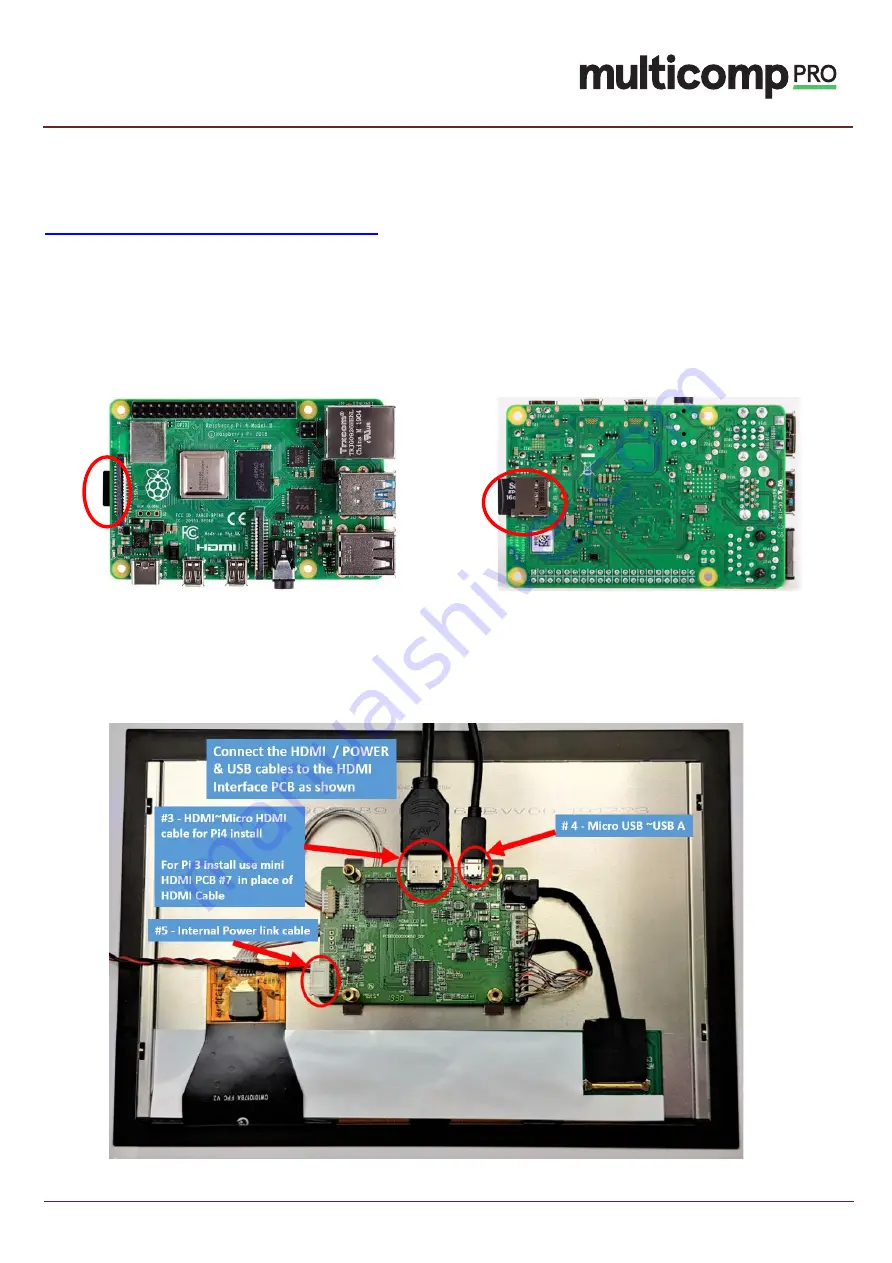
8 - Install Raspbian Image onto an SD Card
Download and install the latest Raspbian image onto a micro SD Card using Win32DiskImager & SD Card reader. This
can be downloaded from:
www.raspberrypi.org/downloads/
Follow the instruction on the Raspberry Pi we site for details on how to install the software onto your SD Card
Once installed you will need to locate the SD Card into the Raspberry Pi board as per images below. The SD card is
located on the rear of the Raspberry Pi. Figs. A& B, show the location of the SD Card viewed from the top and bottom,
respectively.
Fig A
Fig B
9 - Unit assembly
–
Raspberry Pi3/Pi4 Models
Place the TFT assembly (#1) face down onto your worktop with the orange flexi to the bottom left and connect the
following cables as per image below. HDMI to Micro HDMI cable (Item #3), USB-A to Micro USB cable (Item #4), Internal
Power Link Cable (Item #5)
10.1
″
IPS HD Resolution Touchscreen
Display for Raspberry Pi
P5











