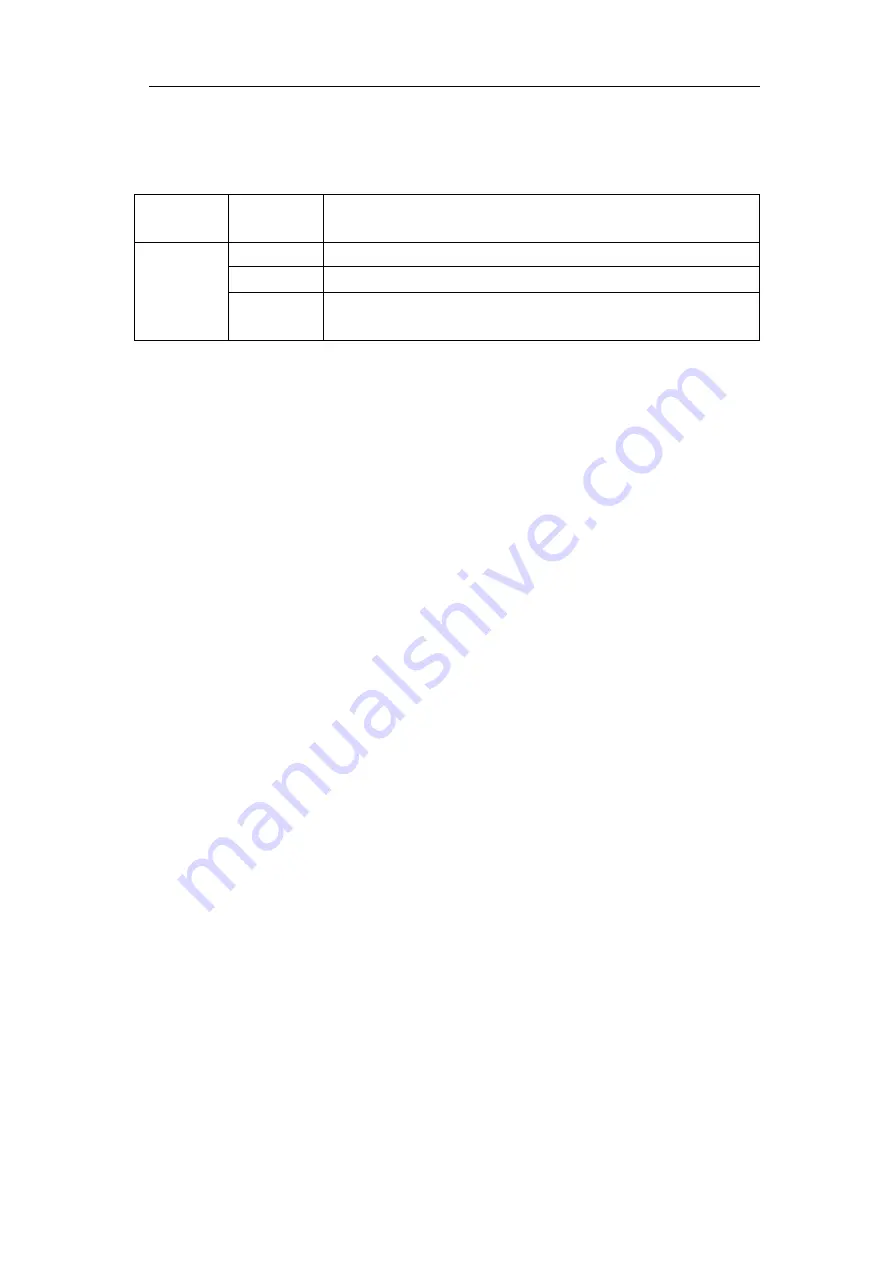
User Manual
84
Output
menu item in the bottom menu sets the output type of Trig Out(P/F) port on
. In the bottom menu, select
Output
. The description of
Output menu
is
shown as the follows:
VGA
menu item in the bottom menu sets the output of VGA port. Connect the VGA
port to an external monitor or projector. Turn on the VGA port in this menu, the
oscilloscope display can be shown on an external monitor or projector.
Device
and
Print Setup
menu items set the print output, refer to "
●
LAN Set
Using the LAN port
or Wi-Fi, the oscilloscope can be connected with a computer. The
oscilloscope also supports communications with Android based smart device via
Wi-Fi. Refer to "
Android Device via Wi-Fi (Optional)
" on page 122 for the operation steps.
●
Update
Use the front-panel USB port to update your instrument firmware using a USB
memory device. Refer to "
How to Update your Instrument Firmware
●
DAQ
You can use the multimeter data recorder to record the measurements when
measuring current/voltage by multimeter (optional). Refer to "
on page 111.
●
FRA (Frequency Response Analysis)
If there is a built-in arbitrary function generator (optional), you can use the frequency
response analysis. Refer to "
How to Update your Instrument Firmware
Use the front-panel USB port to update your instrument firmware using a USB
memory device.
USB memory device requirements
: Insert a USB memory device into the USB port
Function
Menu
Setting
Description
Type
Trig level Output trig signal synchronously
Pass/fail
Output High Level when Pass , and Low Level when Fail
AG
Output
CH2 Output of dual-channel waveform generator
(optional)
Summary of Contents for MP720021
Page 1: ...i Digital Storage Oscilloscope 100MHz Model MP720025...
Page 5: ...v Appendix B General Care and Cleaning 147 Appendix C Battery Using Guide 148...
Page 27: ...User Manual 22 Control the vertical cursor line Switch to select the lines...
Page 36: ...User Manual 31 Figure 4 1 Hamming window Figure 4 2 Rectangle window...
Page 37: ...User Manual 32 Figure 4 3 Blackman window Figure 4 4 Hanning window...
Page 38: ...User Manual 33 Figure 4 5 Kaiser window Figure 4 6 Bartlett window...






























