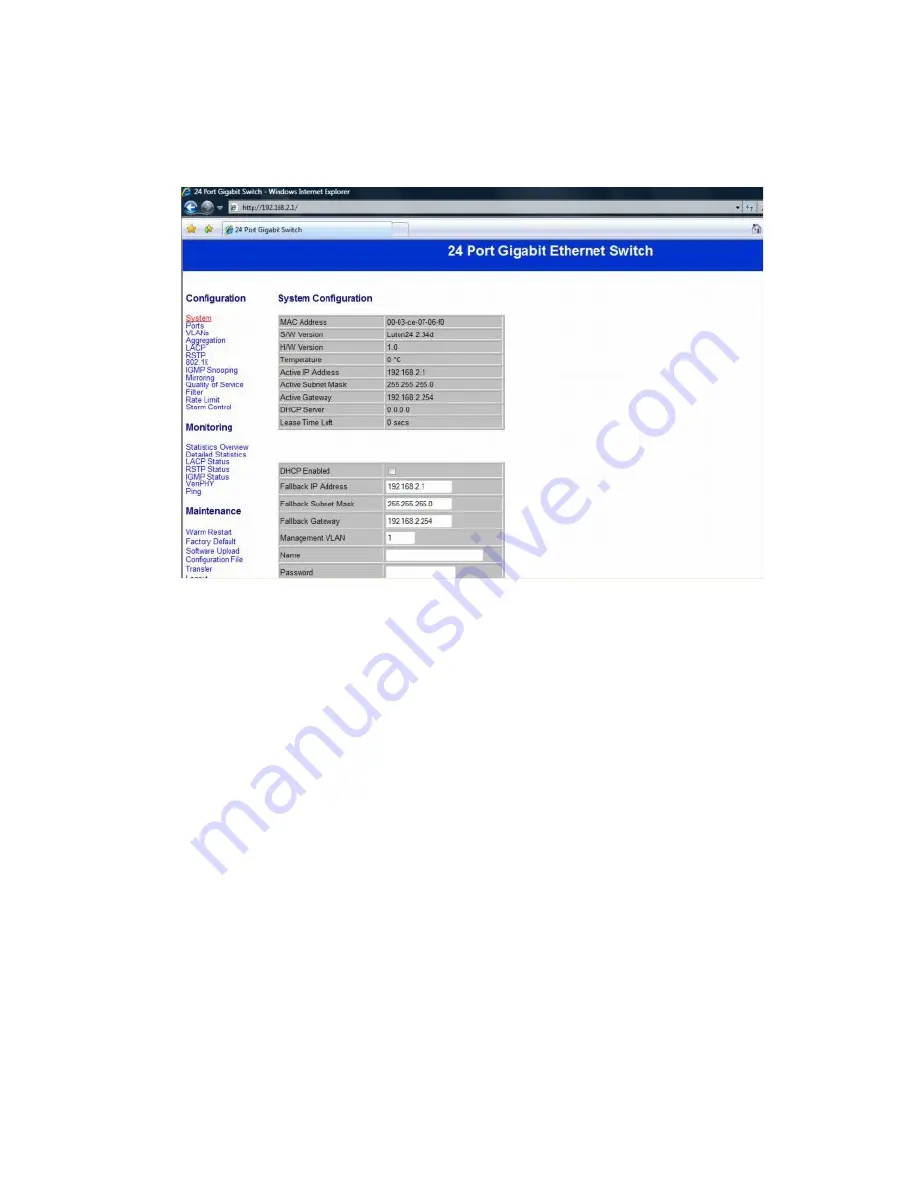
- 3 -
Configuration: System Configuration
It shows system status, such as: MAC address, system
firmware version and so on.
You can change the user name, the password and IP
address, and click “Apply” to confirm the new change.
Afterwards, you can reset the switch by turning off and
turning on it to take the new user name, the password and IP
address effectively.
Summary of Contents for EW-70244
Page 1: ...24 Port Nway Gigabit Ethernet Web Smart Switch User s Manual...
Page 17: ...16 You can read statistics for all ports Monitoring Detailed Statistics...
Page 19: ...18 You can read LACP status for LACP ports Monitoring RSTP Status...
Page 20: ...19 You can read RSTP status for RSTP ports Monitoring IGMP Status...
Page 21: ...20 You can read IGMP status for IGMP ports Monitoring VeriPHY Cable Diagnostics...
Page 23: ...22 You can set target IP address by setting the mode which you want Monitoring Warm Restart...



















