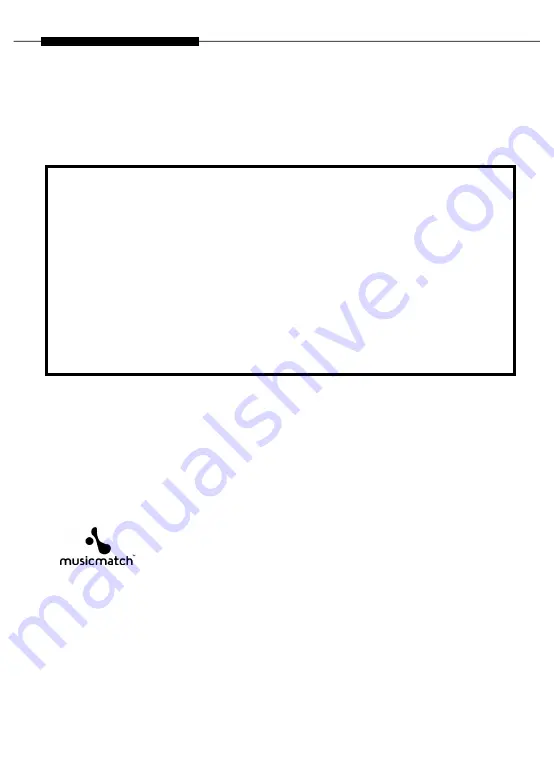
2
Notice
1. Please read carefully user manual and keep it well.
2. Be cautious not to spill liquid on your player. It may cause fire, electric shock, or
malfunction of the player.
3. Do not expose your player to humidity, high temperature, or dusty areas.
4. Do not leave your player in direct sun-light or near a hear source.
5. Do not use any accessories other than ones recommended by us. Any malfunction or
trouble caused by using non-recommendable accessories will void your warranty.
6. Do not use thinner, alcohol or benzene when cleaning the player.
It may damage the player.
7. Do not attempt to take apart, repair or modify your player.
8. Be sure to use rated voltage.
Contact for service when
You have dropped or damaged the player.
The player is wet by rain or water.
Any liquid has gotten into the player.
Any trouble with the player besides as described above
Thank you for purchasing MT-200.
Before using this product, please read user manual carefully.
It prevents you from wrong operation and let you know use your player more conveniently.
Thank you.
MUSICMATCH :
We have made the license agreement with MUSICMATCH, Inc.
in USA.
You can playback mp3 files, convert audio files into mp3 files.
For the details, refer to MUSICMATCH.COM.
Summary of Contents for XCLEF MT-200
Page 1: ...D I G I T A L A U D I O P L A Y E R User Manual MT 200...
Page 9: ...9 2 Windows 98 Follow the below sequence...
Page 10: ...10 3 Windows 2000 Follow the below sequence...
Page 17: ...17 Power On Press button shortly Upon turning on the power a music starts immediately Autoplay...
Page 24: ...24 Press Rec button long while playing current playing song is deleted Deleting Files...

















