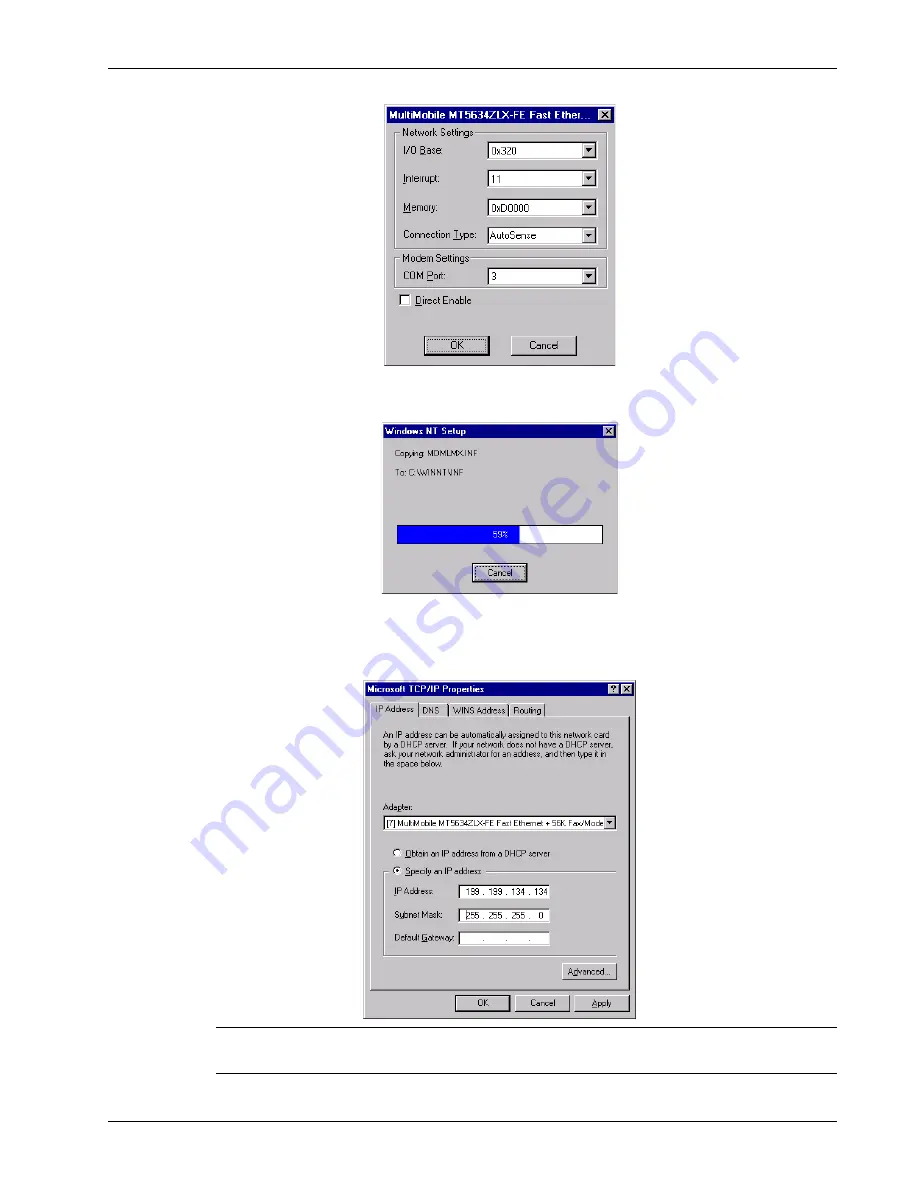
23
Chapter 2 - Quick Start
MT5634ZLX/FE
9. The MultiMobile MT5634ZLX/FE Fast Ethernet dialog box is displayed.
Accept the defaults and click OK.
10. The Copy Files screen is displayed.
11. Once all files have been copied, the Network Dialog box is displayed. Click Close.
12. Once the files have been copied to the system, the Microsoft TCP/IP Properties dialog box
is displayed.
CAUTION: The IP Address, Subnet Mask, (See examples in dialog box above) and Default
Gateway address must be entered by the network administrator.
Once the information has been entered, click Apply and then OK.
Summary of Contents for MultiMobile MT5634ZLX/FE
Page 1: ...MultiMobile Model MT5634ZLX FE PC Card Modem with Fast Ethernet Adapter User Guide...
Page 5: ...Chapter 1 Introduction and Description...
Page 11: ...Chapter 2 Quick Start...
Page 34: ...34 MultiMobile User Guide MT5634ZLX FE...
Page 35: ...Chapter 3 AT Commands S Registers and Result Codes...
Page 46: ...46 MultiMobile User Guide MT5634ZLX FE...
Page 47: ...Chapter 4 Remote Configuration...
Page 50: ...50 MultiMobile User Guide MT5634ZLX FE...
Page 51: ...Chapter 5 Troubleshooting...
Page 58: ...58 MultiMobile User Guide MT5634ZLX FE...
Page 59: ...Appendices...






























