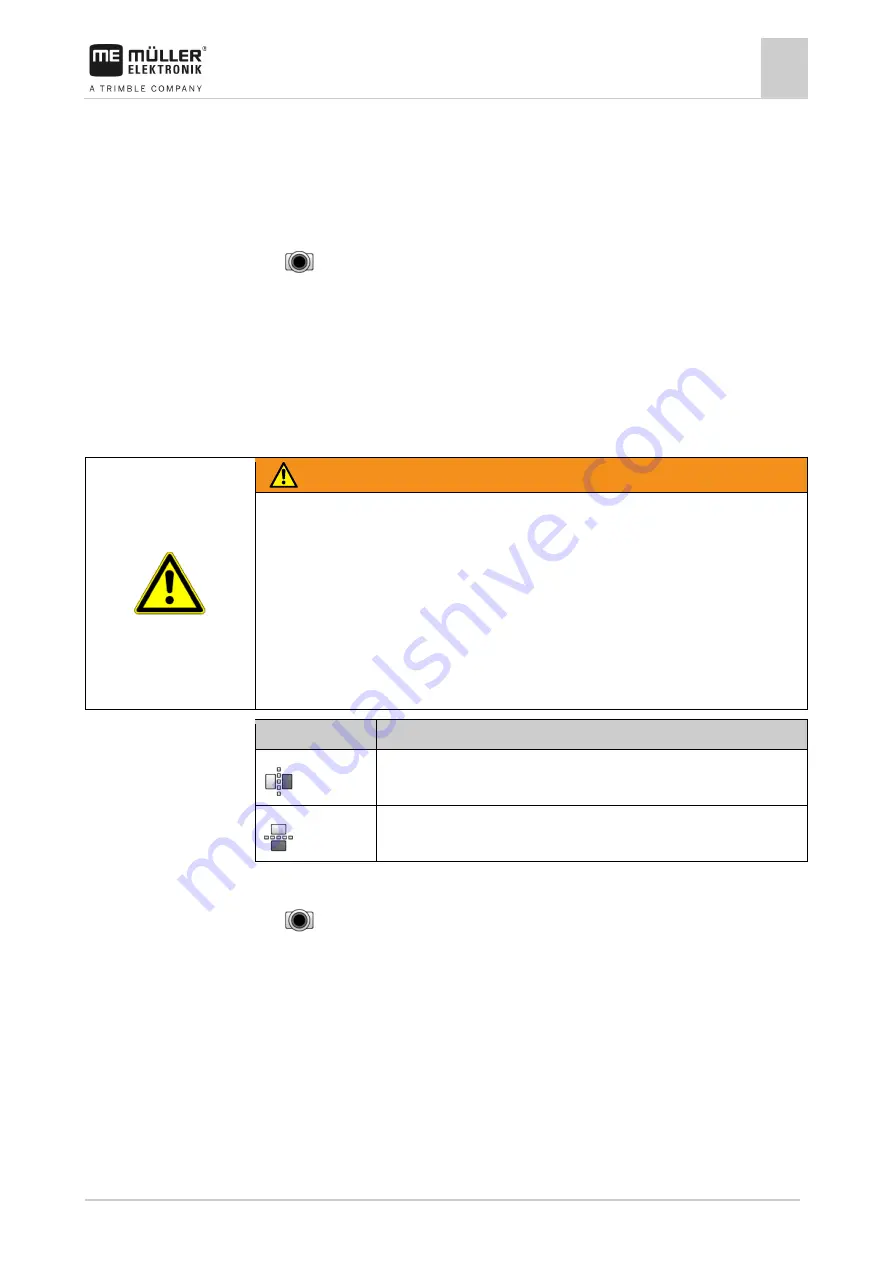
Connecting and configuring external devices
Camera
6
31302713-02-US
V9.20191001
39
2.
Tap "Plug-ins".
3.
Tap "Camera".
⇨
The plug-in is marked with a green tick.
4.
Restart the display.
⇨
After restarting, the icon for the camera application will appear in the selection menu.
5.
- Open the Camera application.
Operating the camera
The camera serves
solely
for observing the implement functions in non-safety-related working areas
of the agricultural implement.
In certain situations, the camera image may appear on the screen with a delay. The delay depends
on the respective use of the display and can also be affected by external factors and devices.
WARNING
Accident due to delayed image transmission
Rapidly moving objects may be detected too late.
◦
Do not use the camera as an aid for steering the vehicle.
◦
Do not use the camera in road traffic.
◦
Do not use the camera when driving into intersections.
◦
Do not use the camera as a rear view camera.
◦
Do not use the camera as a visual aid for controlling the implement, especially when a delayed
reaction can lead to risks.
Function icon
Meaning
Mirrors the image horizontally.
Mirrors the image vertically.
You have connected and activated the camera.
1.
- Open the Camera application.
⇨
The image will appear in the main window.
2.
Tap on the main window.
⇨
Function icons will appear on the side for 10 seconds, with which you can actuate the
camera.
6.4.3
















































