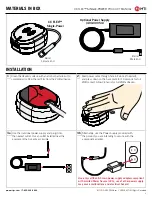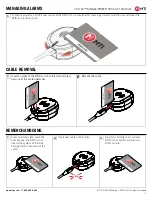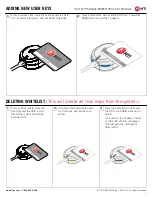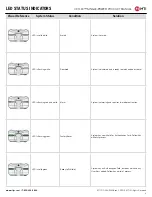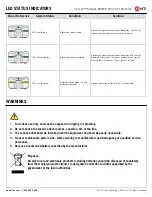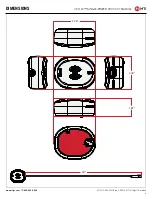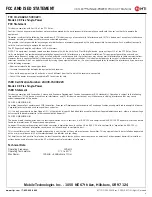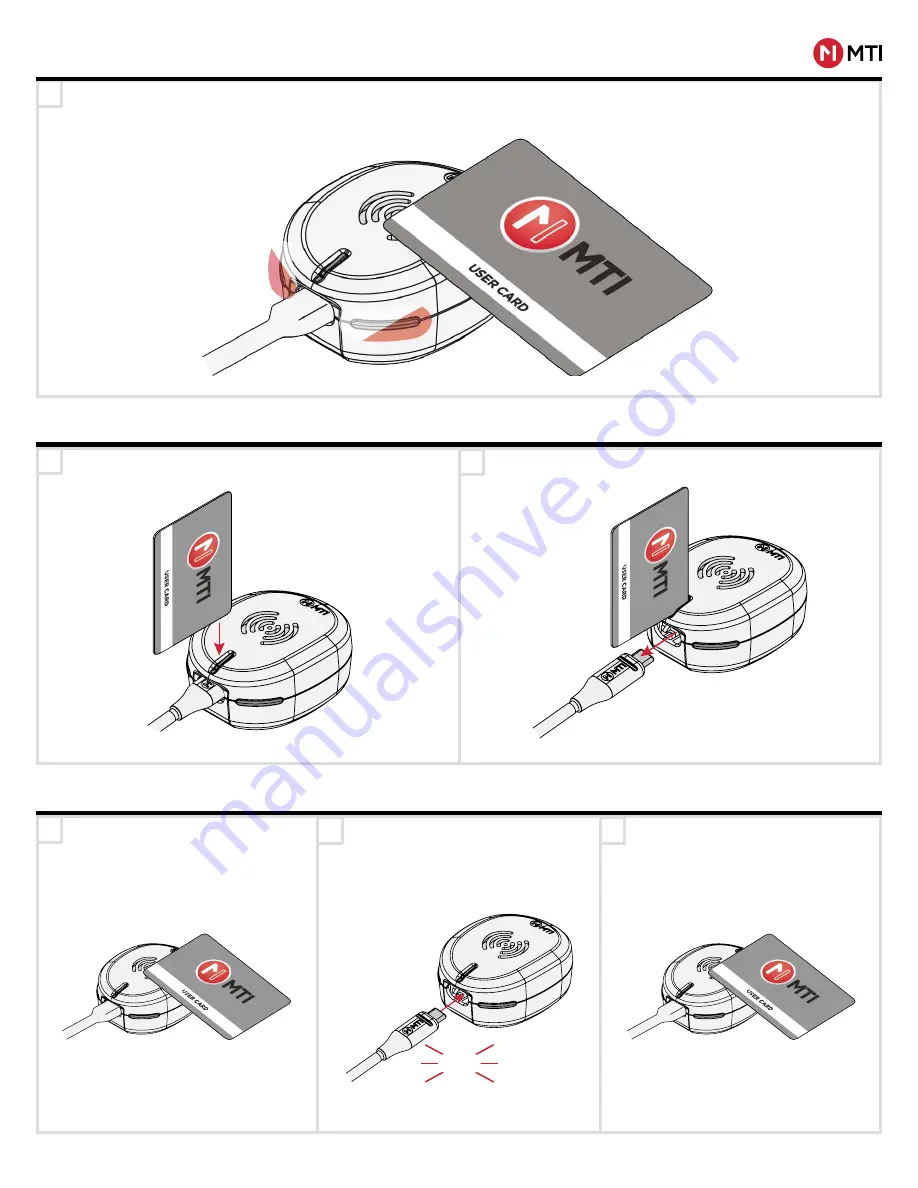
1
1
3
2
2
CX FLEX
™ SINGLE-POWER
PRODUCT MANUAL
4
MTI P/N 063-00308 rev 2 ©2019 MTI All Rights Reserved
www.mtigs.com | T:800.426.6844
To silence an alarm, hold the user card over the RFID icon. To disarm after silencing an alarm, hold the user card over the
RFID icon for 5 seconds.
MANAGING ALARMS
1
2
Remove the cable.
Insert a corner of the RFID card into the slot and press
down until the cable ddetaches.
REMERCHANDISING
CABLE REMOVAL
Re-arm by holding user card over
RFID icon or system will auto-arm
after 1 minute.
Insert new cable until it clicks.
From an armed state, place the
user key over the RFID icon to
disarm the system. LED will be
flashing white. Then remove the
cable.
click