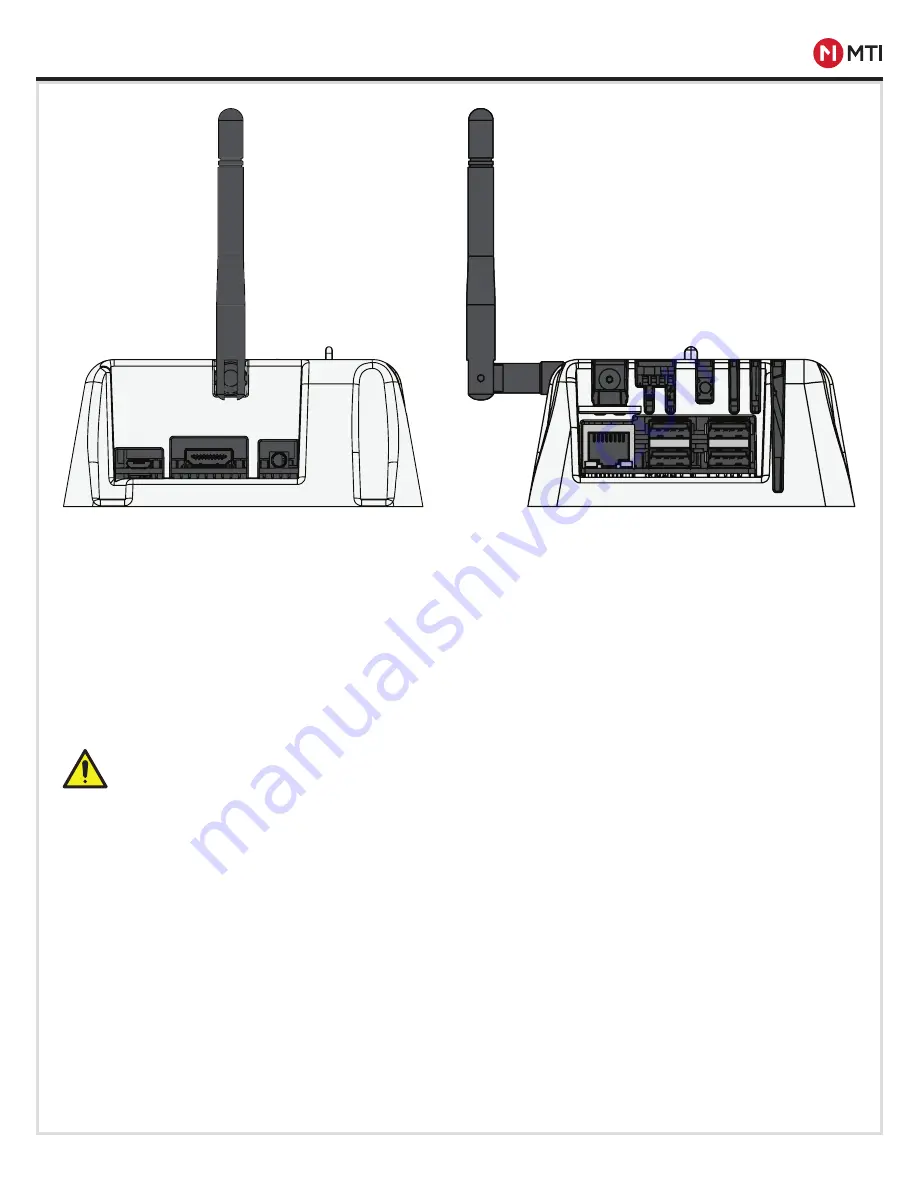
CONNECT HUB PRODUCT MANUAL
4
MTI P/N 063-00210 rev D ©2019 MTI All Rights Reserved
www.mtigs.com | T:800.426.6844
CONNECTIONS
1. Auxiliary Micro USB Power Port
- Used for installation and maintenance
2. HDMI Port
- Used for installation and maintenance
3. Audio/Video 3.5mm Port
- Used for installation and maintenance
4. Primary Power Port
- The standard power input. Connect a 5V power supply, rated for 10 watts or more
5. Dipswitches
- Sets configurations at installation. Refer to dipswitch setting table in appendix.
6. Reset button
- Used to reset the list of whitelisted IntelliKeys
7. Ethernet port
- Connect an Ethernet (RJ45) cable from a router or a broadband modem for network or Internet
access. The two lights next to the connector indicate the connectivity status and network activity.
8. USB ports
-
Used for installation and maintenance
Warning: Ports designated as “used for installation and maintenance” must not be accessed by end users.
Only MTI-certified technical personnel may use these ports during installation and maintenance.
1.
4.
7.
2.
5.
8.
3.
6.





