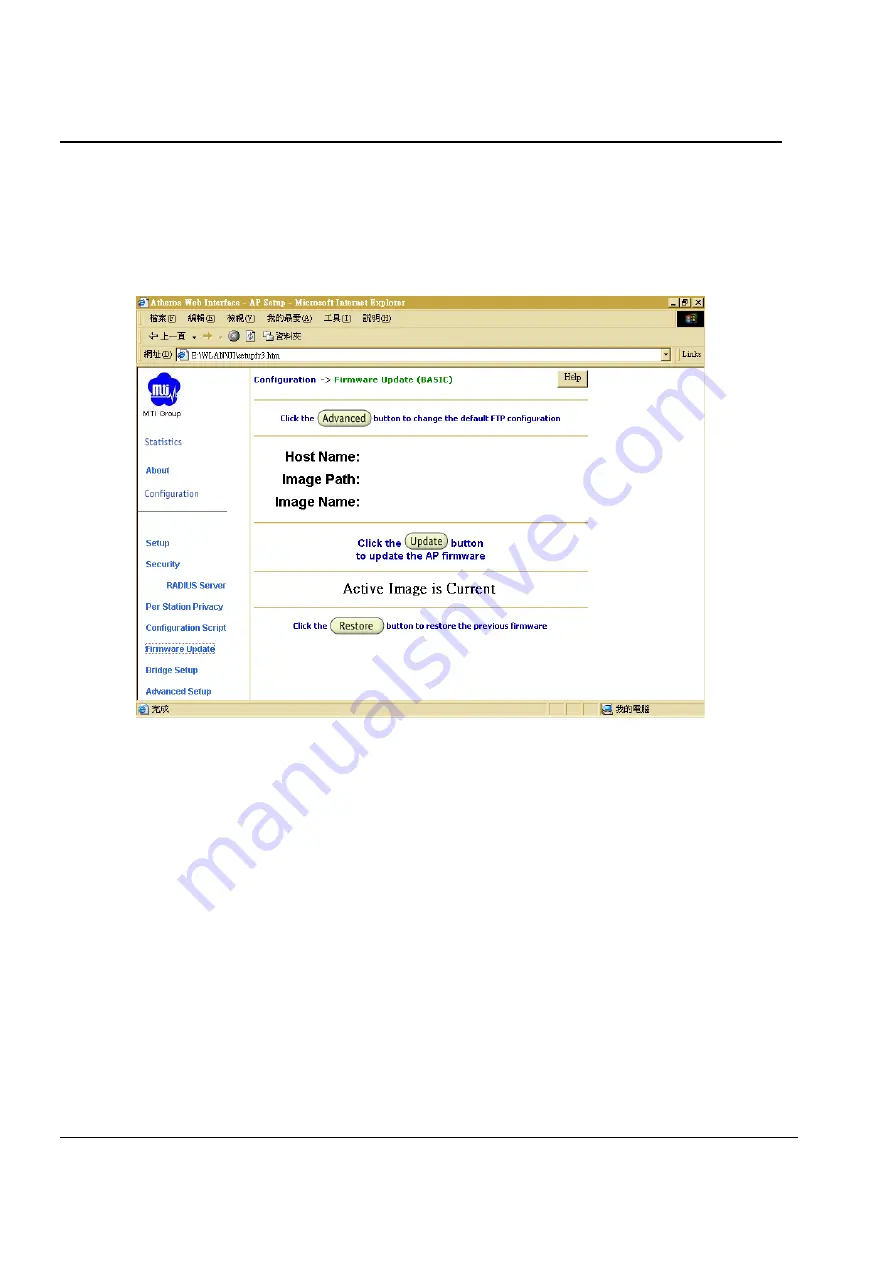
802.11a Bridge BR5811E1
MTI Proprietary
Page 36
3-16 Firmware Update Configuration Window
The Firmware Update Basic Configuration window allows viewing of the FTP location of new
firmware. The default values for the Host Name, Image Path, and Image Name appear in the
window.
To access the Firmware Update window, click on Firmware Update in the navigation bar. The
Firmware Update Configuration Window appears (see Figure).
Bridge Firmware Update Configuration Window
Bridge uses the File Transfer Protocol (FTP) to download the Operating image from the HPC.
An FTP server utility is required to perform the data transfer between the Bridge and HPC.
Follow these steps to enable firmware updates:
From the Firmware Update Basic window, click on Advanced. The Bridge Firmware
Update Advanced Configuration window appears (see Figure).
Advanced Firmware Update Configuration Window
The Firmware Update Advanced Configuration window allows the setting of new information
on the FTP location of new firmware or filename of the firmware.
Enter the Host Name or host PC
’
s IP address, User Name, Password, Image Path,
and Image Name in the data-entry fields. To revert to the default-vendor values,
click Use Factory FTP Location.
Click Update Firmware to store the new firmware changes. To restore the previous
firmware, click Restore.





















