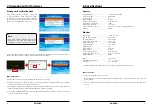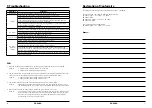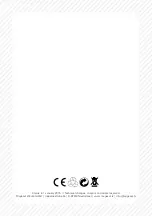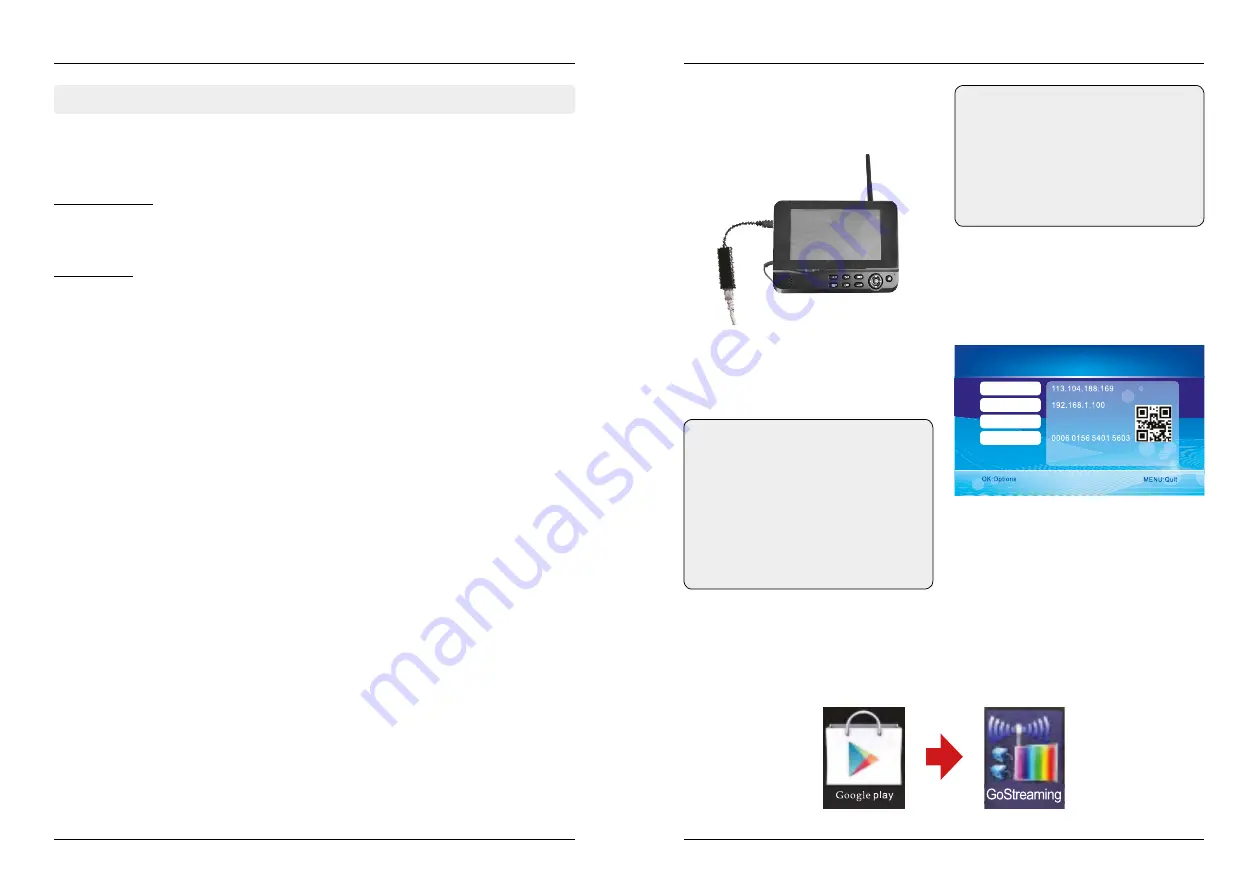
5.5 Alarm
5. Main Menu
20
21
6. Operating with Android devices
ENGLISH
ENGLISH
Press in the real-time monitoring the MENU button to enter the main menu.
Press the
t
or
u
button to select the menu item ALARM. Confirm with OK.
Insert the receiver in the pedestal, and connect
with the base power. Then connect the outer
net. Turn on the receiver.
Check the Google Play Store with your mobile device (eg smartphone). Search for the application
„
Goscam GoStreaming
“ and download it. Install the software.
After successful connection, go to the Main
Menu -> Network -> Network Information. In
the monitor display the following window will
be displayed.
Motion Detection:
Press the
p
or
q
button to select the menu item „Motion Detection“. If you confirm „On“ by pres-
sing the OK button, the monitor will be playing an alarm sound when the camera detects motion. If
you select „Off“, this function is disabled. Exit the menu by pressing the MENU button.
PIR Detection:
Press the
p
or
q
button to select the menu item „PIR Detection“. If you confirm „On“ by pressing
the OK button, the monitor will be playing an alarm sound when the camera detects heat source. If
you select „Off“, this function is disabled. Exit the menu by pressing the MENU button.
Note:
The network features with Android de-
vices is only in available at the IP version
of the camera system.
The monitor does not support Plug and
Play. First, plug the network adapter and the
LAN cable before you turn on the monitor.
Note:
If you want to stream the videos over the
phone network on your smartphone, you
must enable the
UPnP
function on your
Internet router.
Warning:
uPnP is not supported by any
Internet router. Alternatively, you enter
the port that is displayed on the display
manually.
Connect to the network
Download & Operation the App for Android devices
5003
Networ k ready!
Networ k Informatio n
Golbal IP
Loca l IP
Port
Device ID