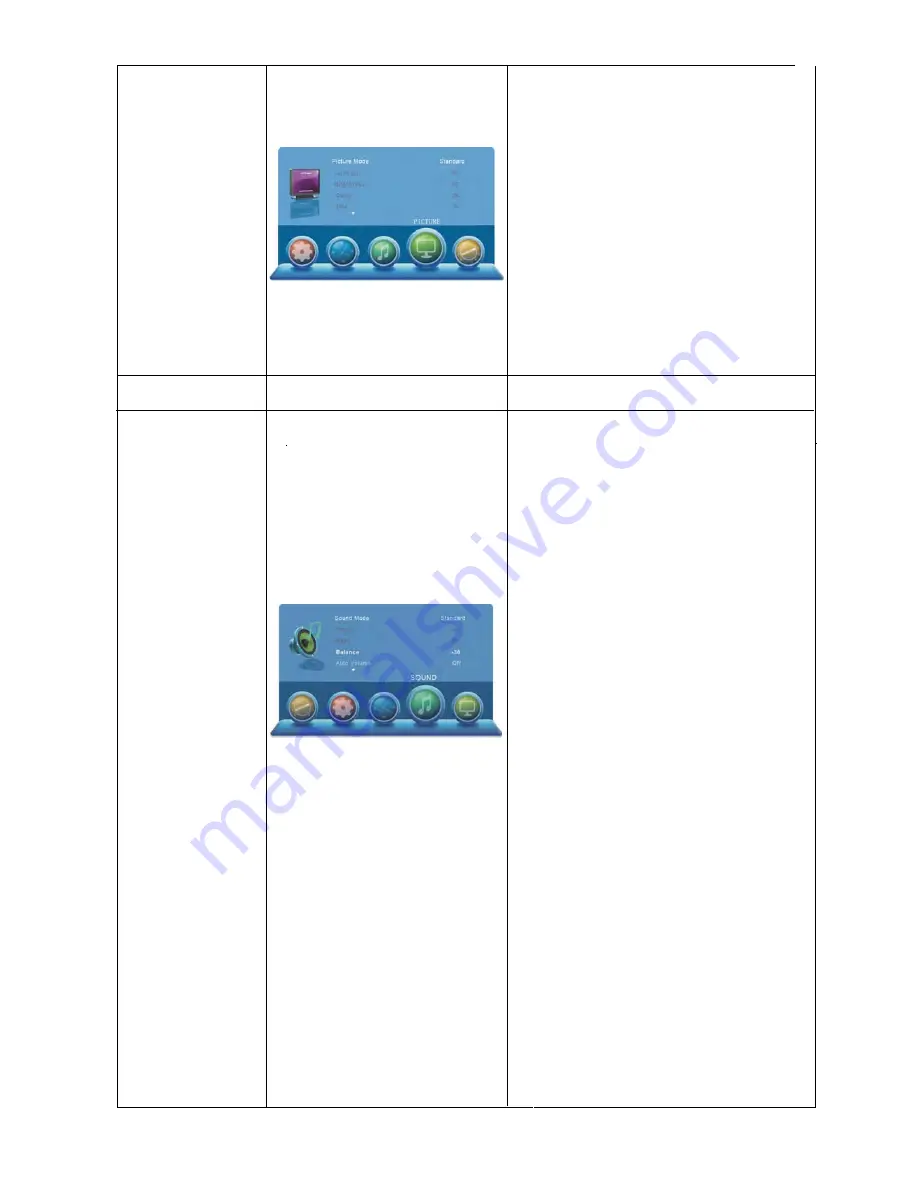
D 23
BEELD
Kleurtemperatuur
1. Druk op de
▼
toets om Kleurtemperatuur te
selecteren.
2. Druk op de
◄
of
►
toets om het submenu te
openen en gebruik vervolgens de
▲
of
▼
toets om
de kleurtemperatuur aan te passen (beschikbare
Kleurtemperaturen: Warm, Koel, Medium)
3. Druk op de MENU toets om het MENU BEELD
(PICTURE) te verlaten.
Ruisonderdrukking
1. Druk op de
▼
toets om Ruisonderdrukking te
selecteren.
2. Druk op de
◄
of
►
toets om het submenu te
openen en gebruik vervolgens de
▲
of
▼
toets om
de ruisonderdrukking te wijzigen (beschikbare opties
voor ruisonderdrukking: Uit, Laag, Medium, Hoog)
3. Druk op de MENU toets om het MENU BEELD te
verlaten
NAAM VAN MENU
GELUID MENU
INSTRUCTIES
GELUID
Geluidsmodus
1. Druk op de
▼
toets om de optie Geluidsmodus te
selecteren.
2. Druk op de
◄
of
►
toets om het submenu te
openen en gebruik vervolgens de
▲
of
▼
toets om
de gewenste geluidseffecten aan te passen, zodat uw
TV geluidseffecten overeenkomen met het
programmatype dat u momenteel bekijkt
(beschikbare Geluidsmodi: Standaard, Muziek, Film,
Sport, Gebruiker)
3. Druk op de MENU toets om het MENU GELUID te
verlaten.
Hoge Tonen
1. Druk op de
▼
toets om Hoge Tonen te selecteren.
2. Druk op de
◄
of
►
toets om het niveau van de
hoge tonen aan te passen, zodat u hoge geluiden
duidelijker kunt horen.
3. Druk op de MENU toets om het MENU GELUID te
verlaten.
Lage Tonen
1. Druk op de
▼
toets om Lage Tonen te selecteren.
2. Druk op de
◄
of
►
toets om het niveau van de
lage tonen aan te passen, zodat u lage geluiden
duidelijker kunt horen.
3. Druk op de MENU toets om het MENU GELUID te
verlaten.
Balans
1. Druk op de
▼
toets om Balans te selecteren.
2. Druk op de
◄
of
►
toets om de balans tussen de
linker & rechter luidsprekers aan te passen.
3. Druk op de MENU toets om het MENU GELUID te
verlaten.
Auto Volume
1. Druk op de
▼
toets om Auto Volume te selecteren.
2. Druk op de
◄
of
►
toets om de functie Auto
Volume in of uit te schakelen.
3. Druk op de MENU toets om het MENU GELUID te
verlaten.
SPDIF Modus
1. Druk op de
▼
toets om SPDIF Modus te
selecteren.
2. Gebruik de
◄
of
►
toets om te selecteren.
3. Druk op de MENU toets om het MENU GELUID te
verlaten.
Summary of Contents for LE-247006MT
Page 1: ...Model Nr LE 247006MT GEBRUIKSHANDLEIDING INSTRUCTION MANUAL ...
Page 47: ...E 13 ...
Page 50: ...E 16 10 ...
















































