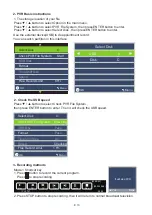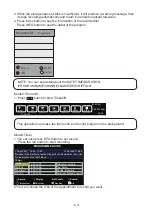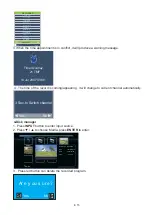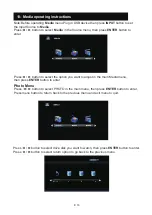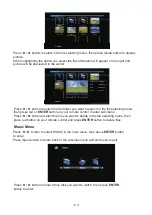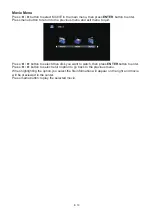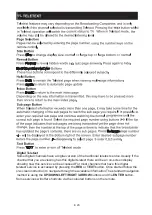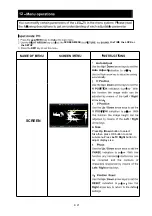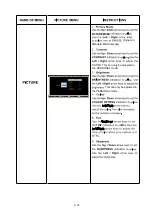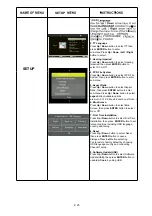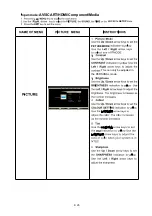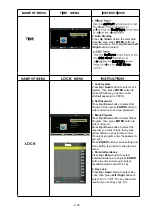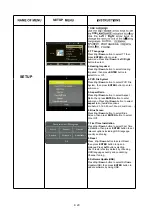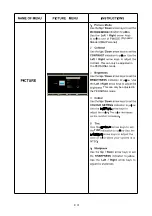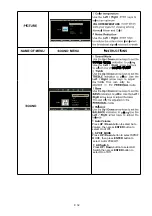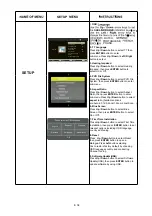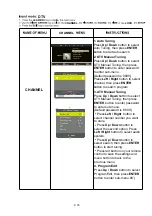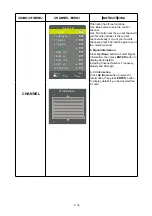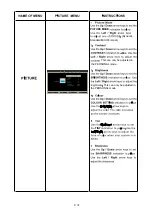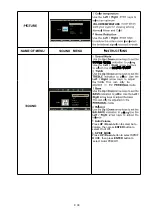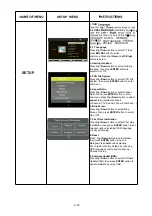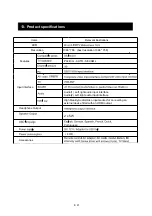Summary of Contents for LE-157774MT
Page 1: ...GEBRUIKSHANDLEIDING INSTRUCTION MANUAL Model Nr LE 157774MT ...
Page 43: ...D 42 ...
Page 44: ...D 43 E ...
Page 45: ...D 44 ...
Page 46: ...D 45 ...
Page 47: ...D 46 ...
Page 48: ...D 47 Repeat ...
Page 49: ...D 48 D DISP D DISP D DISP D DISP D DISP D DISP D DISP D DISP D DISP D DISP ...
Page 50: ...D 49 Subtitles ...
Page 51: ...D 50 Angle ...
Page 52: ...D 51 ...
Page 53: ...D 52 ...
Page 54: ...D 53 ...
Page 55: ...D 54 4 ...
Page 56: ...D 55 ...
Page 57: ...D 56 ...
Page 58: ...D 57 PORTUGUESE PORTUGEES ...
Page 59: ...D 58 PORTUGUESE PORTUGUESE PORTUGEES PORTUGEES ...
Page 60: ...D 59 PORTUGUESE PORTUGEES ...
Page 61: ...D 60 ...
Page 68: ...E 5 ...
Page 105: ...E 42 ...
Page 106: ...E 43 E ...
Page 107: ...E 44 ...
Page 108: ...E 45 ...
Page 109: ...E 46 ...
Page 110: ...E 47 D DISP D DISP ...
Page 111: ...E 48 D DISP ...
Page 112: ...E 49 ...
Page 113: ...E 50 ...
Page 114: ...E 51 ...
Page 115: ...E 52 ...
Page 116: ...E 53 4 ...
Page 117: ...E 54 ...
Page 118: ...E 55 ...
Page 119: ...E 56 PORTUGUESE PORTUGUESE ...
Page 120: ...E 57 PORTUGUESE OFF PORTUGUESE ...
Page 121: ...E 58 PORTUGUESE ...
Page 122: ...E 59 ...