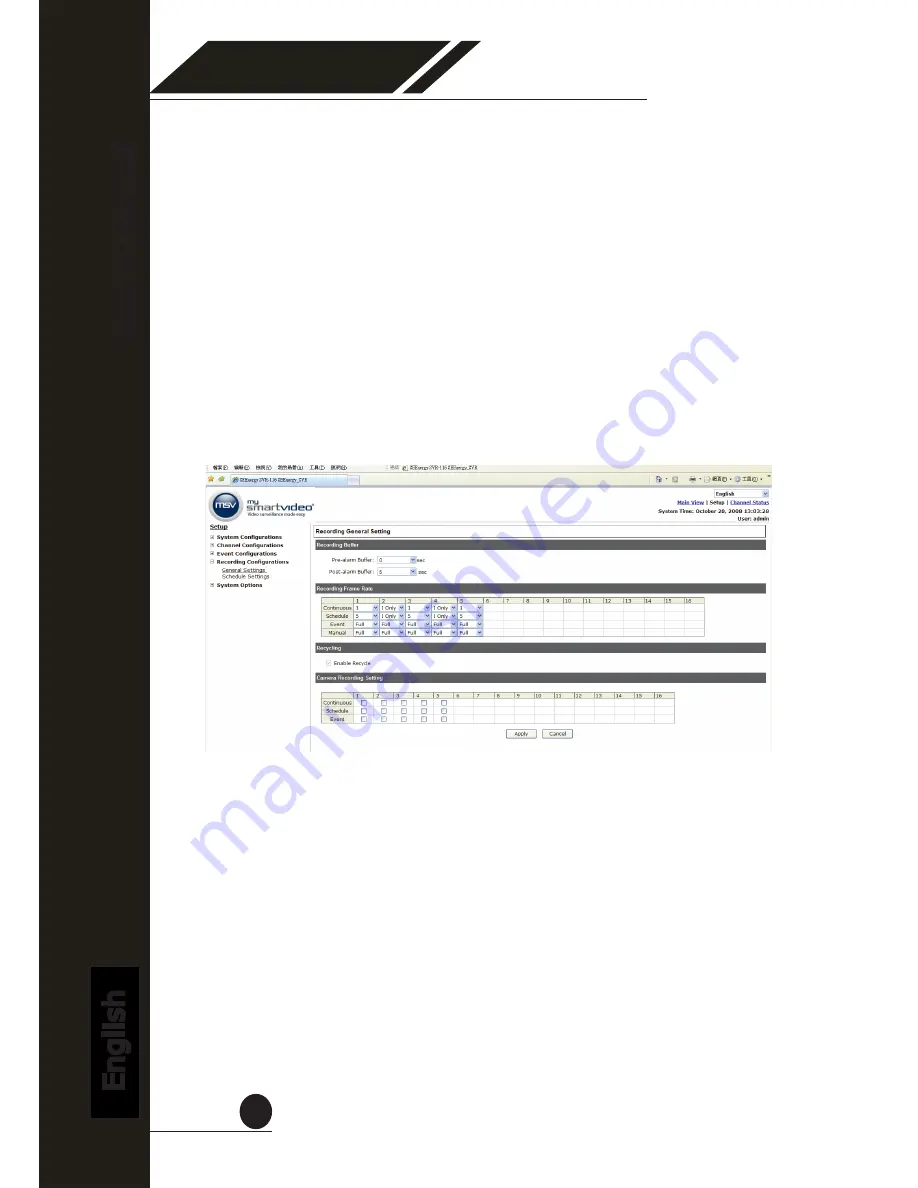
Embedded
Network Video Recorder
User
’s Manual
English
79
3.4 Recording Configurations
3.4.1 General Settings
The “recording configurations” gives users the overall control of how
and when a recording is performed and the quality of different types
of recordings performed on each channels. It can help the recorder to
operate with sufficient system resource by performing recording only
when it’s necessary with adjustable recording frame rate.
You can define the following in “General Settings”:
•
Pre-Alarm/Post-Alarm recording length
•
Recording frame rate
•
Enable/disable different recording types on different cameras
•
Enable/disable audio recording
MSV-NVR Network Video Recorder






























