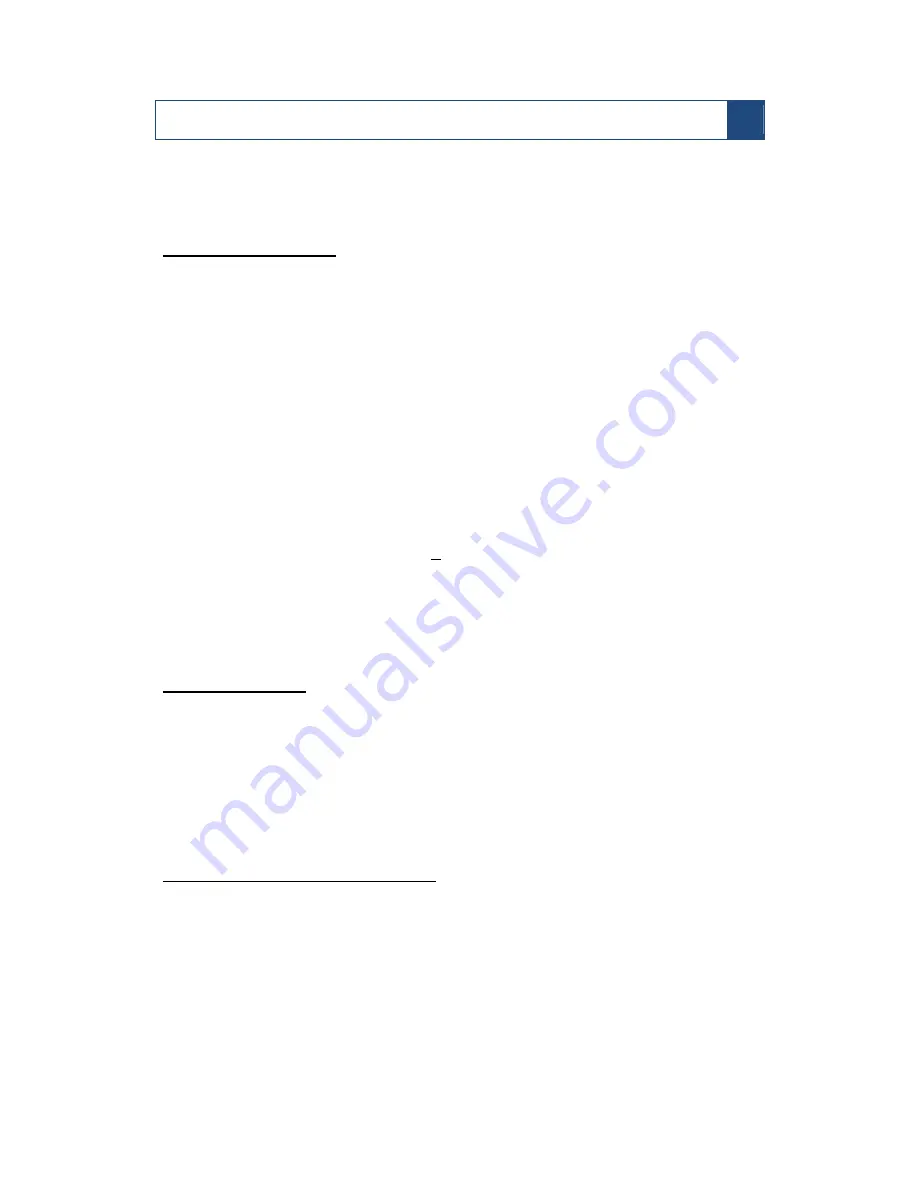
MSV-NVR32CH Quick Ins
tallation Guide
tallation Guide
tallation Guide
tallation Guide
3
3
Preliminary
System Requirements
The following are minimum system requirements for the system to operate MSV-
Network Video Recorder:
Operating System
Microsoft® Windows® 2000 Professional, Windows® XP Professional (32 bit) or
Windows® Server 2003 (32 bit) Browser Microsoft Internet Explorer 7 or above
CPU
Minimum Intel® Pentium® 4 2.4 GHz or higher (Dual Core is recommended)
RAM Minimum 1 GB of RAM, 2GB or above is recommended
Network
Minimum 10/100 Ethernet (Gigabit Ethernet is recommended)
Graphics Adapter
AGP or PCI-Express, minimum 1024
×
768, 16 bit colors.
(We highly recommend to work above the 1024 x 768 resolution to get
the full experience of the software)
•
Make sure your display DPI setting is set to default at 96DPI
•
To set DPI value, right-click on desktop, choose “Settings” tab >>
“Advanced” >> “General”
Package Contents
•
MSV-Network Video Recorder
•
Power cord
•
Ethernet cable
•
Printed Quick Installation Guide
•
Printed Warranty Card
•
CD with Adobe Acrobat Reader/Quick Installation Guide/User’s
Manual/NVR Media Player/NVR Search Utility/IVS Central Basic CMS
software
Contents Inside the Installation CD
•
Adobe Acrobat Reader
•
MSV-NVR Search Utility
•
IVS Central Basic CMS software
•
NVR Media Player
•
Quick installation Guide
• Datasheet


















