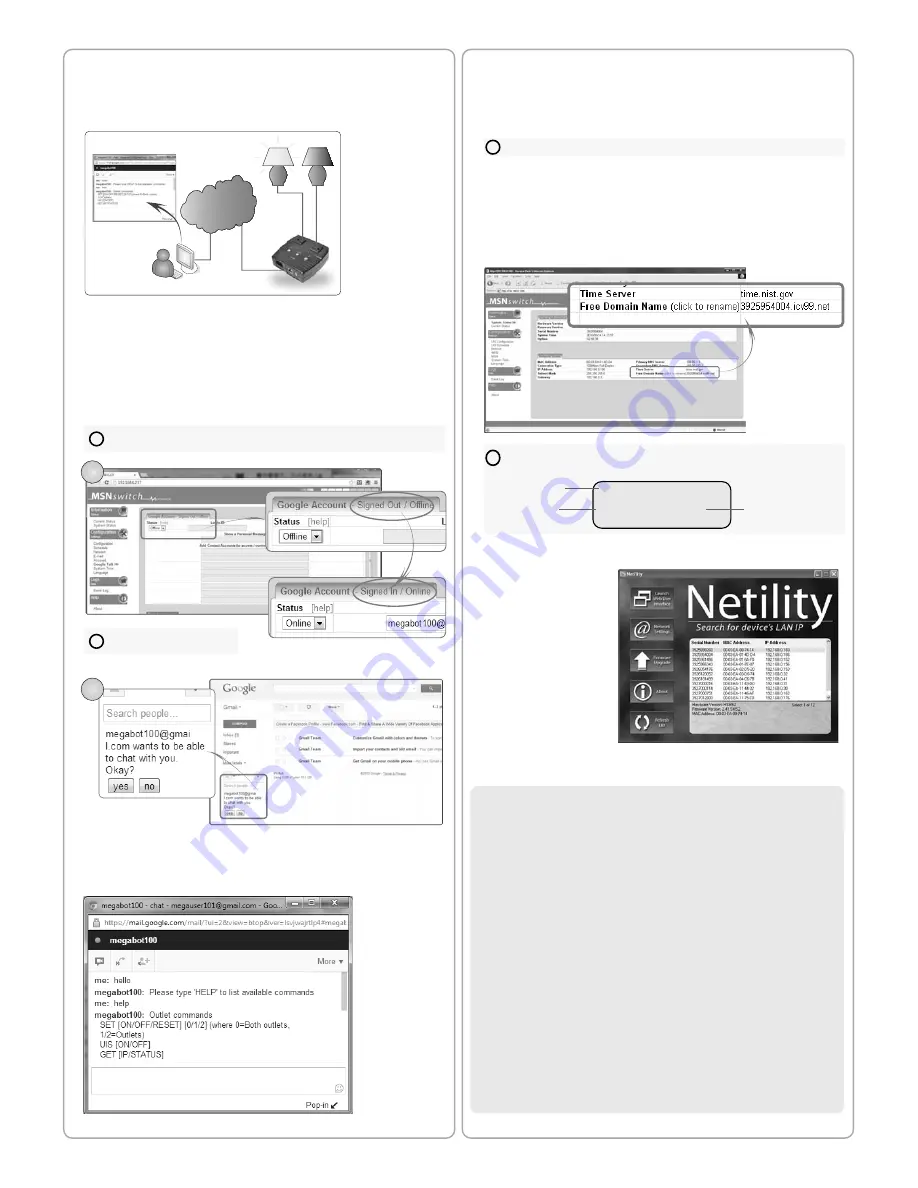
Section 3
Section 4
Use Netility to:
a) launch the web UI,
b) locate / change
MSNswitch LAN IP and,
c) upgrade firmware.
Step 1:
Download
Netility and latest
firmware from;
a. www.MSNswitch.com
b. www.MegaTec.com.tw
Step 2:
Install and run
Utility. Utility will list the
device’s LAN IP.
Part 5: Firmware Update via Netility............................................
Method B
:
Using DDNS and setting Port Forwarding.
For complete details on port forwarding see User Manual’s Appendix A
!
Steps to remotely access MSNswitch Web User Interface.
Step 1:
Setup Port Forwarding / Virtual Server
a) Login to your Router setup / configuration page
b) Forward Port #:
80
. Type / Protocol:
TCP
.
Step 2:
Check Free Domain Name
a) Each MSNswitch is pre- assigned with a unique Domain Name. This
information is located at
Information --> System Status
-->
Network
Status --> Free Domain Name.
Note down the domain name / URL.
From remote browser, enter
http://3925954004.iCV99.net
(example) to
log into MSNswitch Web User Interface.
!
S/N:3927000000
MAC: 00-03-EA-11-99-1Z
ID: admin PWD: 1A2B3C4D
II IIIII II IIIIII I III III IIIII II I I IIIIII II I
Serial Number
Master Login
Master Password
NOTE:
To change the Domain Name, first goto www.iCV99.net to Activate the account. The
Product Serial Number and Master Password info is labeled at the bottom of the device.
Step 3:
Click
Upgrade Firmware.
Select the new firmware file (*.bin)
and click
Start
.
Part 4: How to Access Device from WAN...................................
Once setup, user can use GTalk (PC or mobile) to turn On/Off/Reset
outlets, get notifications, check status or get current IP info.
To setup:
Step 1:
Goto www.google.com to create a new Google account for
MSNswitch.
Step 2:
Once registered goto
http://MSNswitch --> Configuration -->
Google Talk
. Select
Online
and enter the new Google ID and password.
Then add your Gmail in Contact Accounts. Click
Apply
.
Method A
:
Using Instant Messaging Tool (eg. Google Talk)
WWW
WAN
Model:
UIS-322b
MSNswitch
WAN
There are two methods to remotely control MSNswitch outlets;
a. Instant Messaging tool like Google Talk (GTalk), or
b. Web User Interface over WAN (DDNS & Port forwarding required)
Step 3:
Once signed in, Google user listed in
Contact Account
will
receive a notification to add the device as a friend. Click Yes to accept.
Once added user can control the device by chatting with it.
!
The header shows the current
connection status.
3
2
!
Contact Accounts refers to Google accounts that will be able to view and control this
device.


