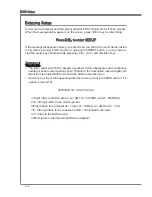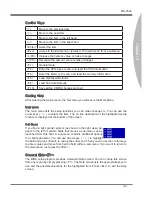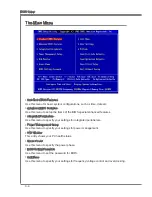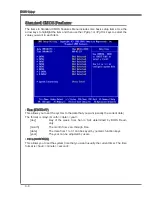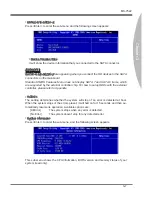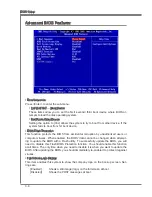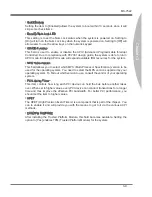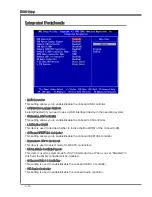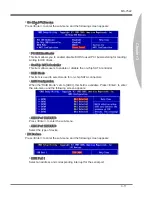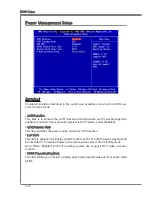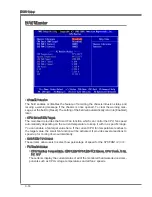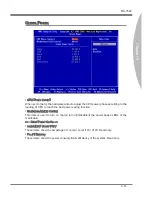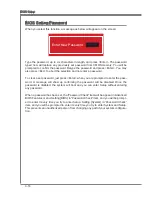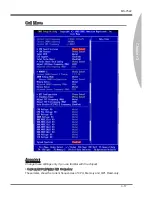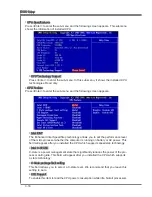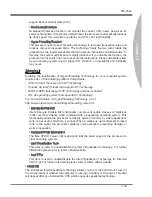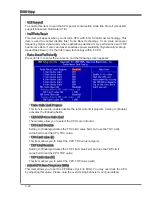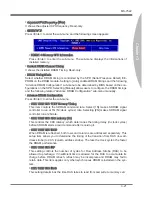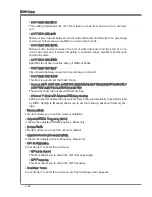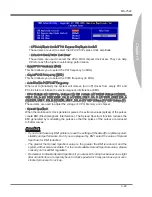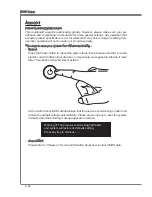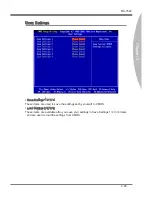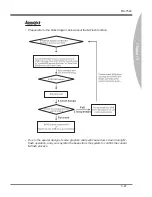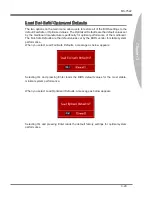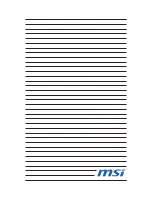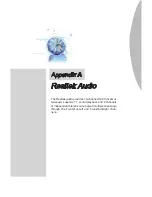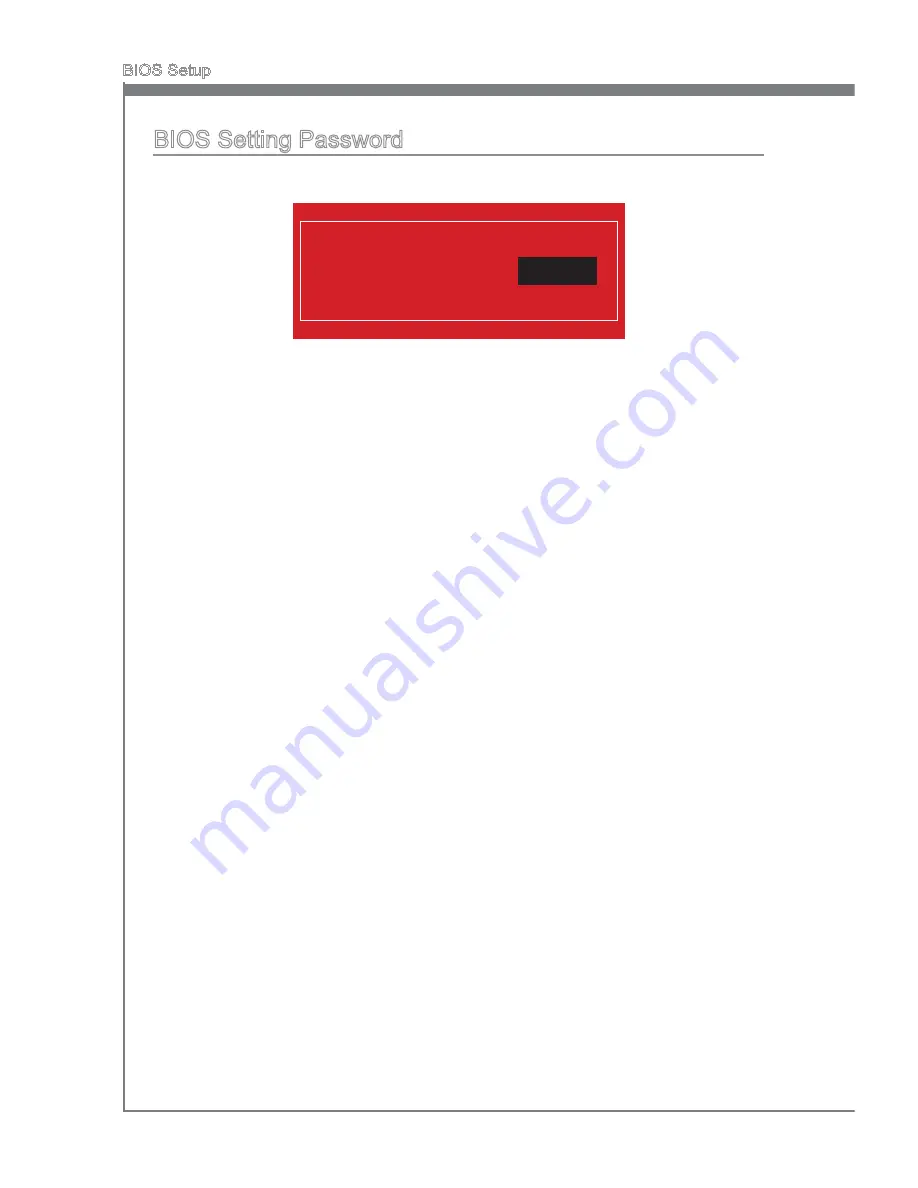
3-16
BIOS Setup
MS-7522
Chapter 3
BIOS Setup
MS-7522
Chapter 3
BIOS Setting Password
When you select this function, a message as below will appear on the screen:
Enter New Password
Type the password, up to six characters in length, and press <Enter>. The password
typed now will replace any previously set password from CMOS memory. You will be
prompted to confirm the password. Retype the password and press <Enter>. You may
also press <Esc> to abort the selection and not enter a password.
To clear a set password, just press <Enter> when you are prompted to enter the pass-
word. A message will show up confirming the password will be disabled. Once the
password is disabled, the system will boot and you can enter Setup without entering
any password.
When a password has been set, the “Password Check” item will be appear in Advanced
BIOS Features menu. Setting [BIOS] in “Password Check” item, and you will be prompt-
ed to enter it every time you try to enter Setup. Setting [System] in “Password Check”
item, and you will be prompted to enter it every time you try to enter System and Setup.
This prevents an unauthorized person from changing any part of your system configura-
tion.