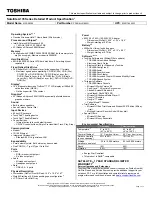2-14
Intro
d
u
cti
ons
Left Side View
1. HDMI
Connector
HDMI (High Definition Multimedia Interface Support) is a new interface standard for PCs,
displays and consumer electronics devices that supports standard, enhanced and
high-definition video, plus multi-channel digital audio on a single cable.
2. RJ-45
Connector
The Ethernet connector is used to connect a LAN cable for network connection.
3. VGA
Port
The 15-pin D-sub VGA port allows you to connect an external monitor or other standard
VGA-compatible device (such as a projector) for a great view of the computer display.
1. HDMI
Connector
2. RJ-45
Connector
3. VGA
Port
4. Card
Reader
Summary of Contents for X410
Page 1: ...CHAPTER 1 Preface...
Page 19: ...1 19 Preface Persian 2002 96 EC 13 2005 Arabic 2002 96 EC 13 2005...
Page 21: ...CHAPTER 2 Introductions...
Page 41: ...CHAPTER 3 Getting Started...
Page 45: ...3 5 Getting Started...
Page 69: ...CHAPTER 4 BIOS Setup...