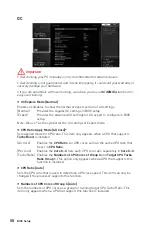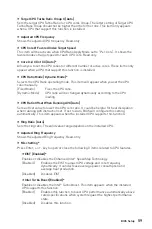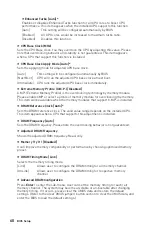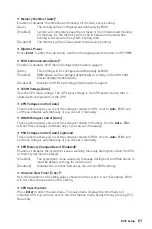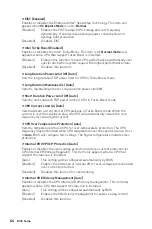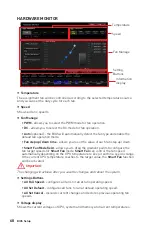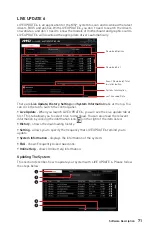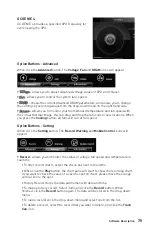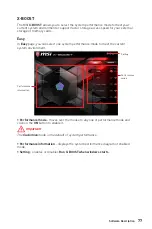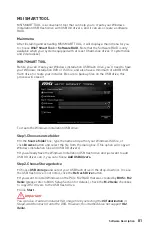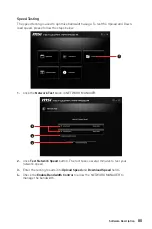72
Software Description
1.
Select the
Live Update
tab.
2.
Choose
Automatic scan
, system will automatically scan all the items and search
for the latest update files. Or you can choose
Manual scan
and select the items you
wish to scan.
3.
Click the
Scan
button at the bottom. It may take several moments to complete the
process.
4.
When the download list appears, please select the items you intend to update.
5.
Click
Download
button at the bottom.
6.
When
Save Path
prompt, you can specify a download directory.
7.
When downloading you will see the screen below. It may take several moments to
complete the process.
8.
To install the applications, simply unpack the packages and install.
Total Installer
Total Installer is a convenient feature to simplify frequent installing procedure. To use
Total Installer:
1
2
3
1. Scan
updates in
Live Update
tab.
2.
Check the
Select All
check-box you intend to update.
3.
Click the
Total Installer
button. LIVE UPDATE 6 will automatically install them.
4.
When prompted, click
OK
to complete the Total Installer procedure
5.
Reboot your system.
Summary of Contents for X299M-A PRO
Page 4: ...4 Quick Start Installing a Processor 1 2 3 6 4 5 7 8 9 10 11 12 13 https youtu be ecdkLMmkya4...
Page 7: ...7 Quick Start BAT1 Installing the Motherboard 1 2...
Page 8: ...8 Quick Start Installing SATA Drives http youtu be RZsMpqxythc 1 2 3 4 5...
Page 9: ...9 Quick Start Installing a Graphics Card 1 http youtu be mG0GZpr9w_A 2 3 4 5 6...
Page 10: ...10 Quick Start Connecting Peripheral Devices AC version only...