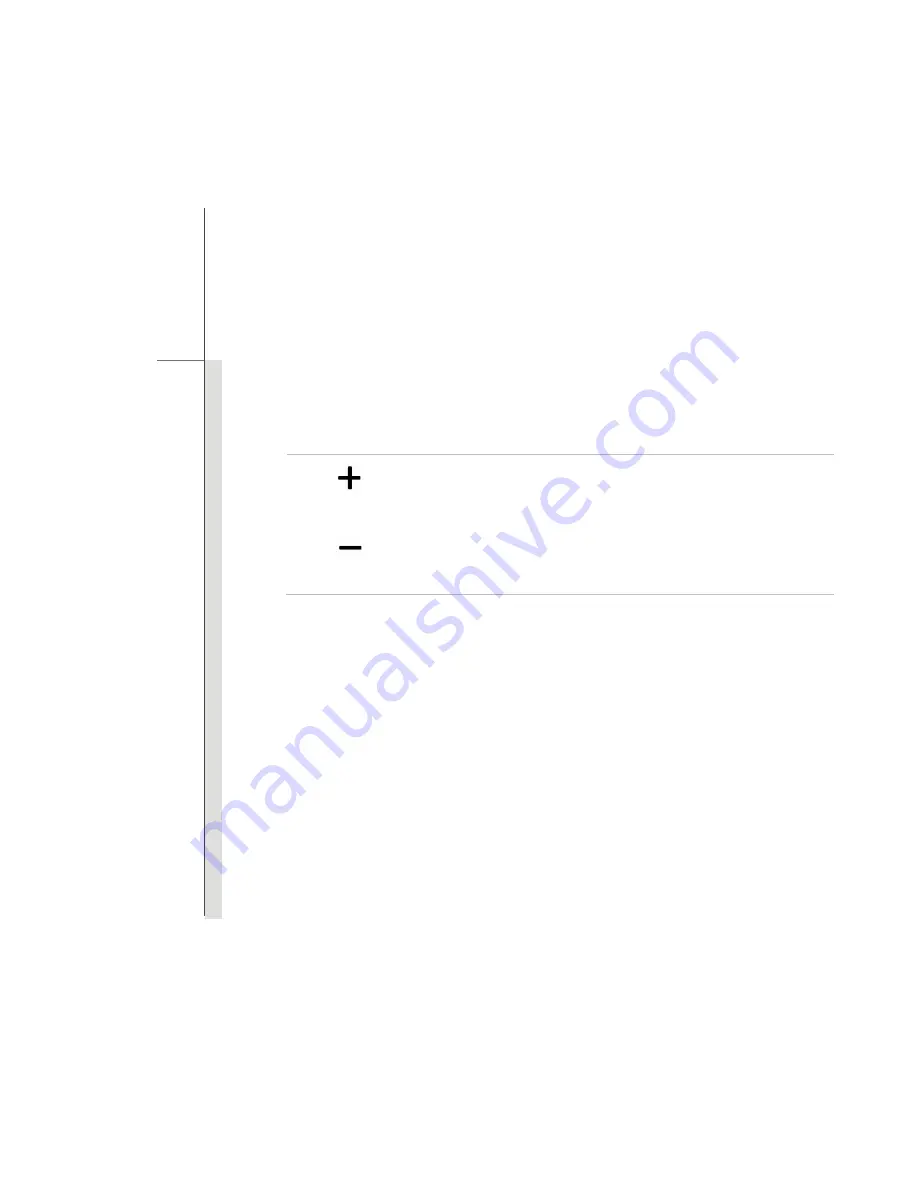
2-13
Intro
d
u
cti
ons
14. Optical Finger Navigation
This is a mouse-like functionality in graphic user interface, allowing more precise selections.
15. Volume Up / Volume Down
16. Headphone Connector
Used for connecting the speakers or headphones.
17. USB Port
The USB 2.0 port allows you to connect USB-interface peripheral devices, such as mouse,
keyboard, modem, portable hard disk module, printer and more.
Note: Make sure that an external power adapter is connected to your external optical storage
device.
Volume Up
Volume Down
Press the
Volume Up
or
Volume Down
button to decrease or
increase the sound volume.
Read the icon on behalf of the Sound Level Status appearing on
the display to learn the function status.
Summary of Contents for WindPad 110W 32GB
Page 1: ...CHAPTER 1 Preface...
Page 22: ...CHAPTER 2 Introductions...
Page 36: ...CHAPTER 3 Getting Started...
Page 43: ...3 8 Getting Started 4 1 2 3...
Page 47: ...3 12 Getting Started Surfing on the Web Viewing Pictures...
Page 48: ...3 13 Getting Started Watching Video...
Page 50: ...3 15 Getting Started This function can be enabled disabled by G sensor Lock...
Page 55: ...3 20 Getting Started...






























